How to install VPN Unlimited Application
on Android
This guide contains a step-by-step instruction to help you get started with the VPN Unlimited application, and easily manage it.
1. Installation of the application
To download the application, please follow this link and select the appropriate version – Google Play, Standalone, or the version without Google Services.
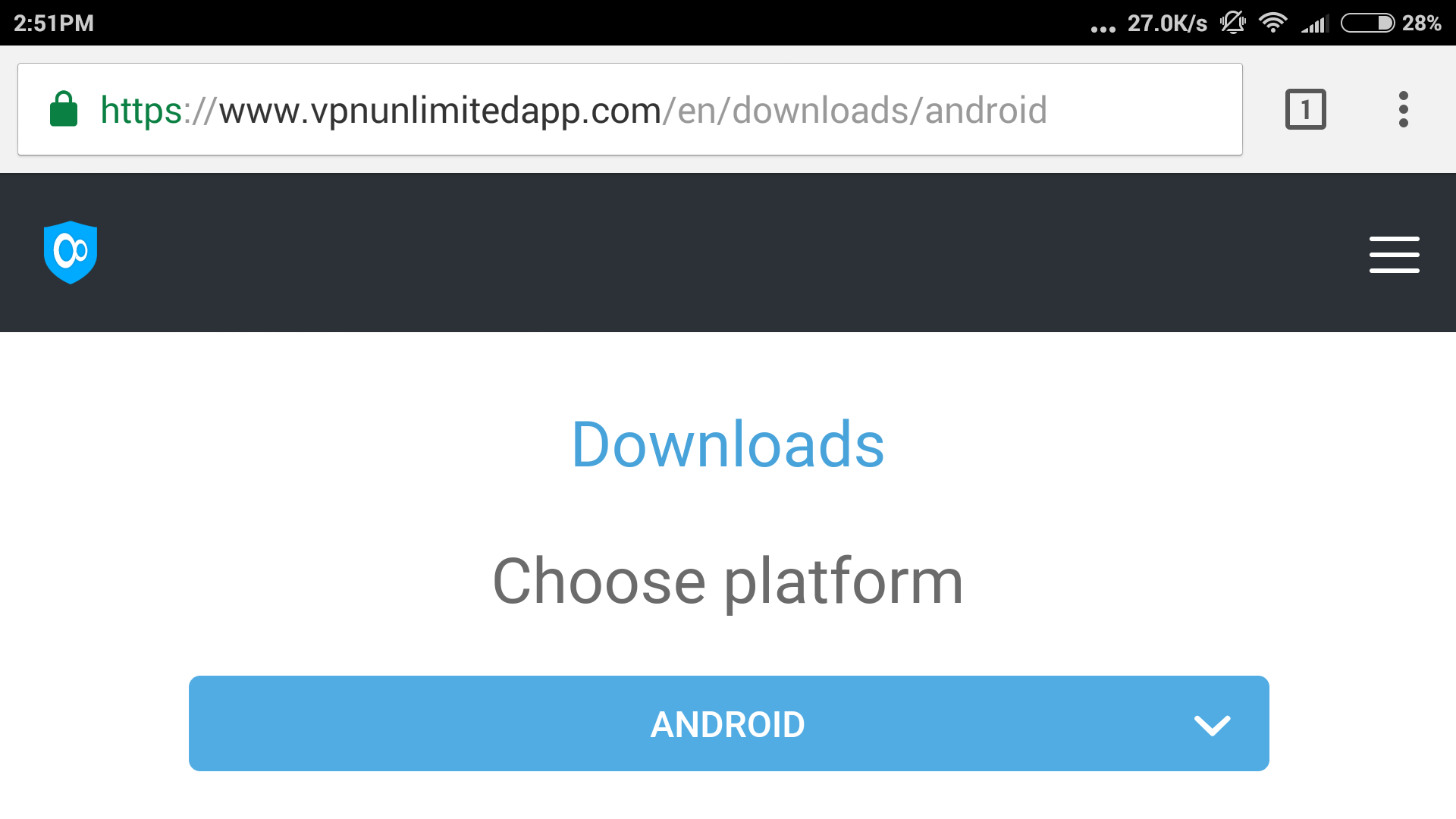
Google Play version
To download the Google Play version, please tap Download on the Google Play.
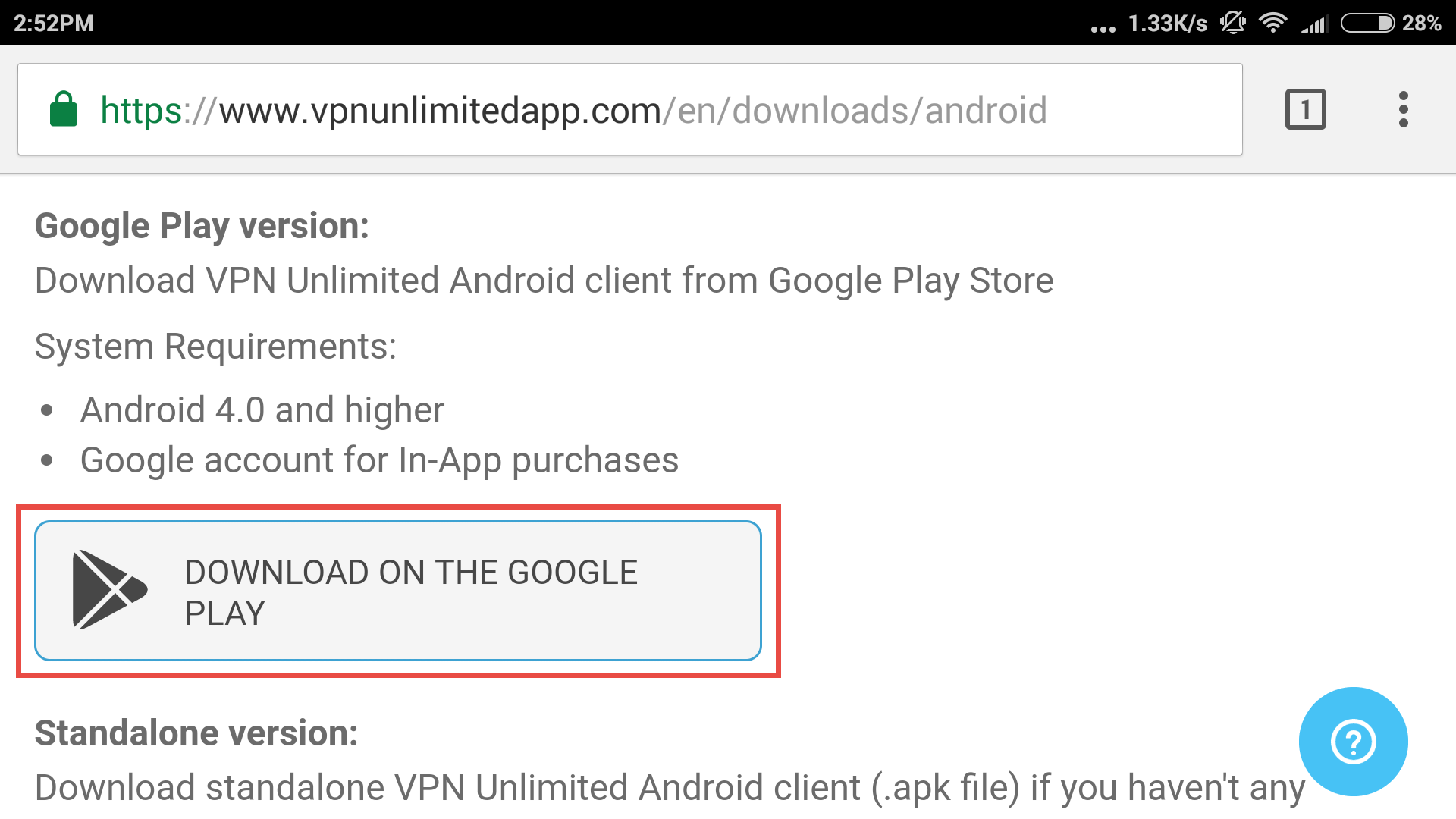
Or, simply open the Google Play Store and type VPN Unlimited in the search field.
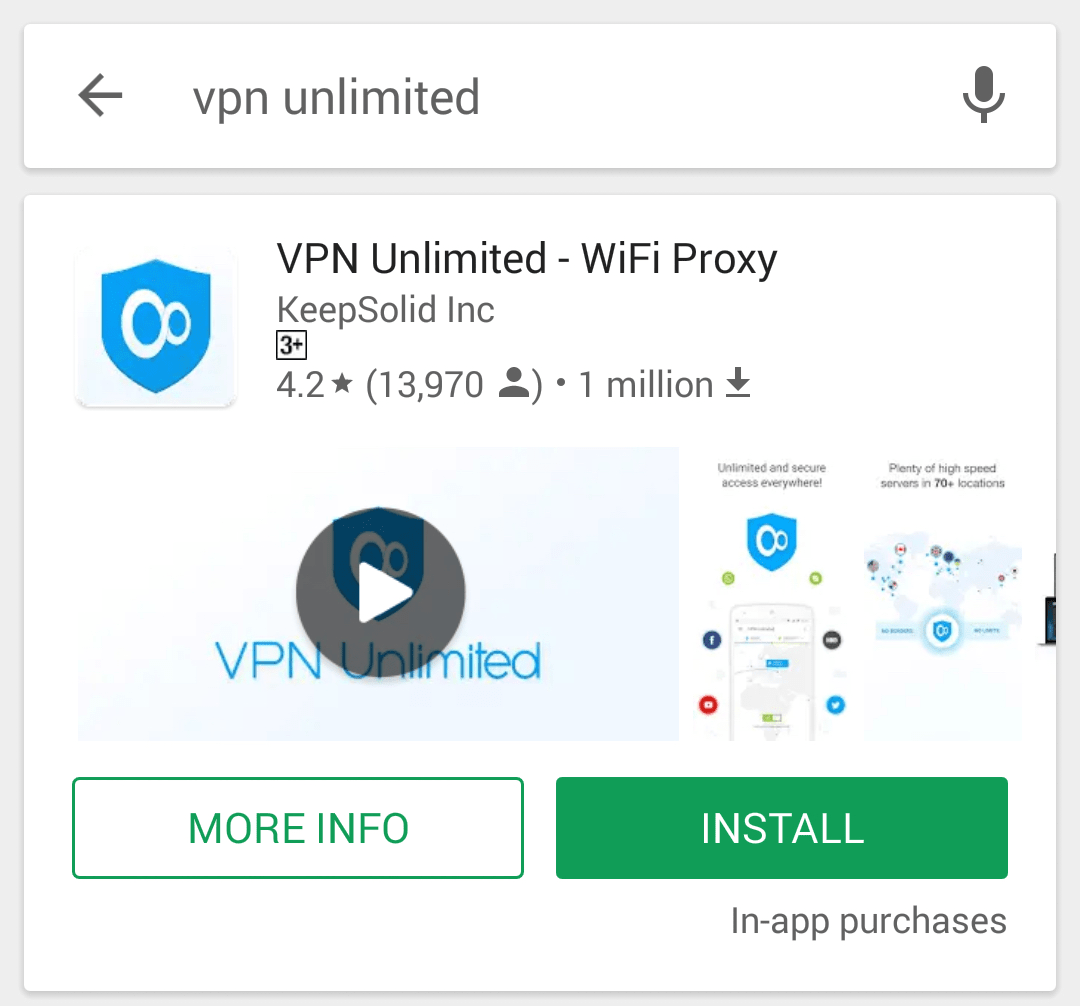
Tap Install.
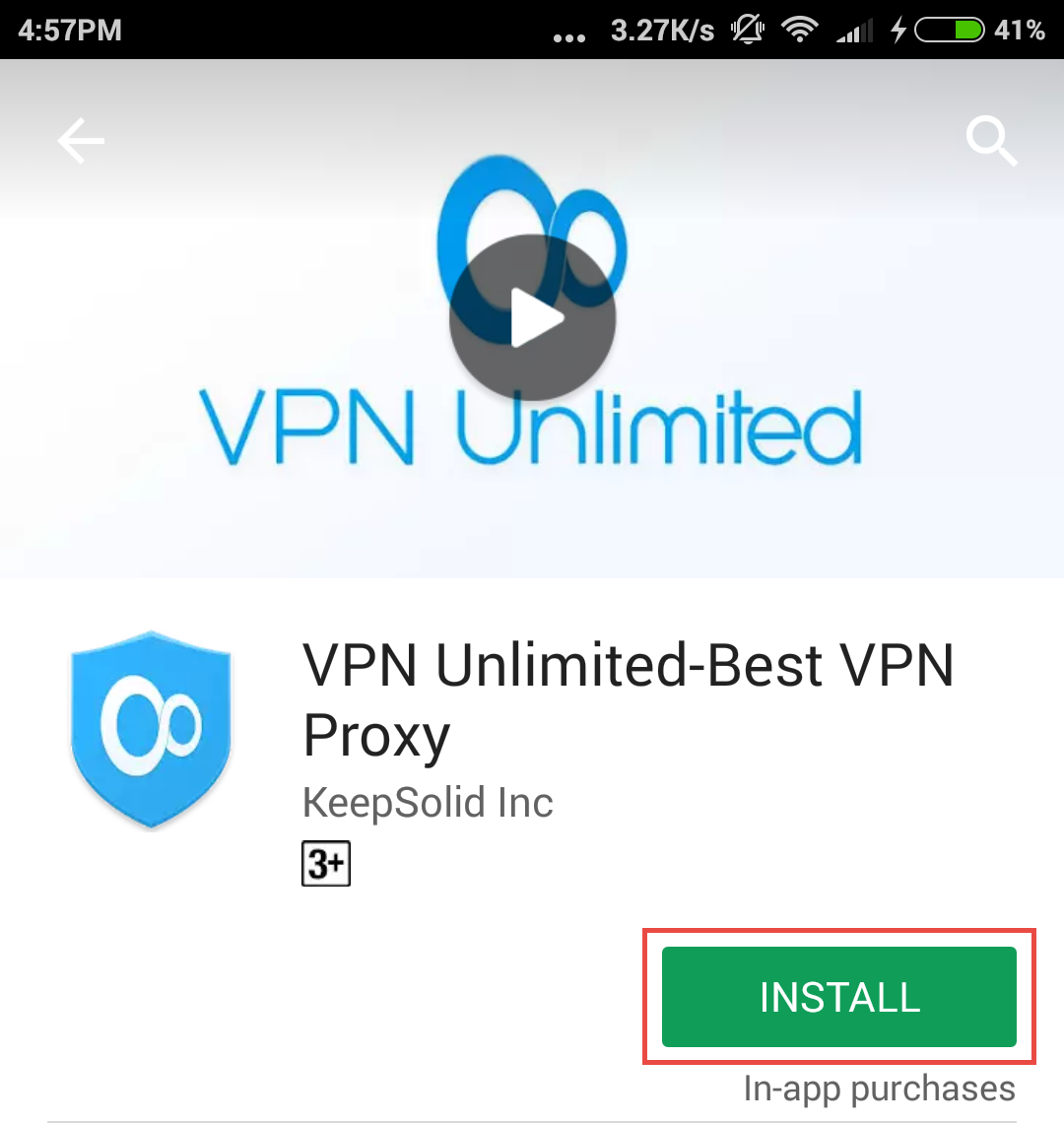
Tap Accept for the request.
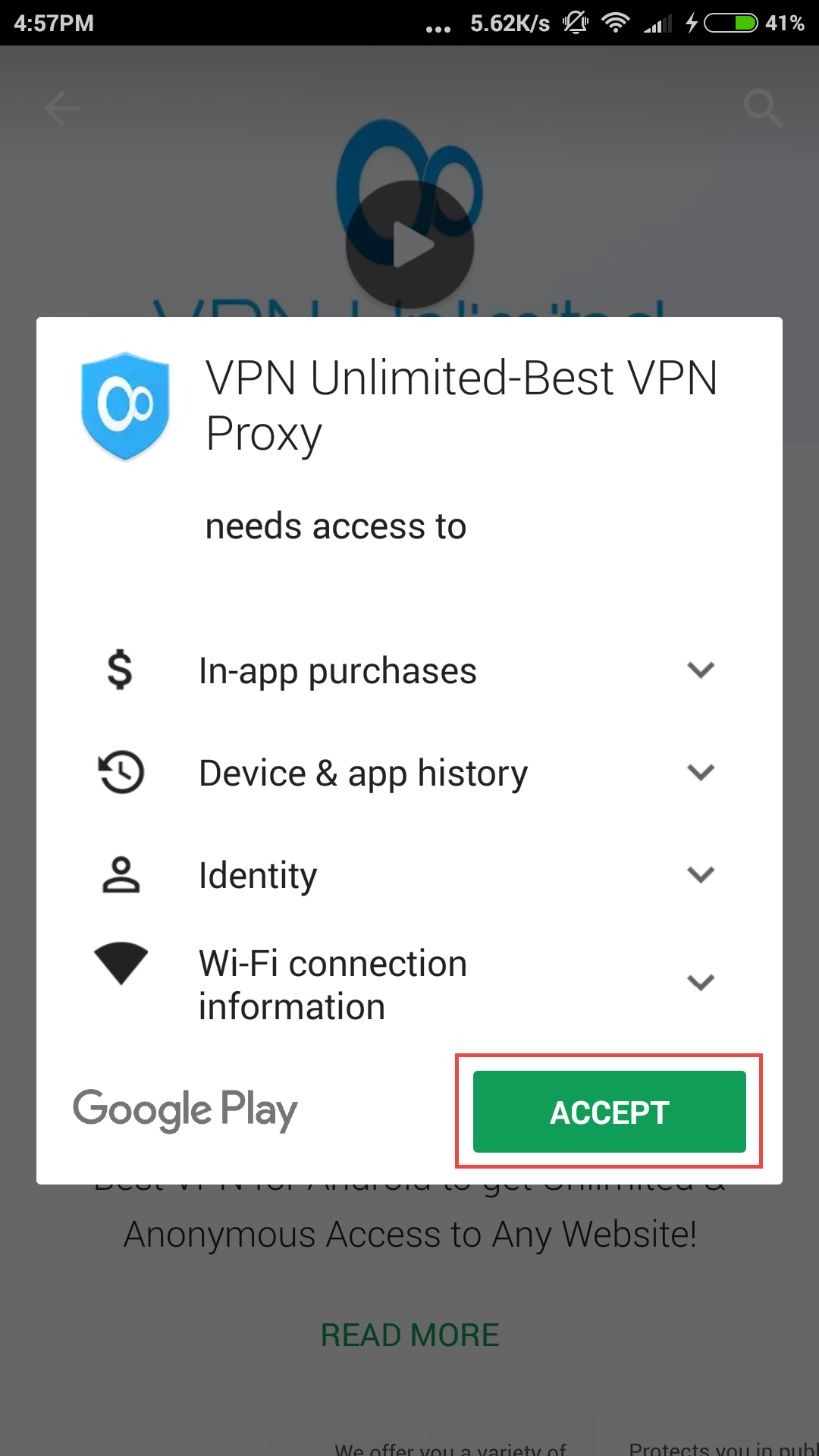
The downloading and installation process will start.
After the successful installation, the VPN Unlimited icon will appear on your screen.
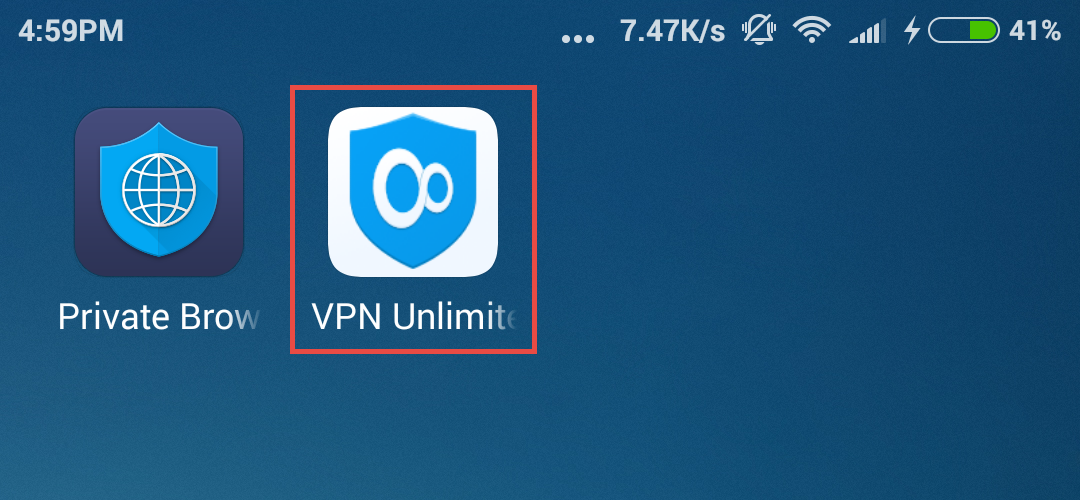
Standalone version
To download the Standalone version, either with or without Google Services, please tap Standalone Version or Version without Google Services respectively.
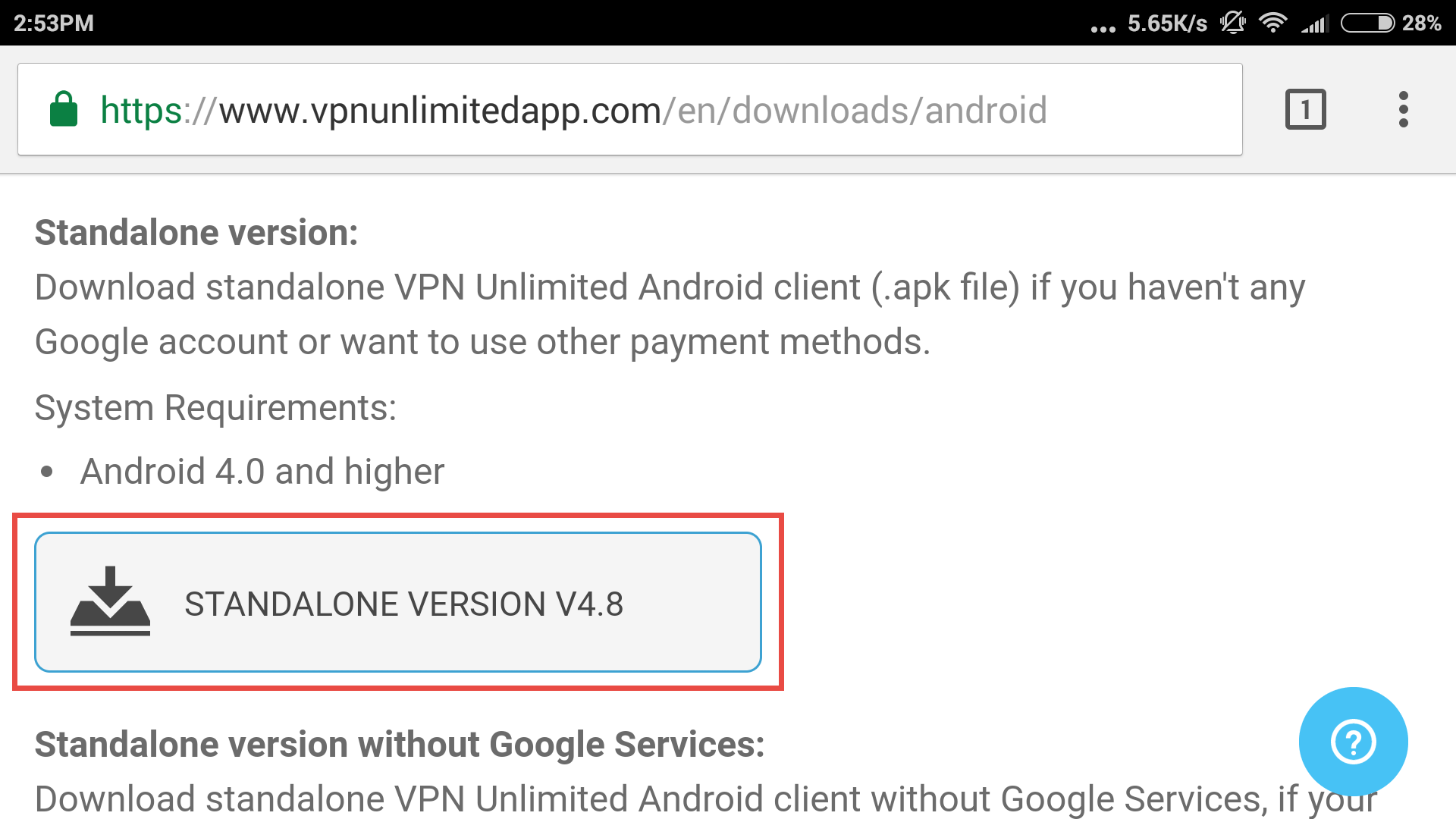
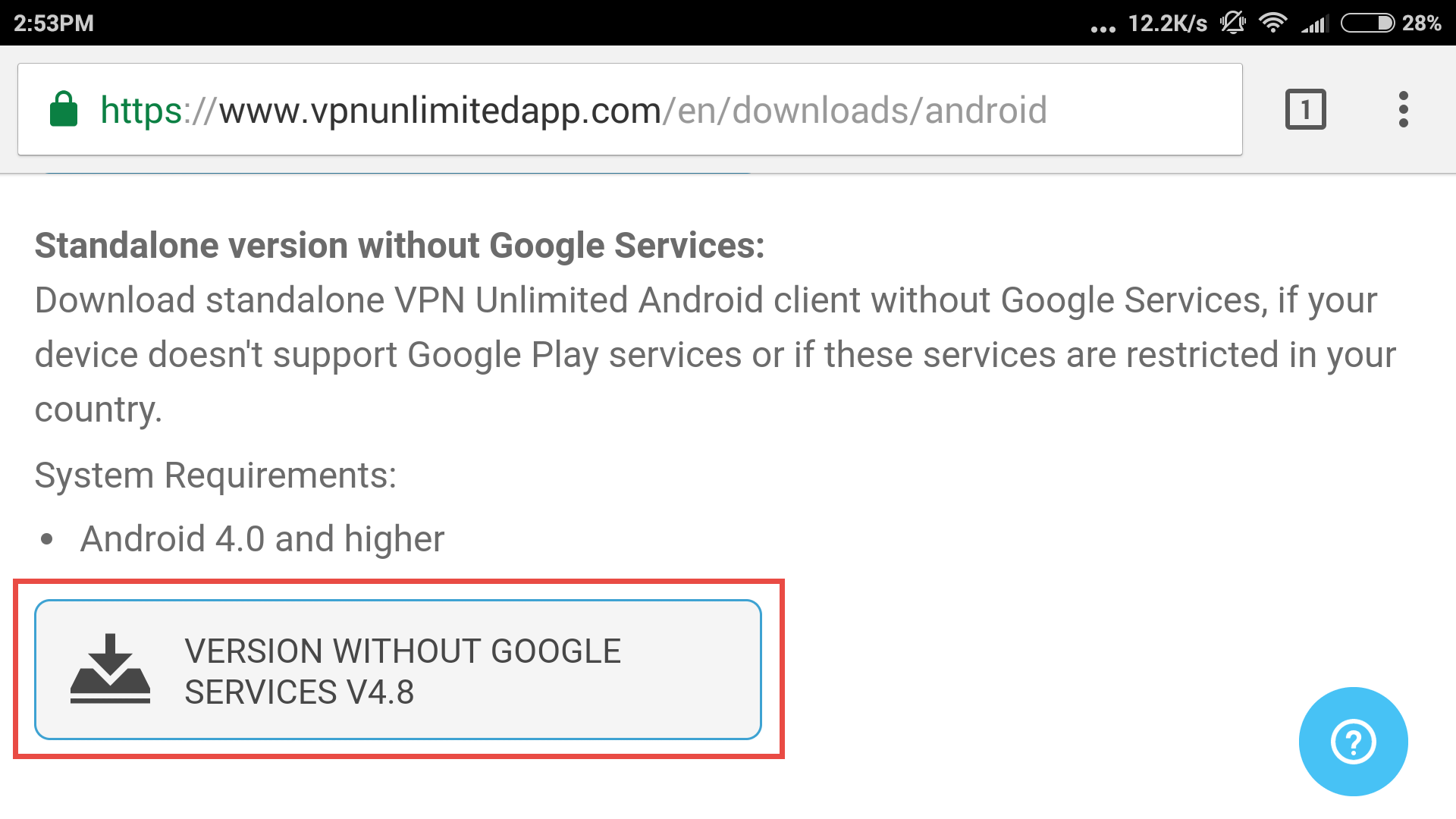
The downloading process will start.
To allow your device to run the programs downloaded from sources other than the Play Store, navigate to Settings > Security, and turn ON the Unknown sources option.
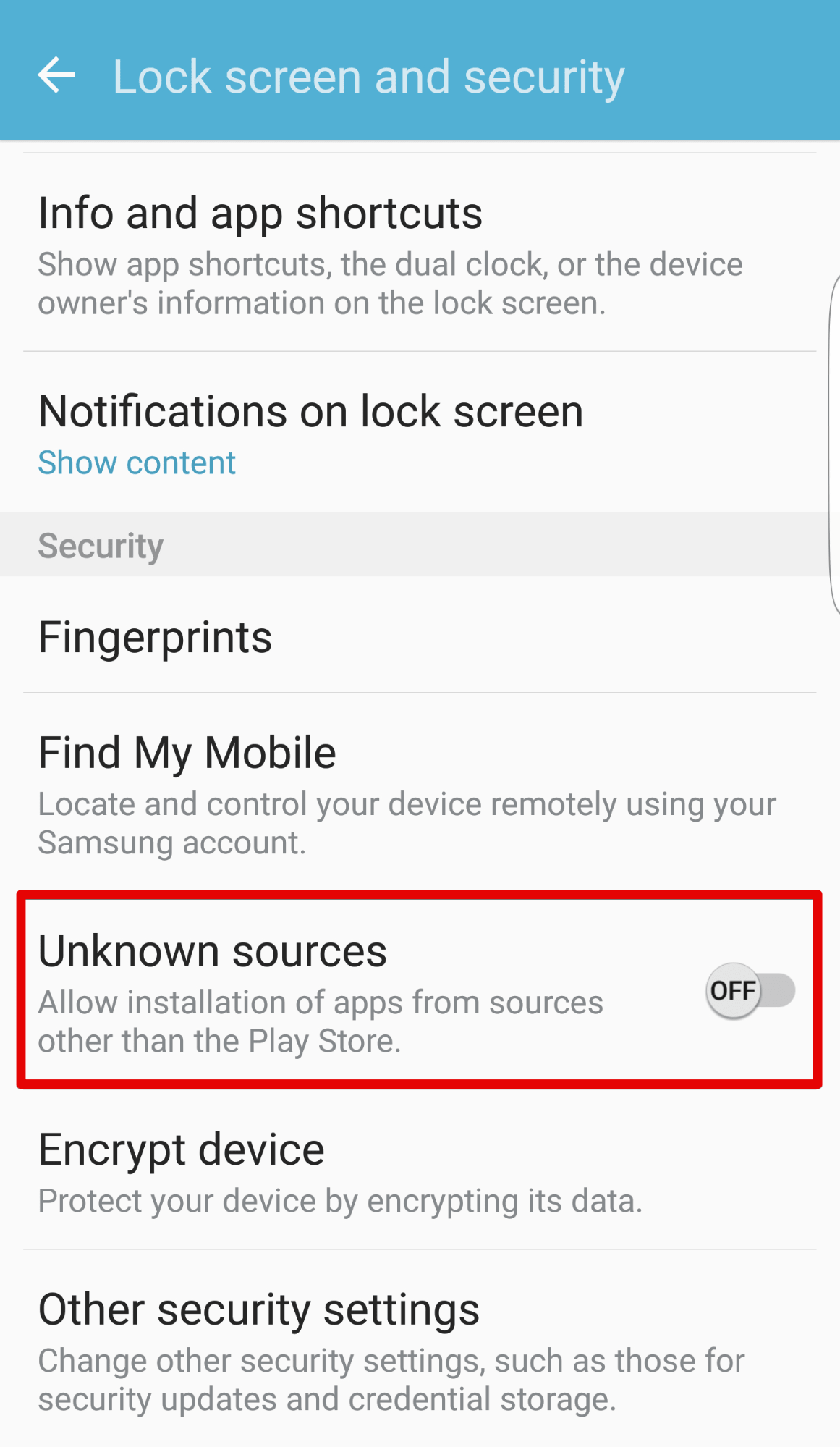
Now, open the downloaded APK file.
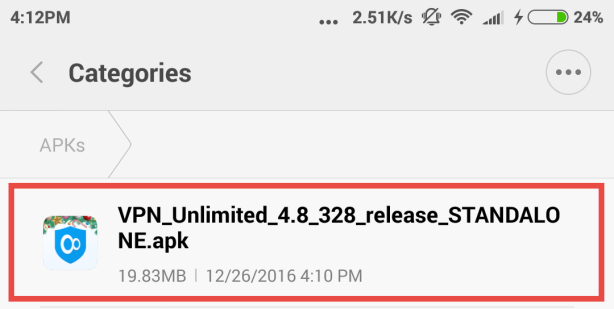
Tap Install for the security request.
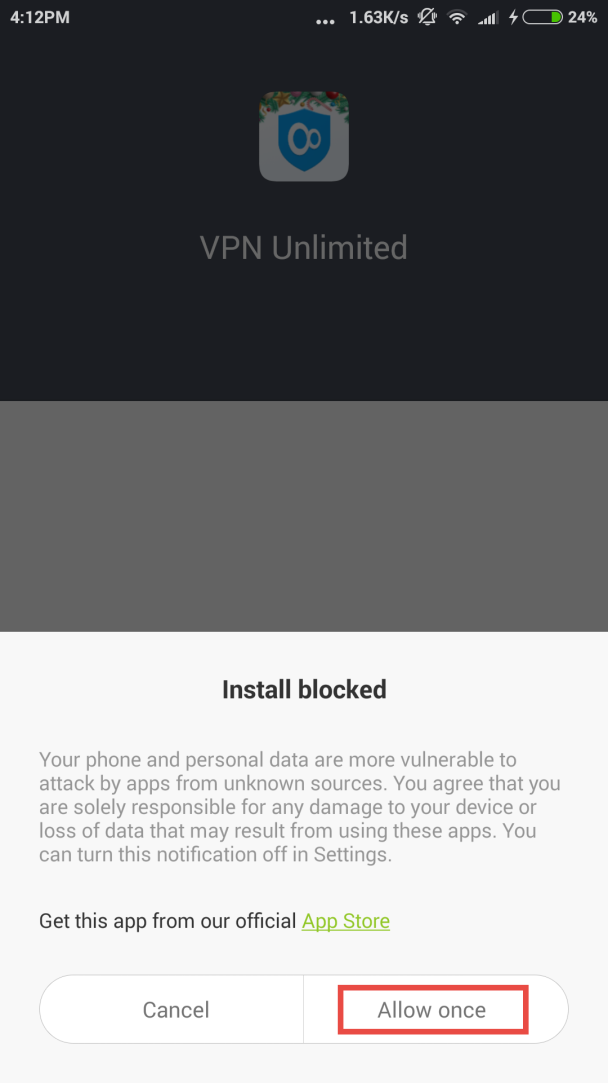
The installation process will start.
After the successful installation, the VPN Unlimited icon will appear on your screen.
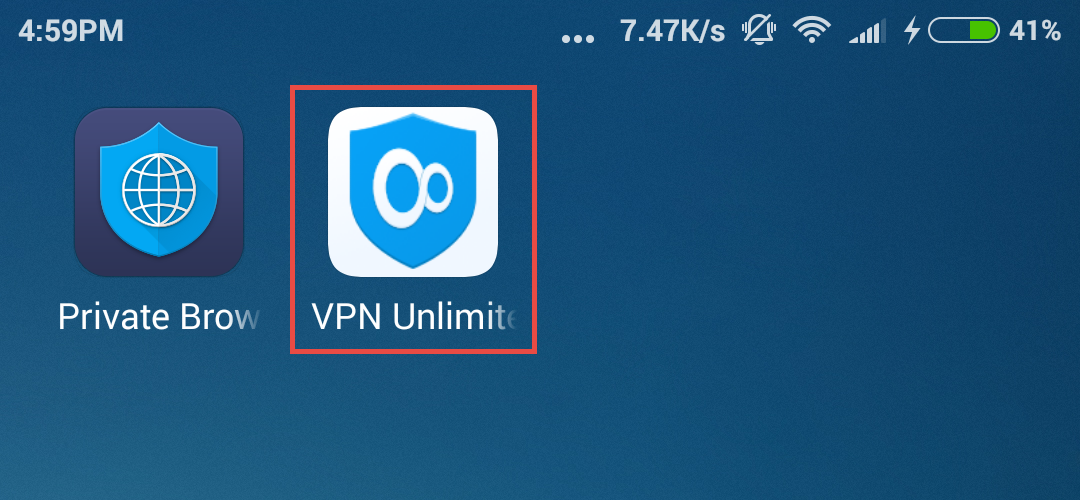
2. First launch
Connecting to a VPN server for the first time, you will be requested to confirm your confidence in our application.
To proceed, please set the checkbox for I trust this application and tap OK.
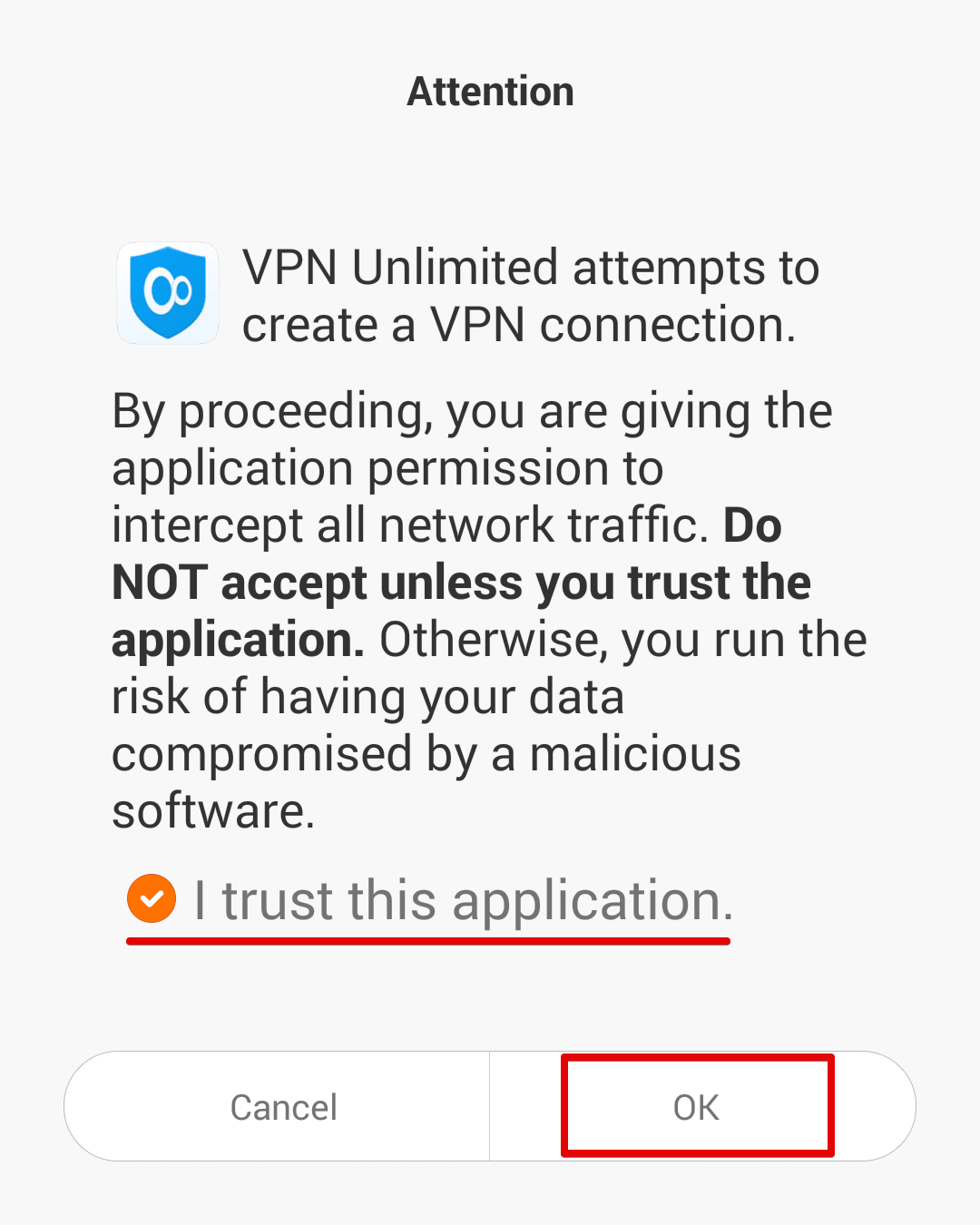
This is a standard system message for VPN services. No worries, all your data will be encrypted and protected by a VPN tunnel. As we do not store user logs, please stay assured your private data will remain private.
3. Kill Switch
Kill Switch for VPN Unlimited is currently available for Android 8.0 Oreo and higher. This feature does not allow you to surf the internet if there are any disruptions in a VPN connection. This way, Kill Switch protects your real IP and location from accidental exposure in the result of dropped connection with a VPN server or other similar issues.
To enable or disable Kill Switch, please follow a few simple steps:
- In the VPN Unlimited app, open Settings and tap Kill Switch
- You will be forwarded to your device’s settings. Press Open Settings to proceed
-
Select
 next to VPN Unlimited
next to VPN Unlimited
- Enable the Always-on VPN and Block connections without VPN options
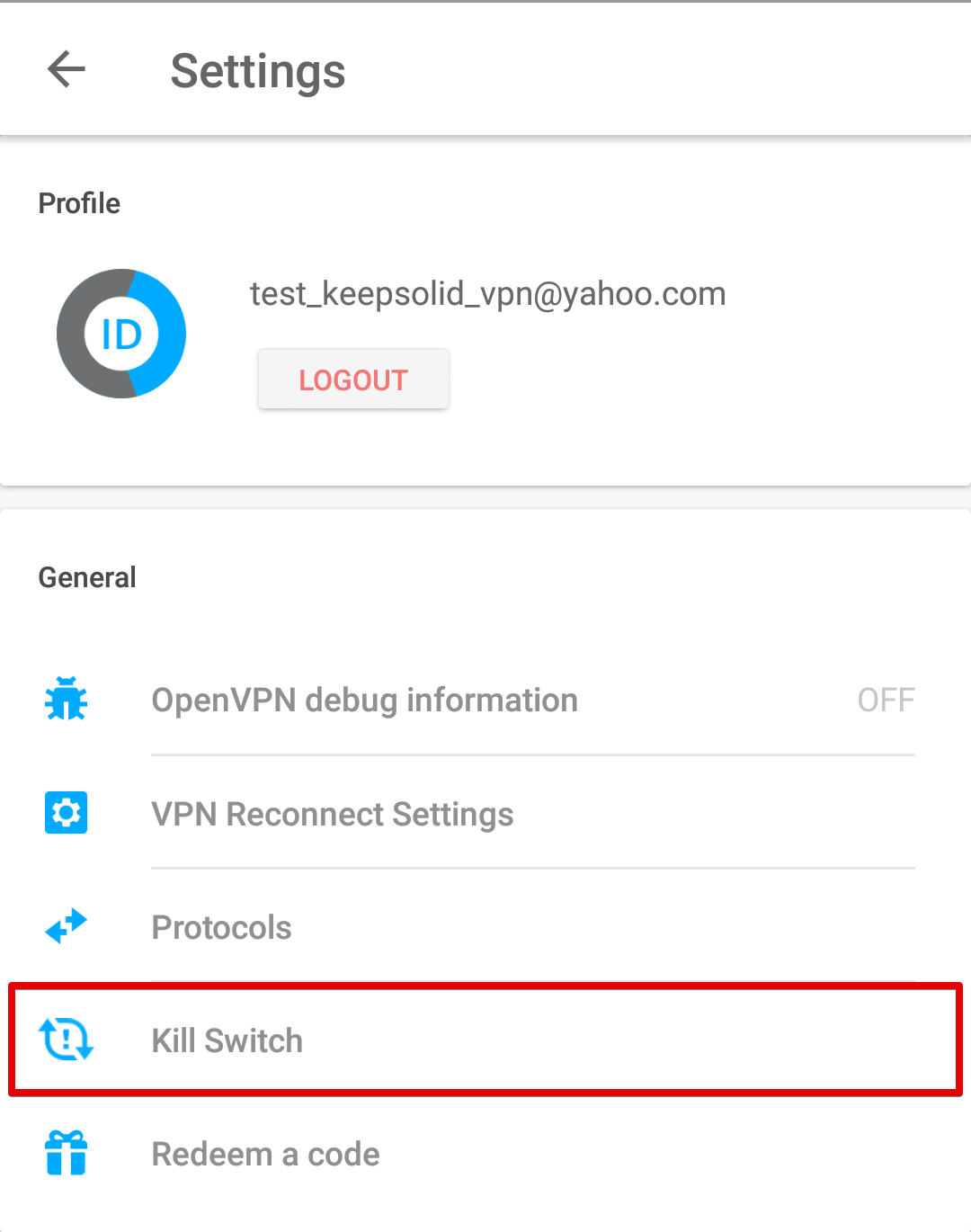
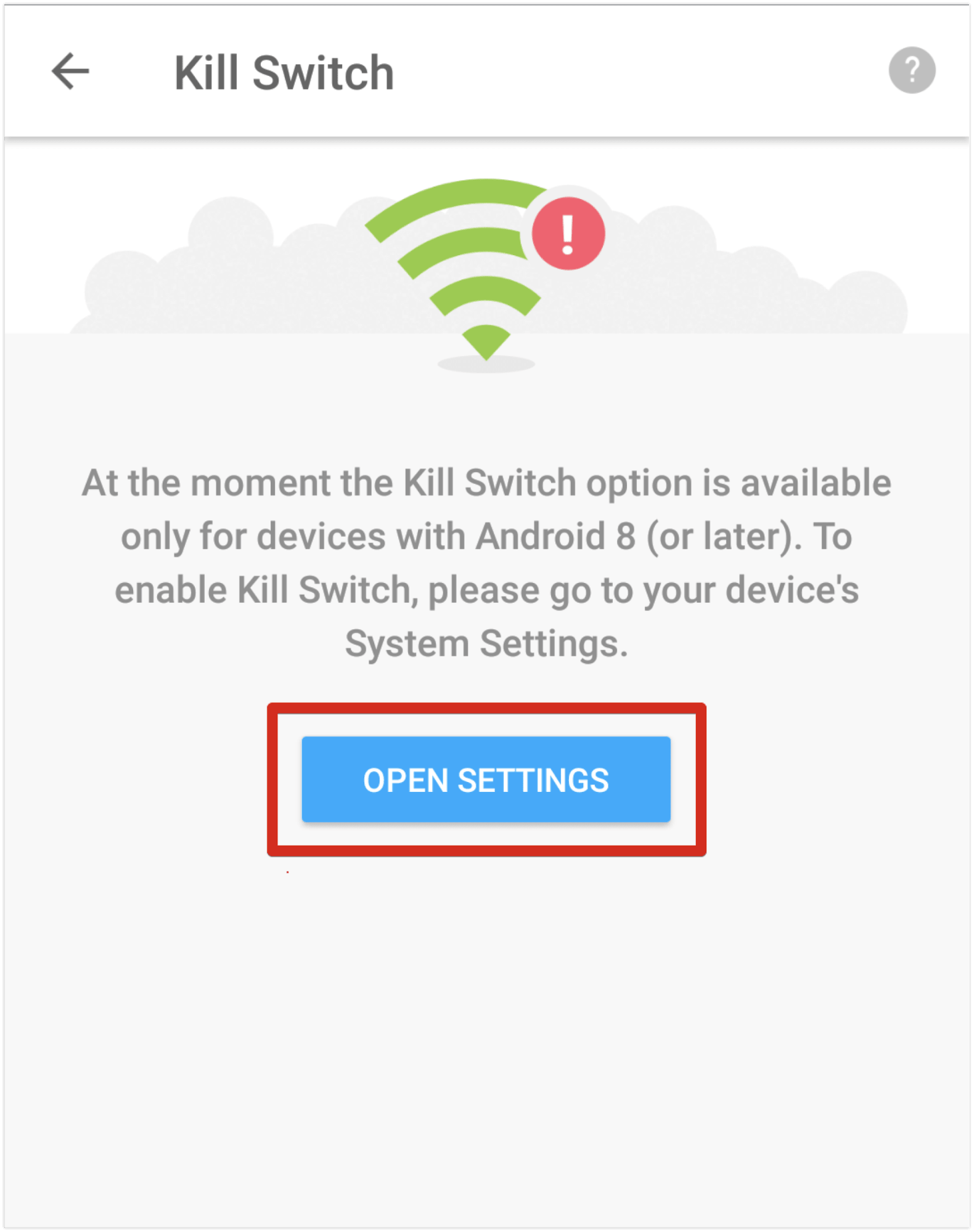
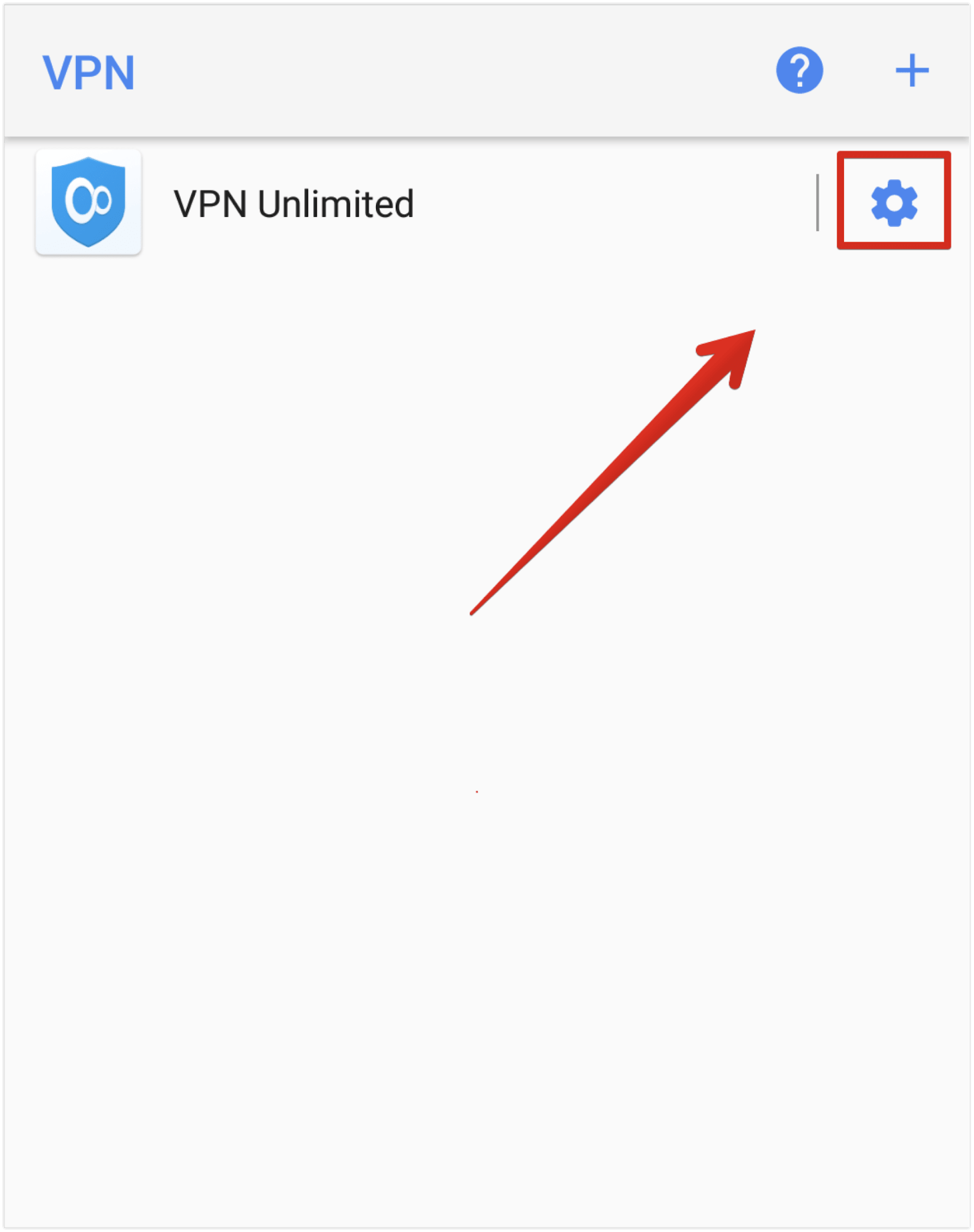
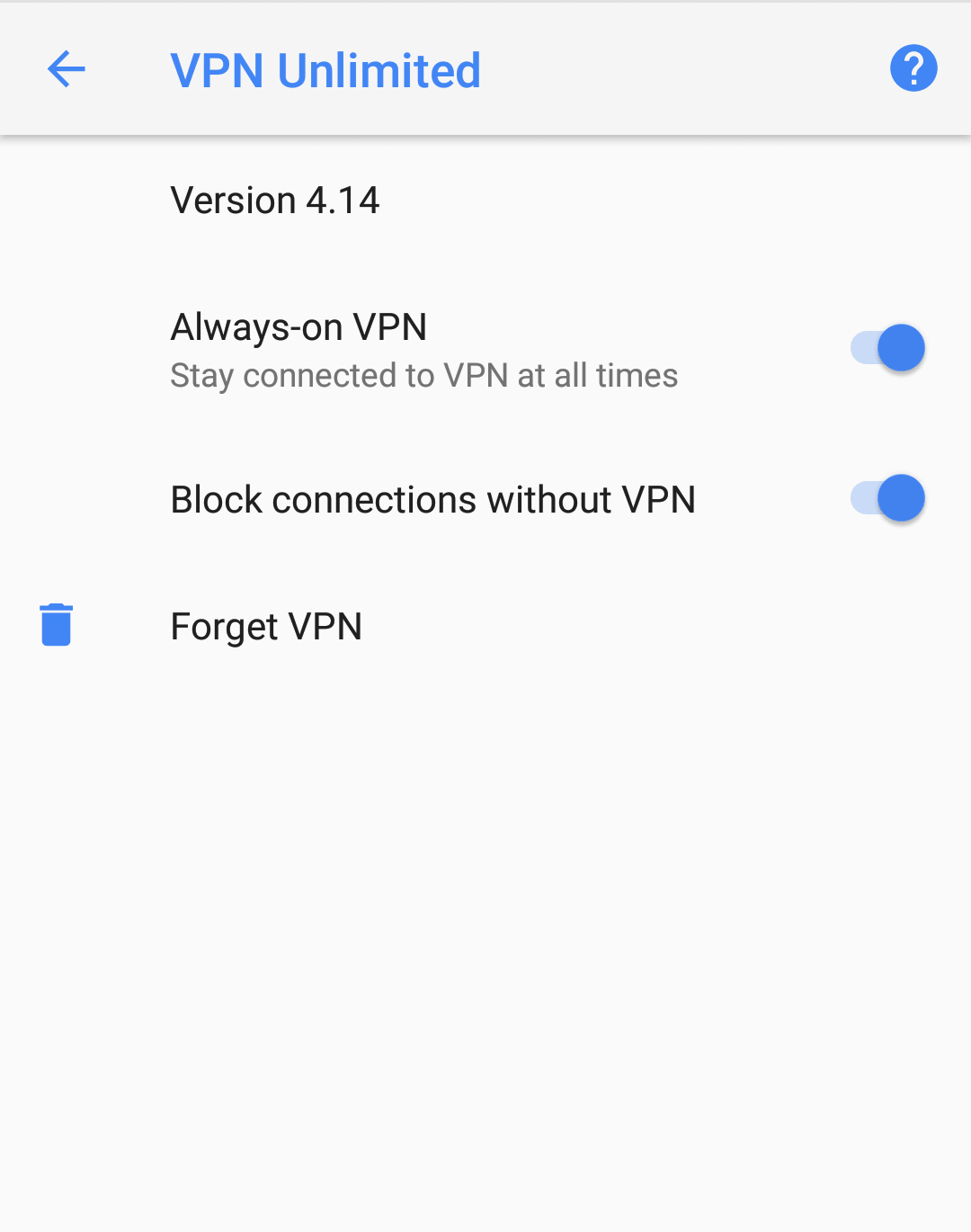
Learn more about the Kill Switch feature here.
4. Removal of the application
To remove the VPN Unlimited application, please select the VPN Unlimited icon and drag-and-drop it to Trash.
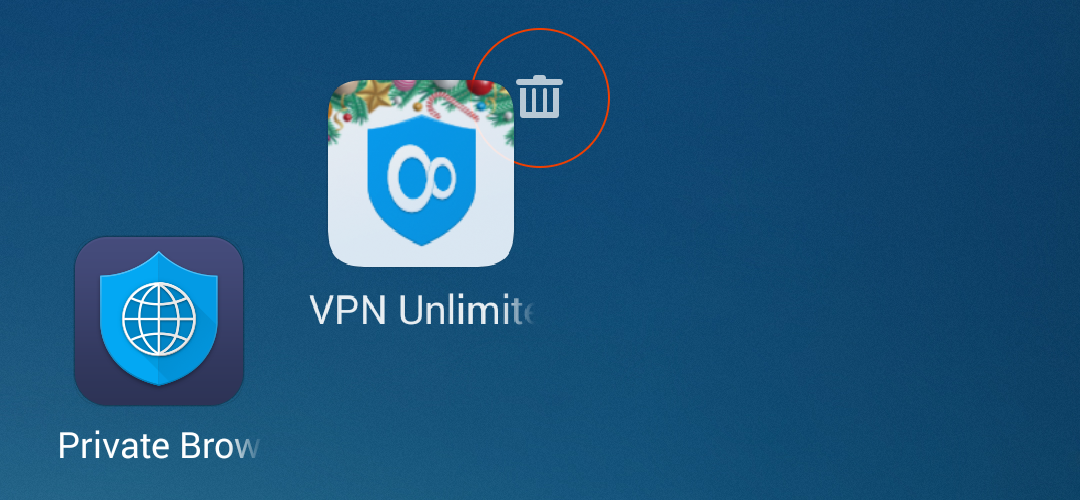
Tap Uninstall for the request.
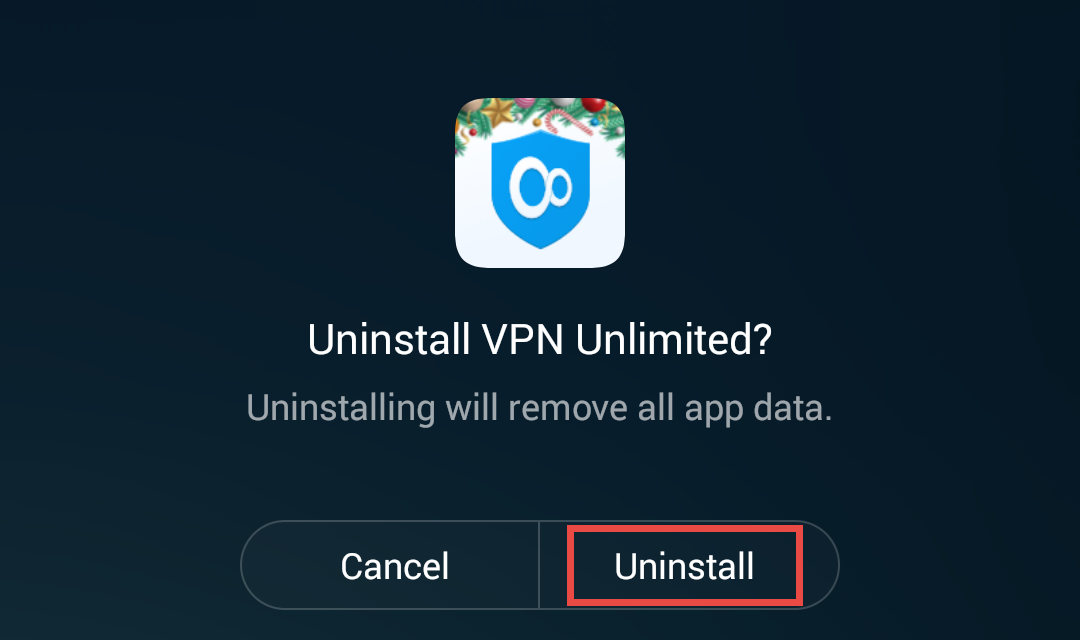
Got a new device? Our security app is available on all popular platforms. Please refer to our guides, and learn how to install VPN Unlimited on your new device.
For more questions, please contact our

