How to manually create VPN configurations
User Office offers you various opportunities to manage your account and KeepSolid products being in use. There’s more! Now you can create VPN configuration files on your own. This guide will help you to figure this out.
Start out by logging in to your User Office, press Manage for the VPN Unlimited service, and follow a few simple steps:
1. Select a device
Pick a device from the list or create a new one. If you are out of free slots, delete an old device or buy extra slots.
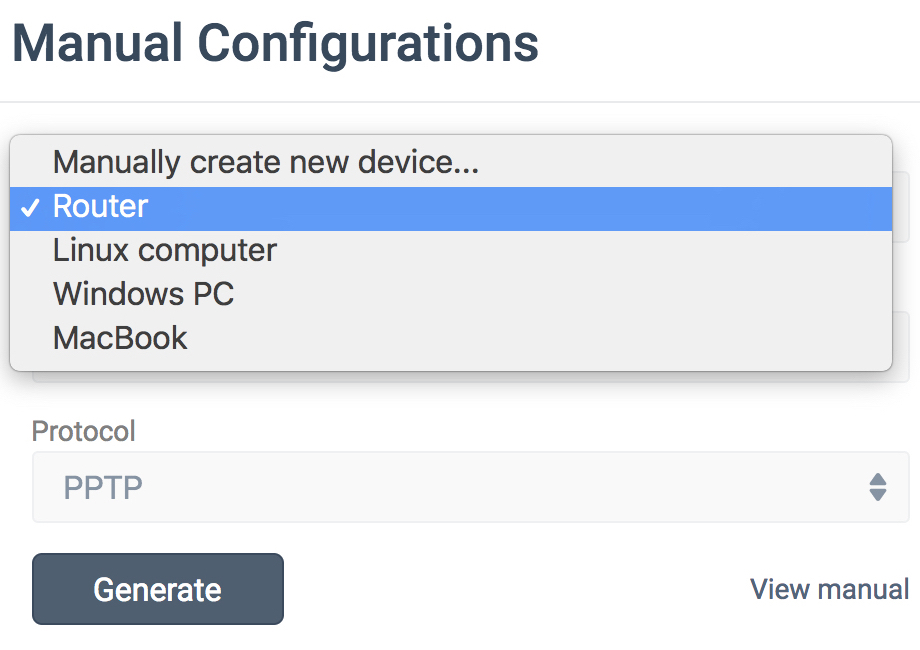
2. Choose the desired server location
VPN Unlimited offers a large variety of servers, namely 400+ in 70+ locations. In this case, let it be Germany.
3. Select the VPN protocol
For the IKEv2 protocol, you will also need to specify your device’s platform.
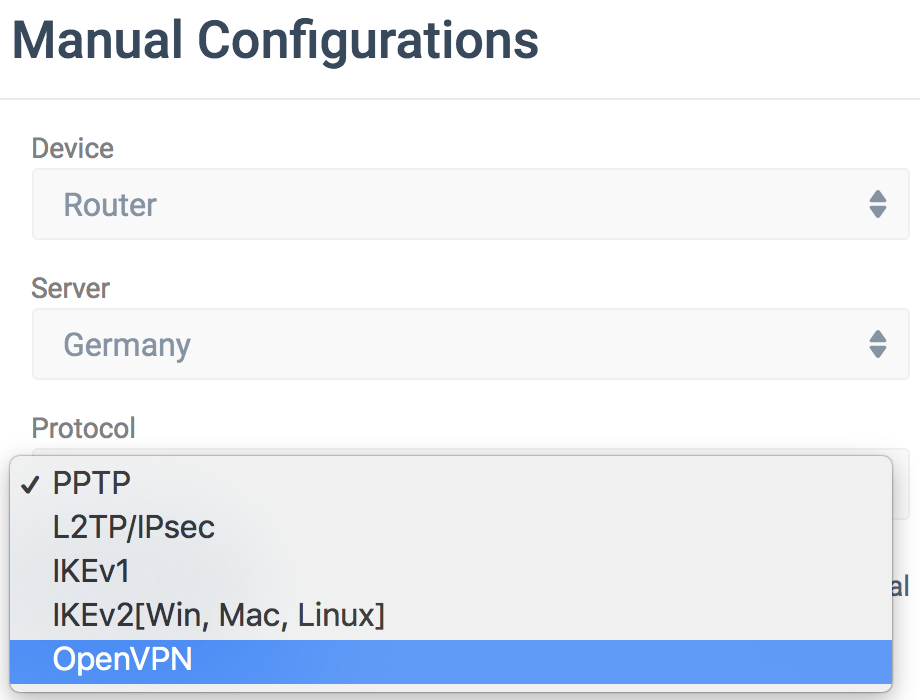
4. Create a configuration
Press Generate and you will get all the data required to set up a VPN connection.
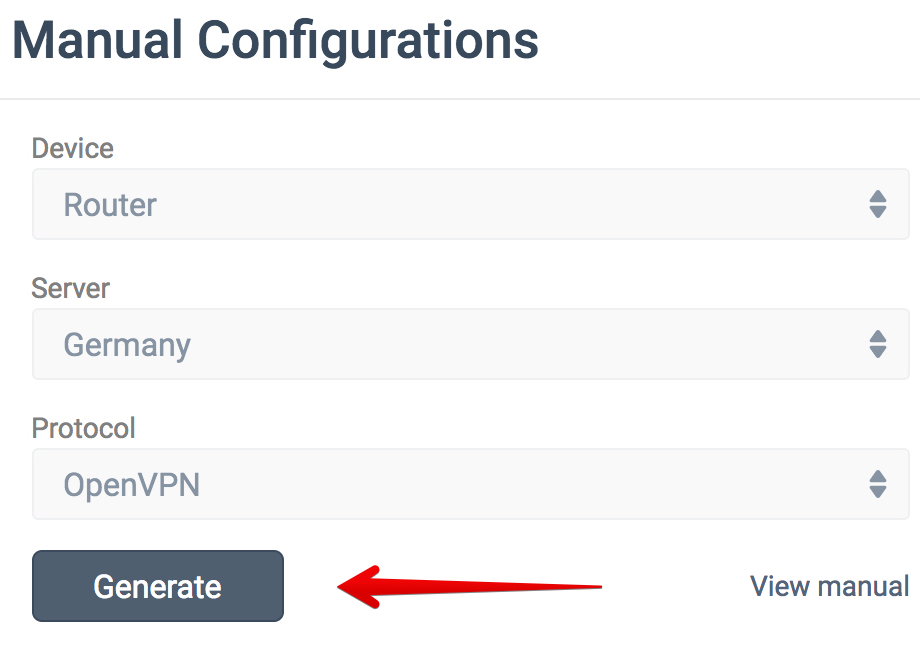
This data includes: login, password, server address, etc., which will be available both in the form of text and QR code. For the IKEv2 on Windows and the OpenVPN on any platform, you will be also suggested to download a configuration file.
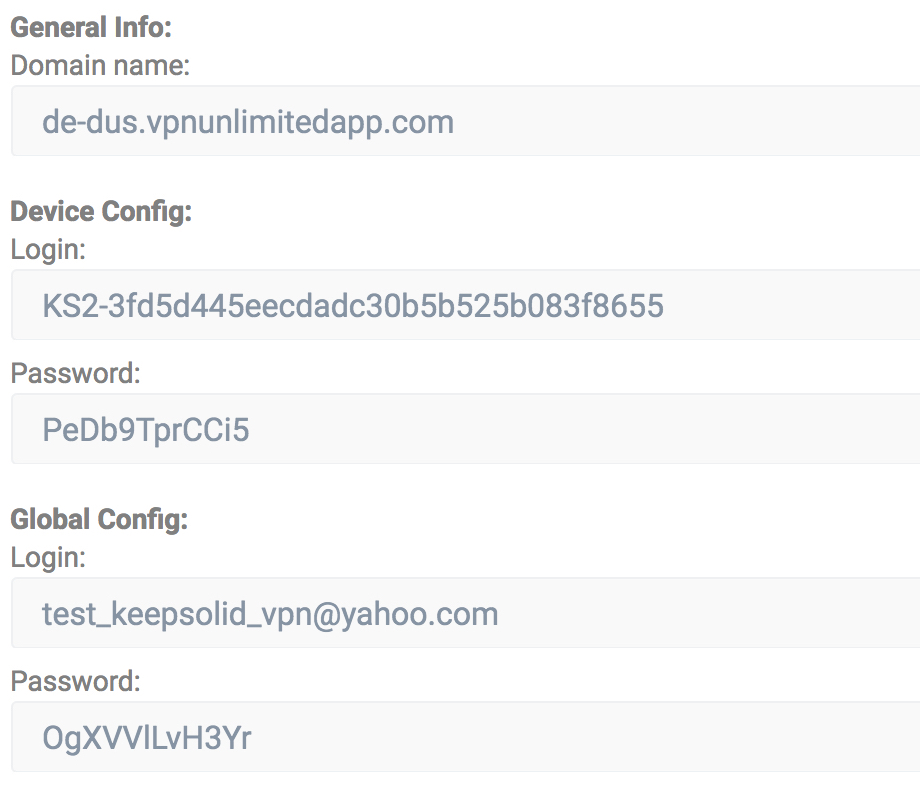
You can find detailed instructions on setting up a VPN connection via various protocols, like OpenVPN, IKEv2, and others at the Manuals section.
Please do not hesitate to contact our customer support if you have any questions.
Important! Please note that you will need to configure your device using the generated settings by yourself at your own risk.

