This tutorial introduces you a step-by-step guide how to use the VPN Unlimited app
on your Android device
We shall start off with the main screen. At the top of it you can view the two sections: blue and green. The blue one displays your actual location and IP address, while the green one displays your virtual location and IP address.
Create a list of preferred servers by marking them with stars. Find these servers at the Favorites tab for a quick access.
Tap the green section to open the list of the available servers and select the desired one.
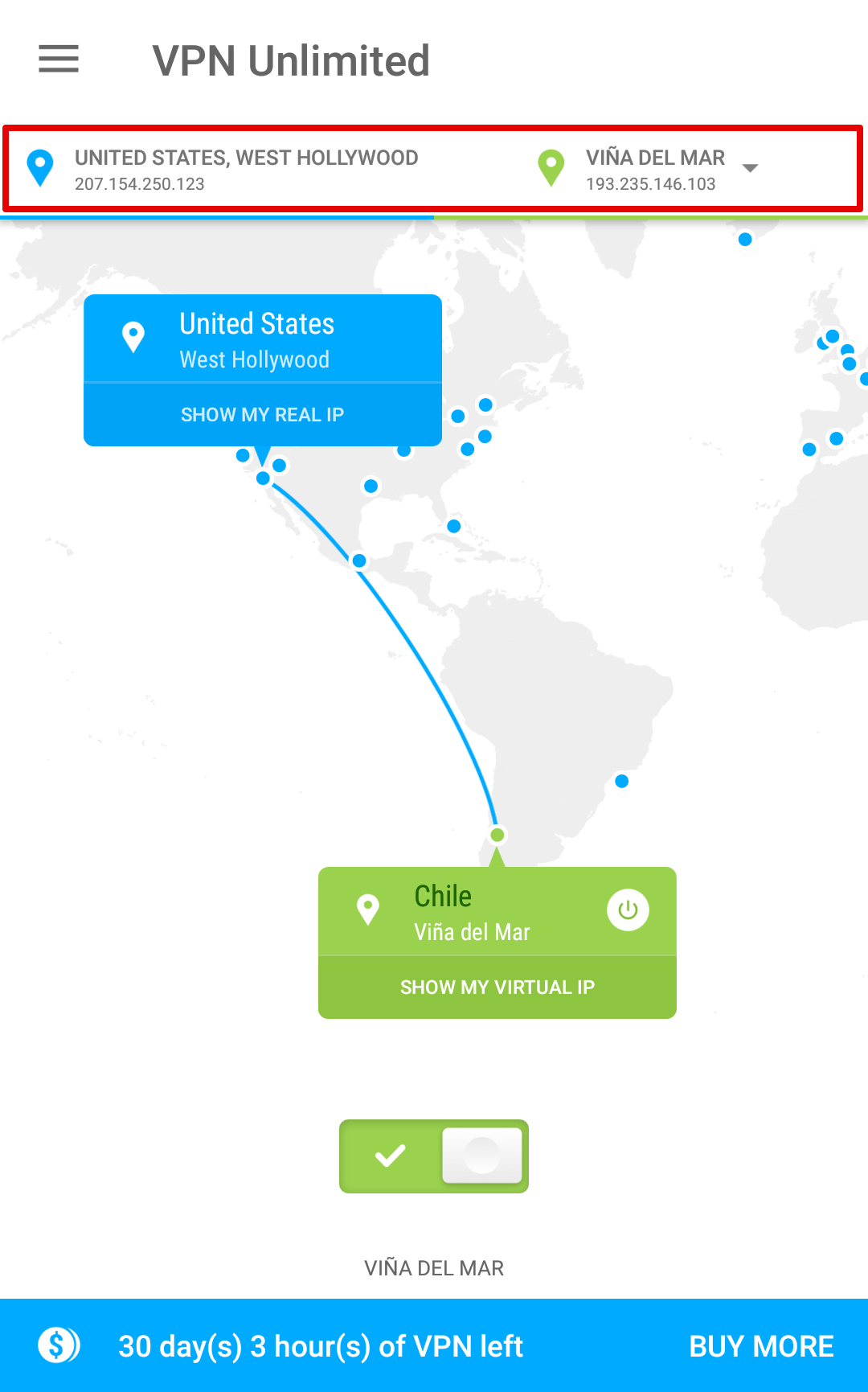
By tapping “SHOW MY REAL IP” you can view your internet connection type, actual IP address, country and city. To view the data about your virtual connection, please tap “SHOW MY VIRTUAL IP”.
The most part of the main screen is occupied by the world map where you can view the locations of all available VPN servers.
Note that you also can connect to the server just by selecting it on the map, and tapping on the power button.
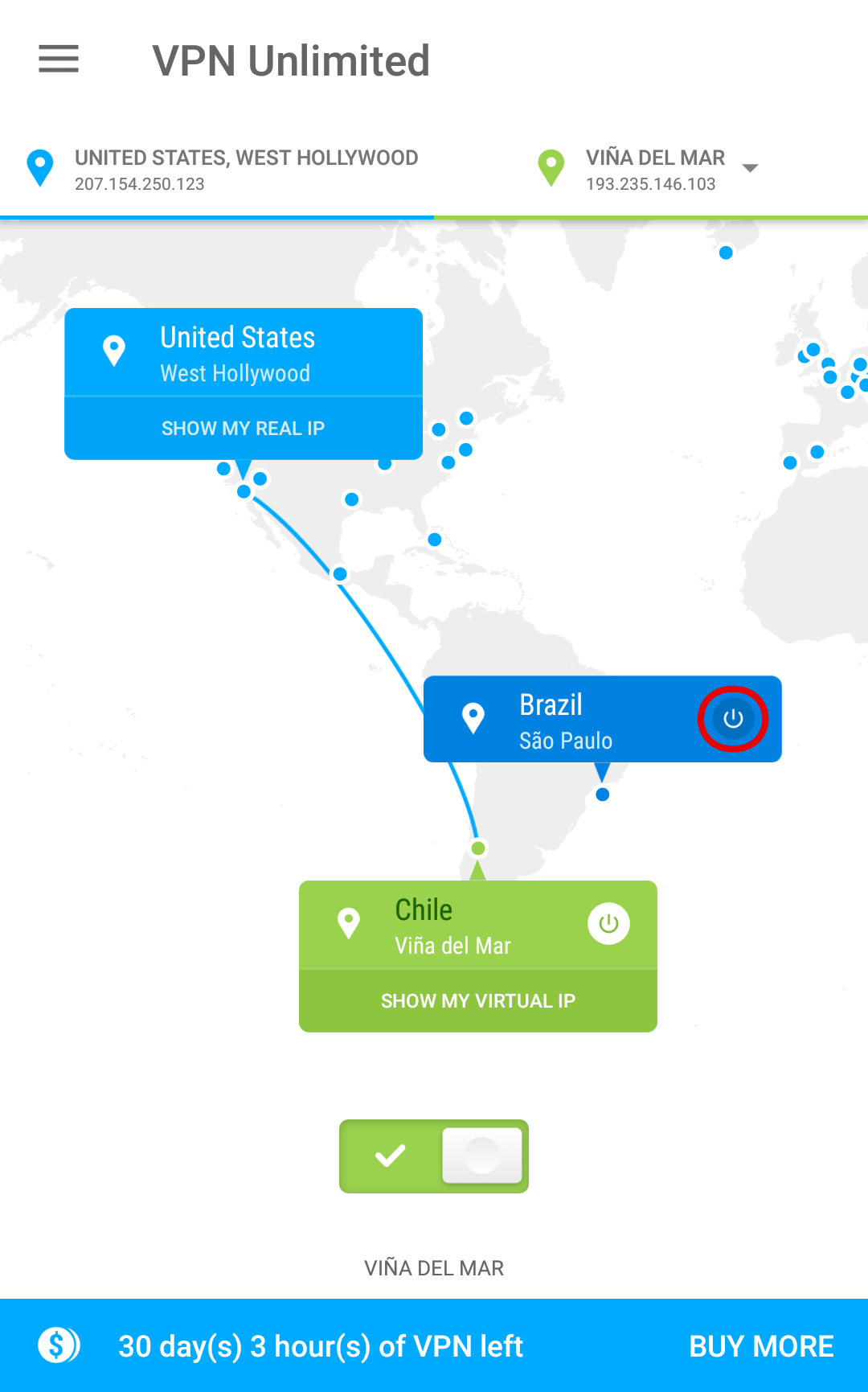
At the bottom of the main screen you can view your remaining subscription period, and prolong it.
The ![]() button in the upper left corner of the main screen opens the side menu, which also contains your account details, in particular, account name and the remaining subscription period.
button in the upper left corner of the main screen opens the side menu, which also contains your account details, in particular, account name and the remaining subscription period.
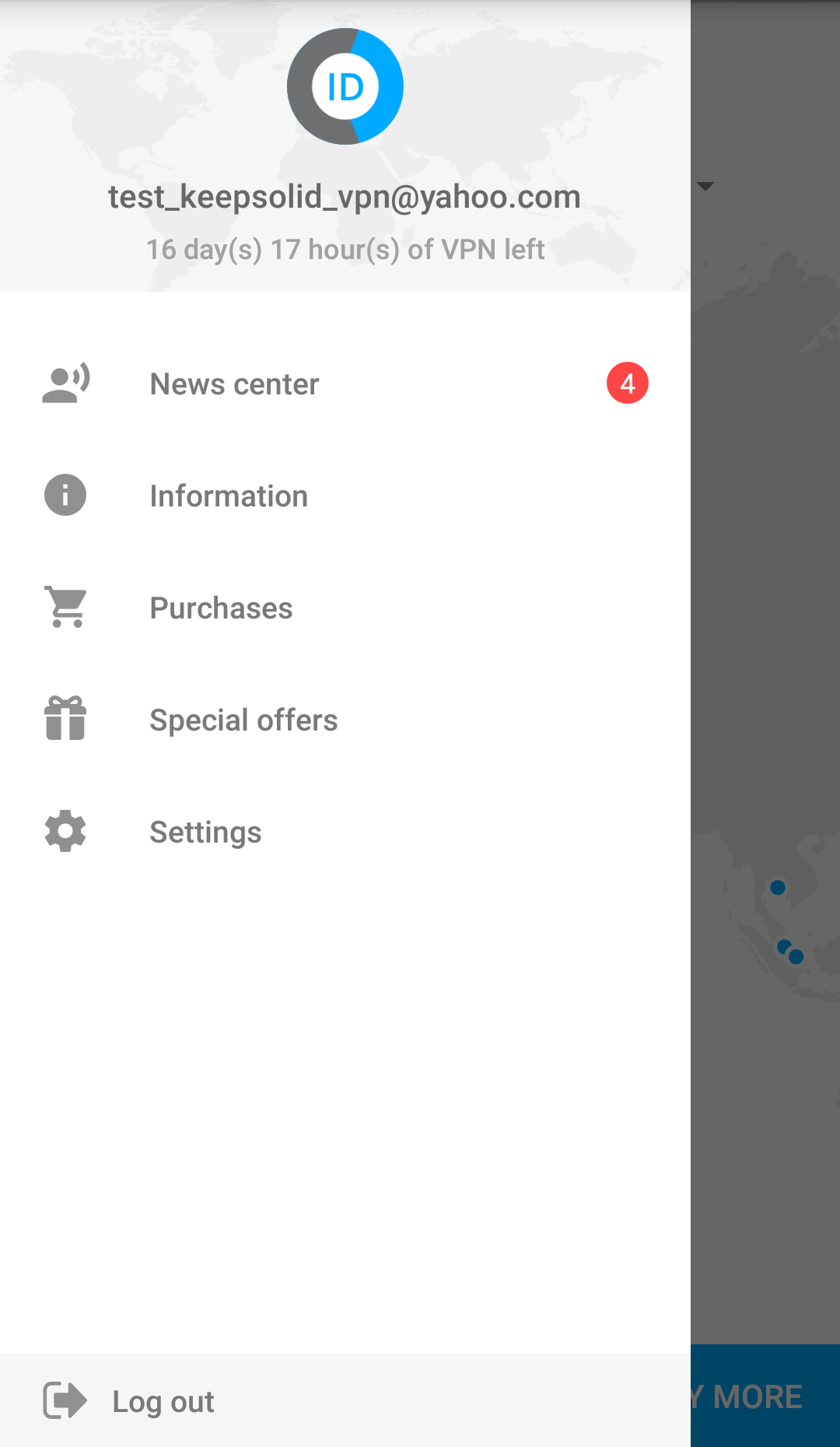
Also, here you will find more functional tabs and buttons, like:
-
“News center”. Through the News Center you can rate our app, view all the apps developed by our team, and share on Facebook/Twitter/Google+ the information about VPN Unlimited.
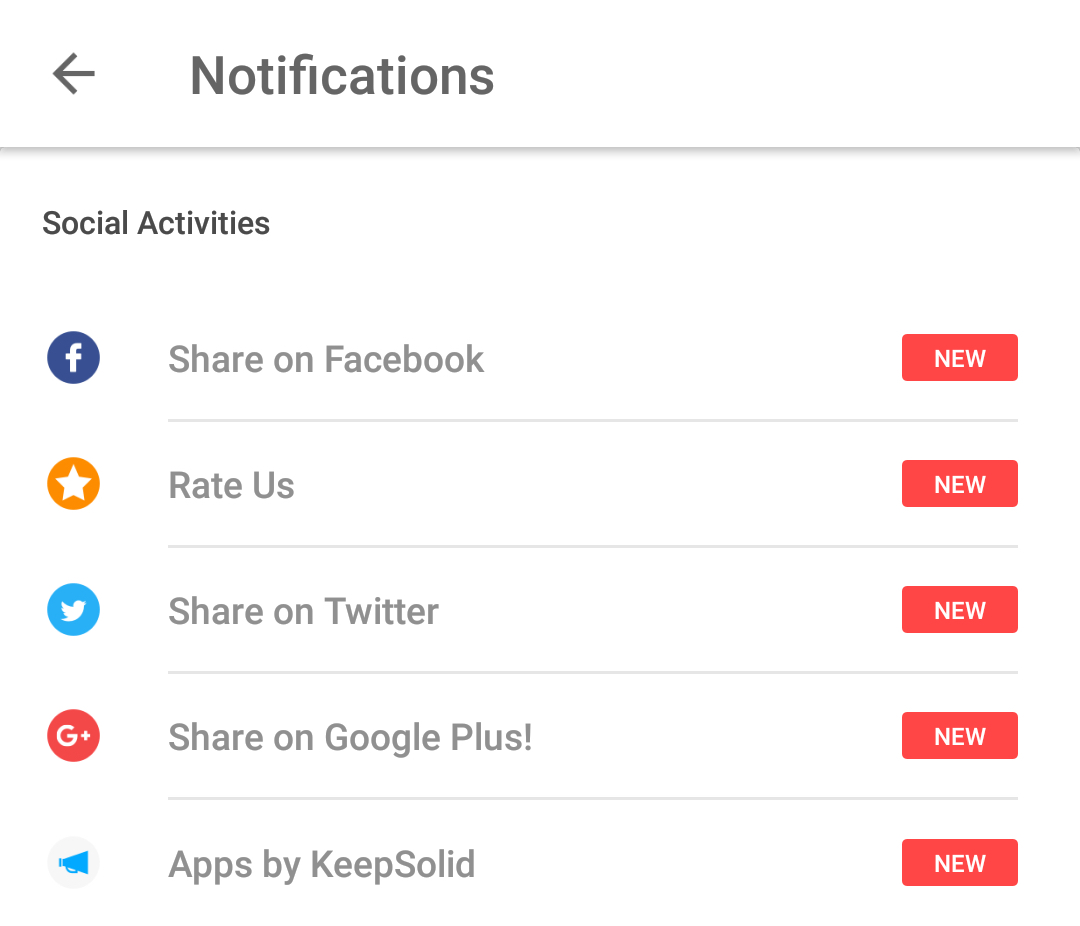
-
“Information”. The heading of this tab speaks for itself. Besides the links to our knowledge base and support team, there is a number of socializing features as well. Let’s consider them in depth:
-
“Rate us”: You can tap “Love it!” and then write a review on the Google Play Store. If you tap “Have an issue”, you will be immediately suggested to write a message to our support team.
-
“Tell friends”: Type your friends’ email addresses and send them a link to download VPN Unlimited for any available platform.
-
“Leave a feedback”: Tell us what you think about the app! We greatly appreciate your comments and suggestions!
-
“About VPN Unlimited”: This pop-up message contains information about the app version, the link for the app website, and the full list of our team.
-
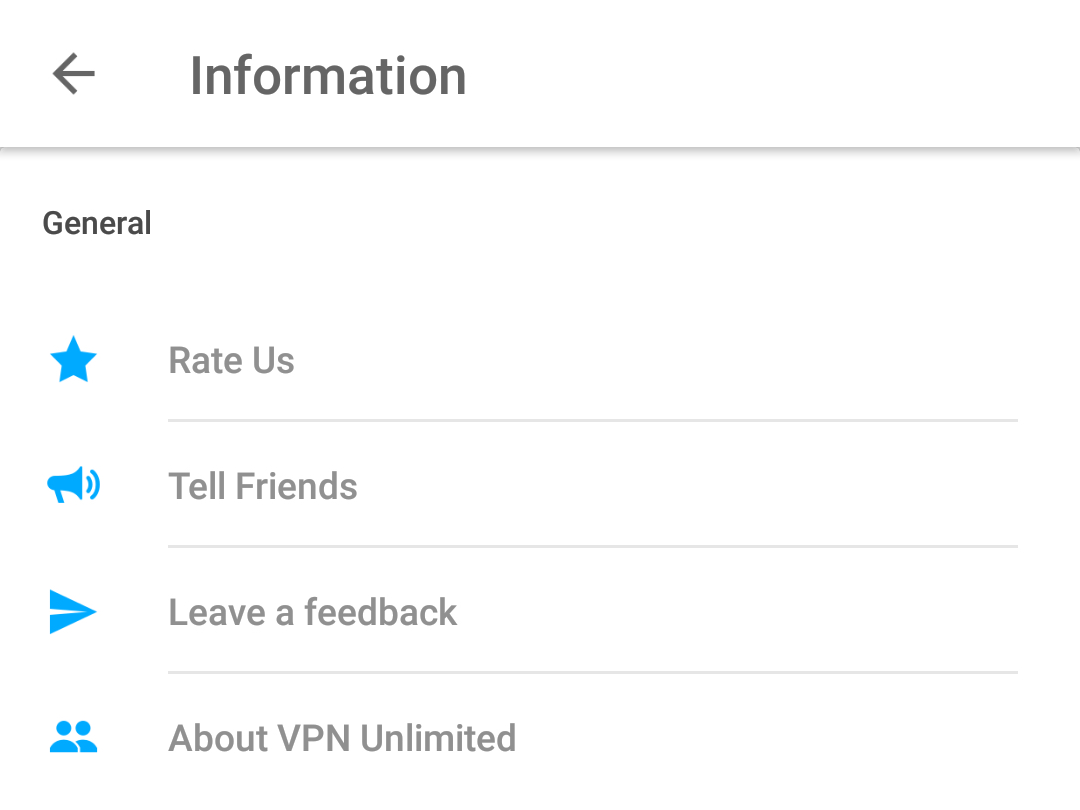
-
-
“Follow us on Facebook”: Stay tuned with our latest news and exciting initiatives
-
“Follow us on Twitter”: Stay tuned with our Twitter page
-
“Visit product website”: Go to the VPN Unlimited website. Here you can find all the information you may need concerning VPN Unlimited
-
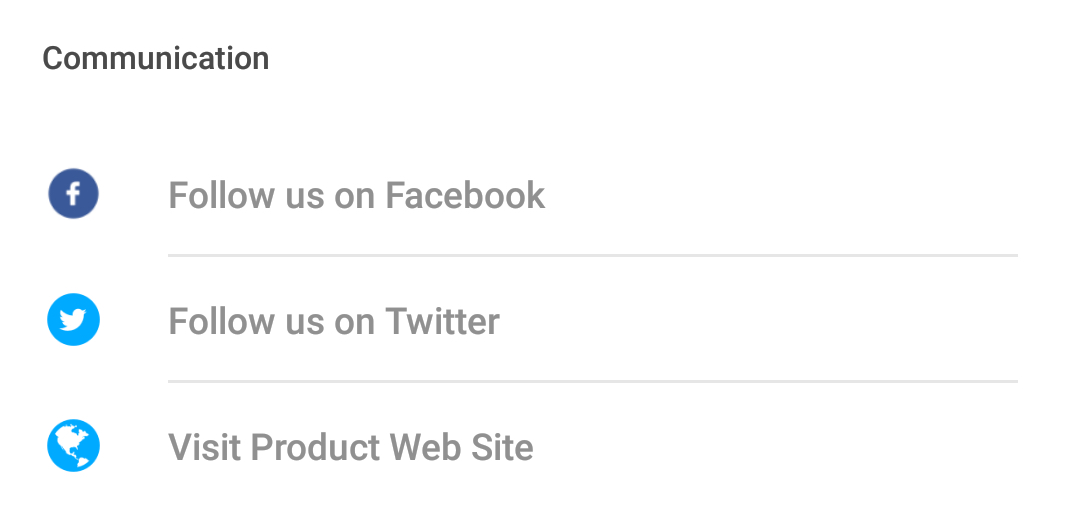
-
-
“Contact Support”: Need help? Complete a support ticket and we will respond as soon as possible
-
“FAQ”: Here you can view the answers for the most frequently asked questions
-
“Quick tour”: Have a brief introduction to the VPN service, and, in particular, to VPN Unlimited
-
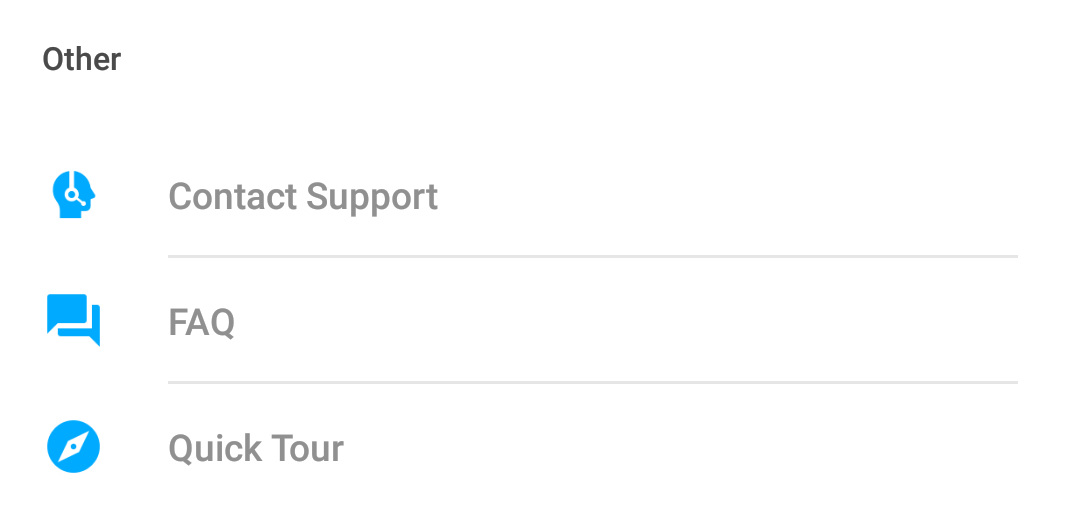
-
“Purchases”. Here you can view the list of available options for purchase:
- Subscription plans
- Personal IP addresses
- Personal VPN servers
- Additional slots for your devices
Switch between these tabs at the bottom of the screen, and easily get what you want.
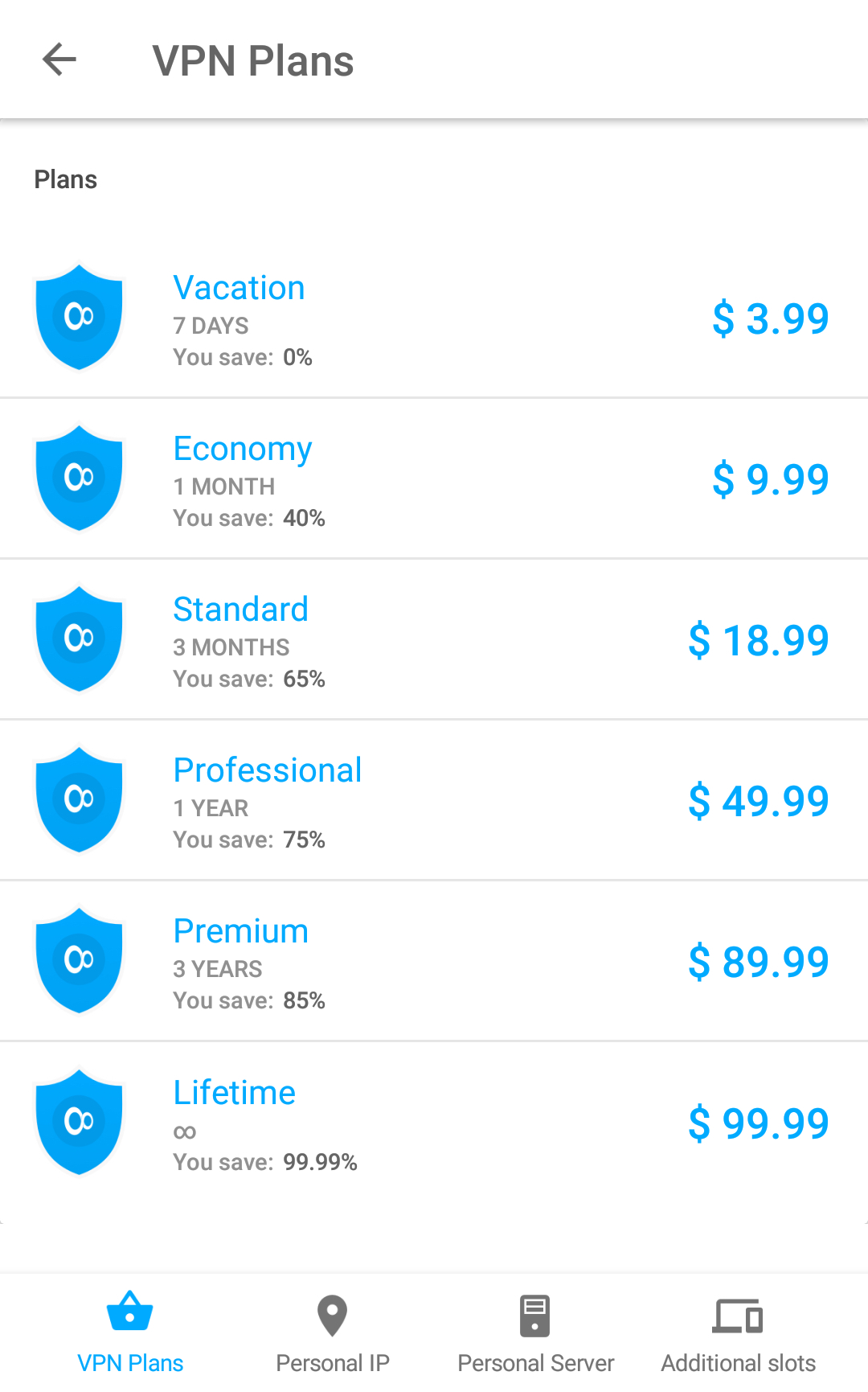
-
“Notifications” – View the latest deals and discounts
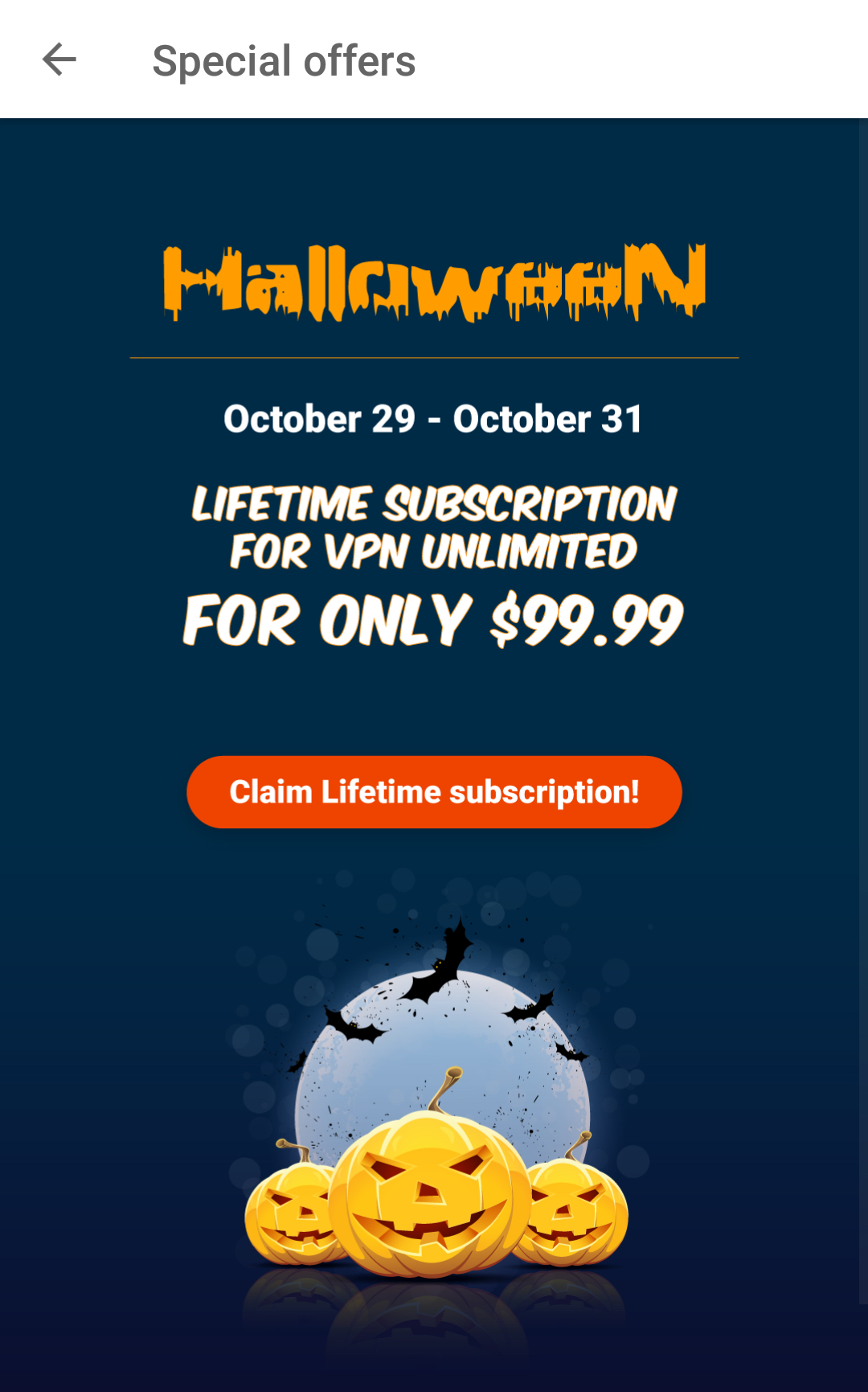
-
Settings”. This tab consists of three sections: Profile, General and Security.
In the Profile section you can view your account name and logout from your account.

-
The General section represents the following:
-
“VPN debug information”: When enabled, it records your connection logs, so that we can solve your issue faster. Just enable this option, connect to any VPN server, tap Contact Support, and your logs will be sent to our technical support team.
-
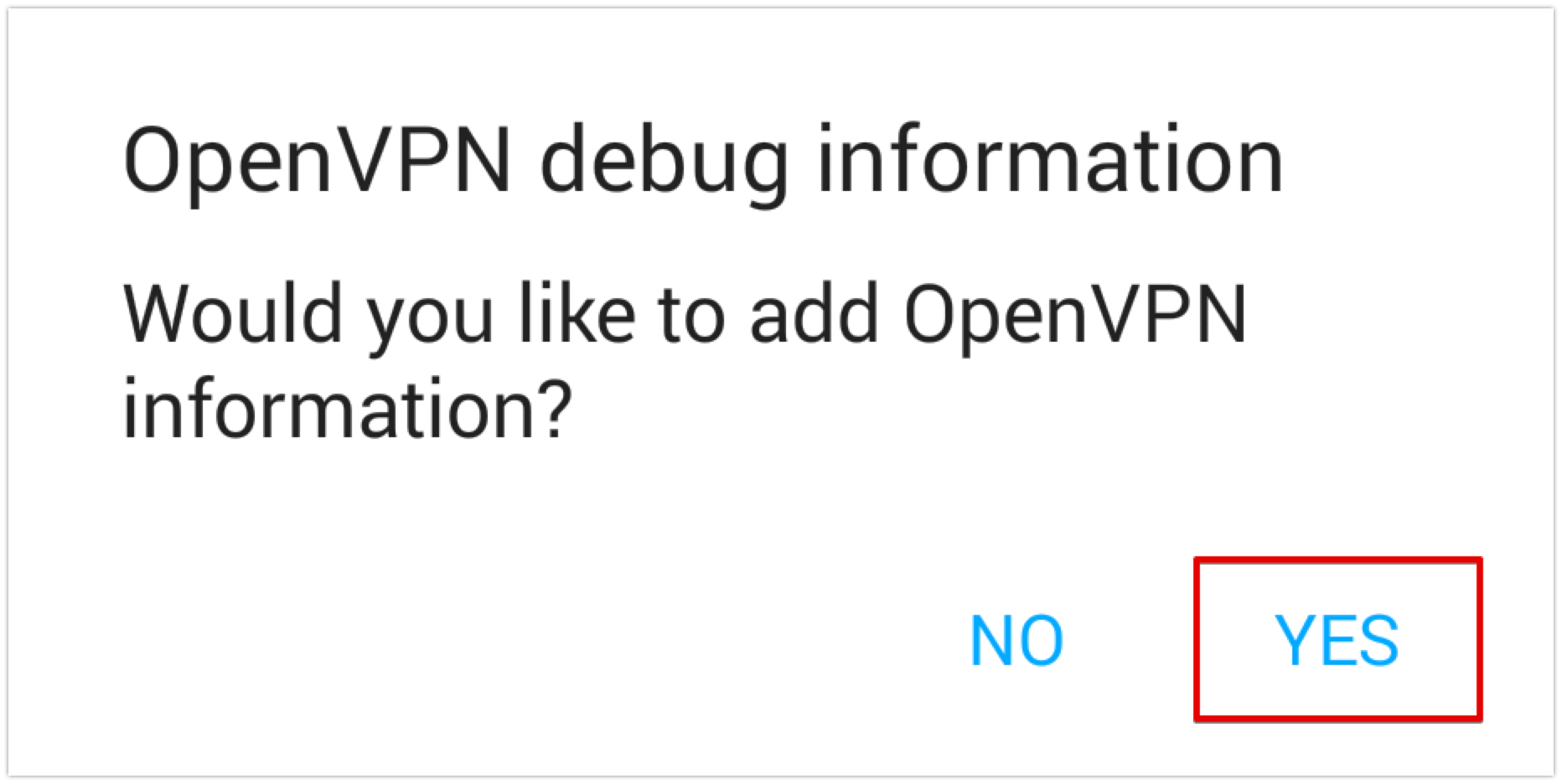
-
-
“VPN Reconnect Settings”: View the list of reconnection options and select the most relevant for you.
-
“Protocols”: Manually choose a protocol to connect to our VPN servers. Tap
 to view the detailed information on the available protocols.
to view the detailed information on the available protocols. -
“Redeem a code”: Enter the code to activate it.
-
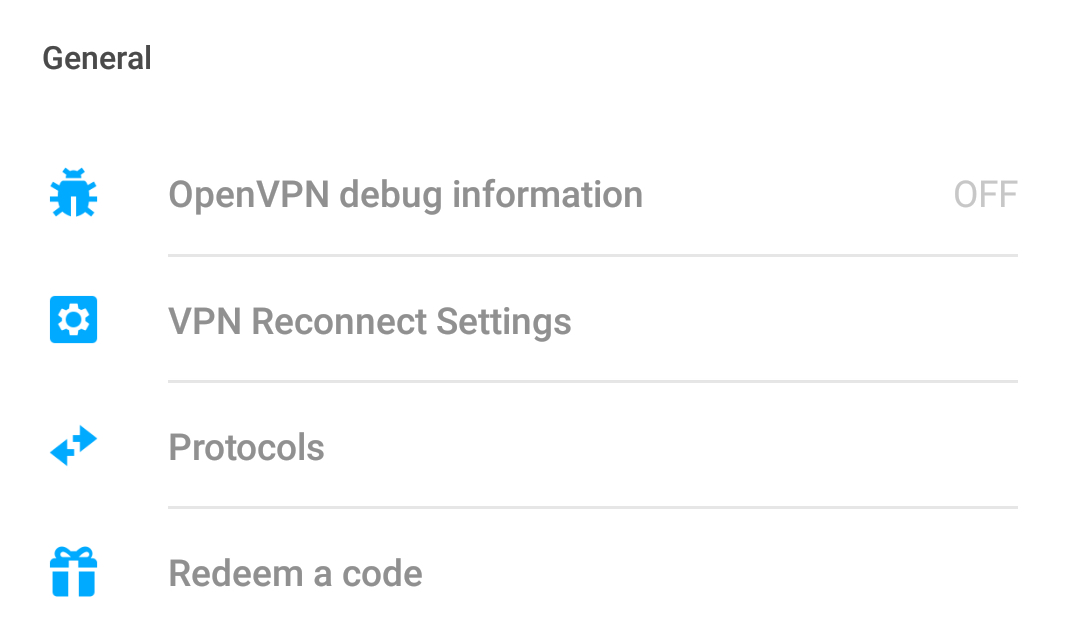
-
Security section:
-
“Password protection”: Get an additional layer of security for your identity using a password to sign in to the VPN Unlimited app
-
“Change account password”: just type the new password, confirm it and click “Apply”
-
“Fingerprint Recognition”: Turn in ON to access the app with your fingerprint and enjoy a higher protection of your privacy
-
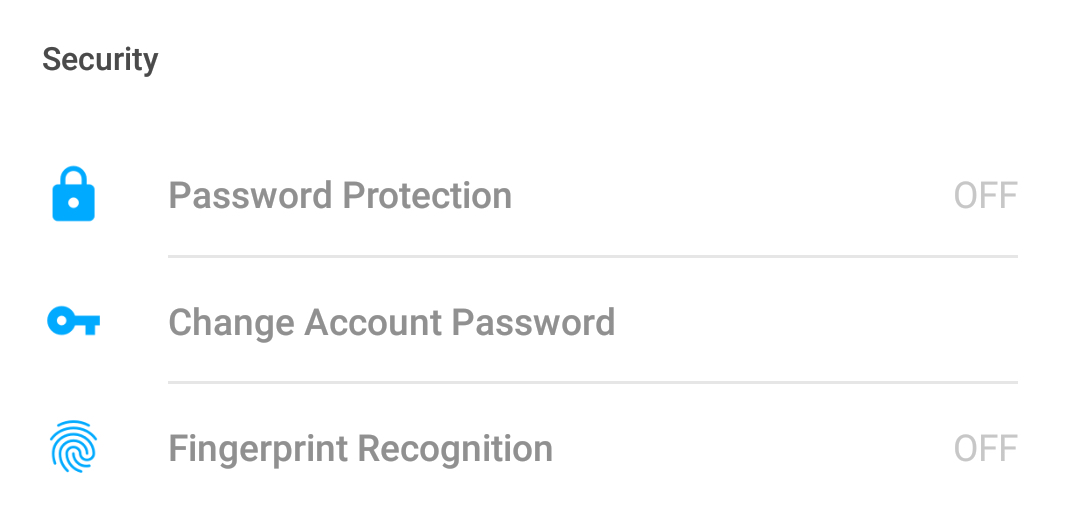
At the bottom of the side menu you can logout from your account by tapping the appropriate button.

