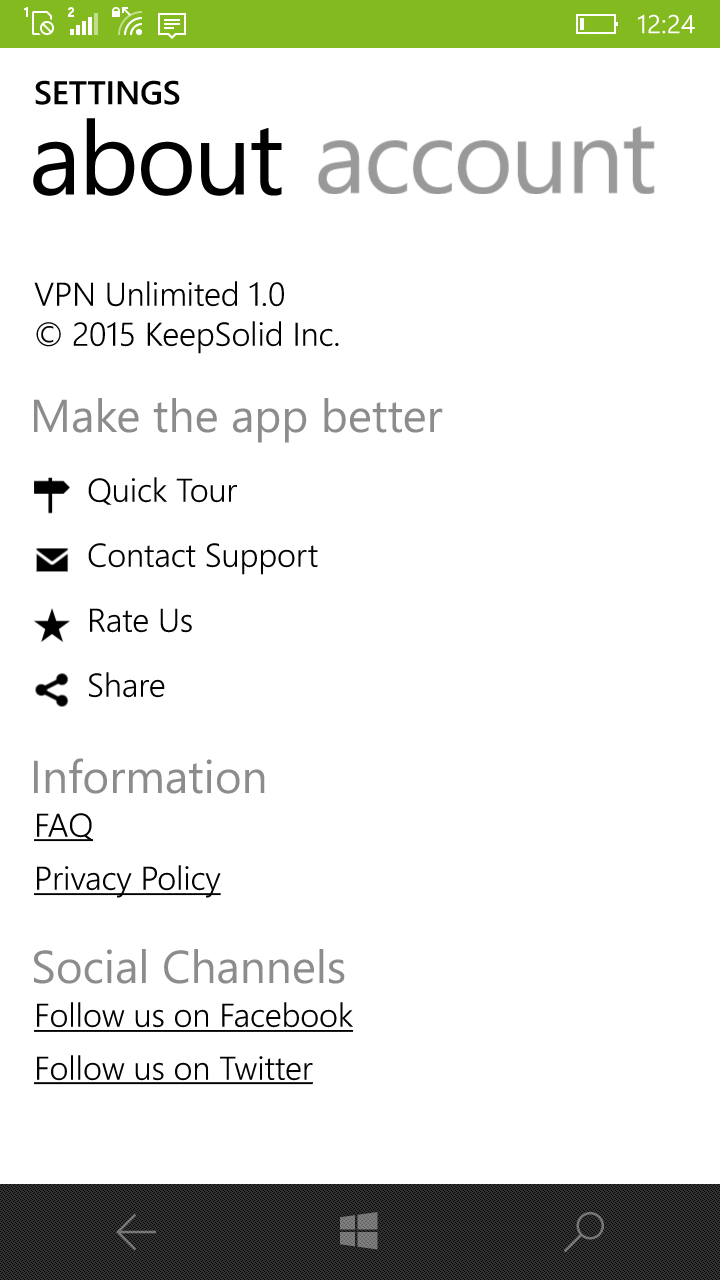This tutorial introduces you a step-by-step guide how to use the VPN Unlimited app
on your Windows Phone device
The “Connection” tab is the first tab that you see when you launch the application. Here you can turn the VPN connection on or off, select the server you want to connect to, and view some information, including:
-
Your remaining subscription period
-
Your real and virtual IP addresses
-
Current server
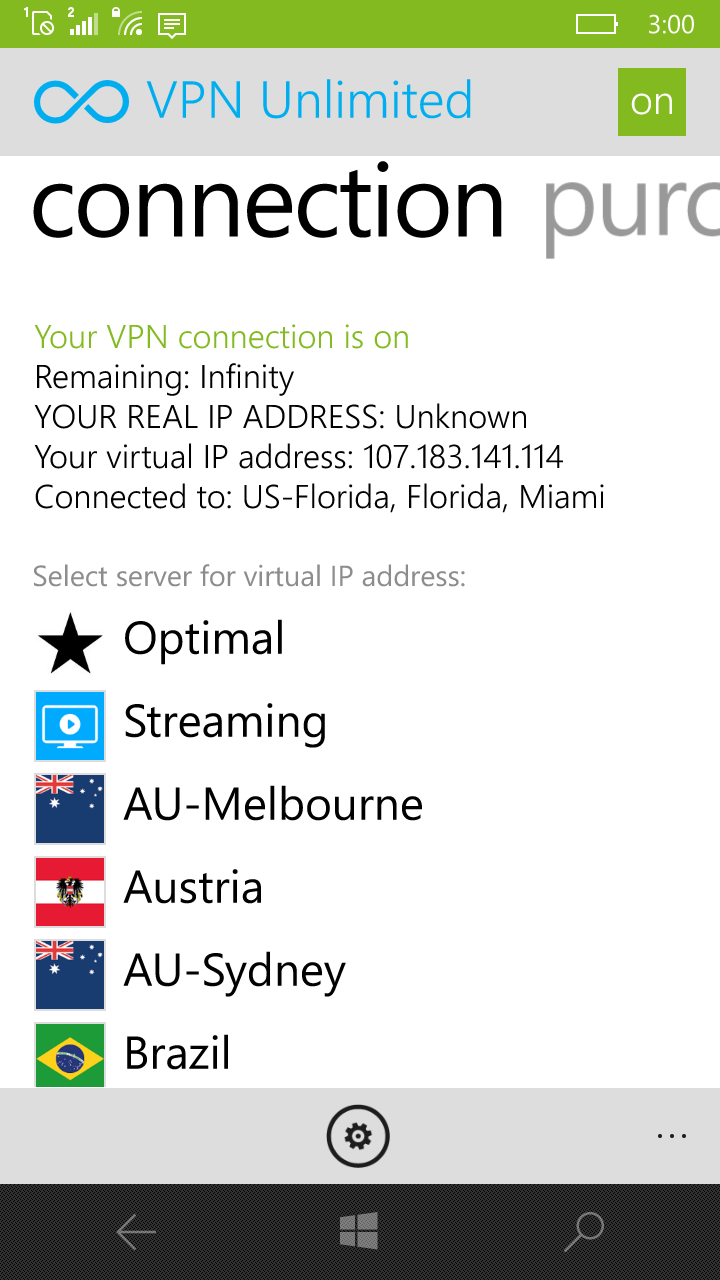
The next tab is “Purchases”. Here you can view the list of subscriptions, and purchase the most relevant for you.
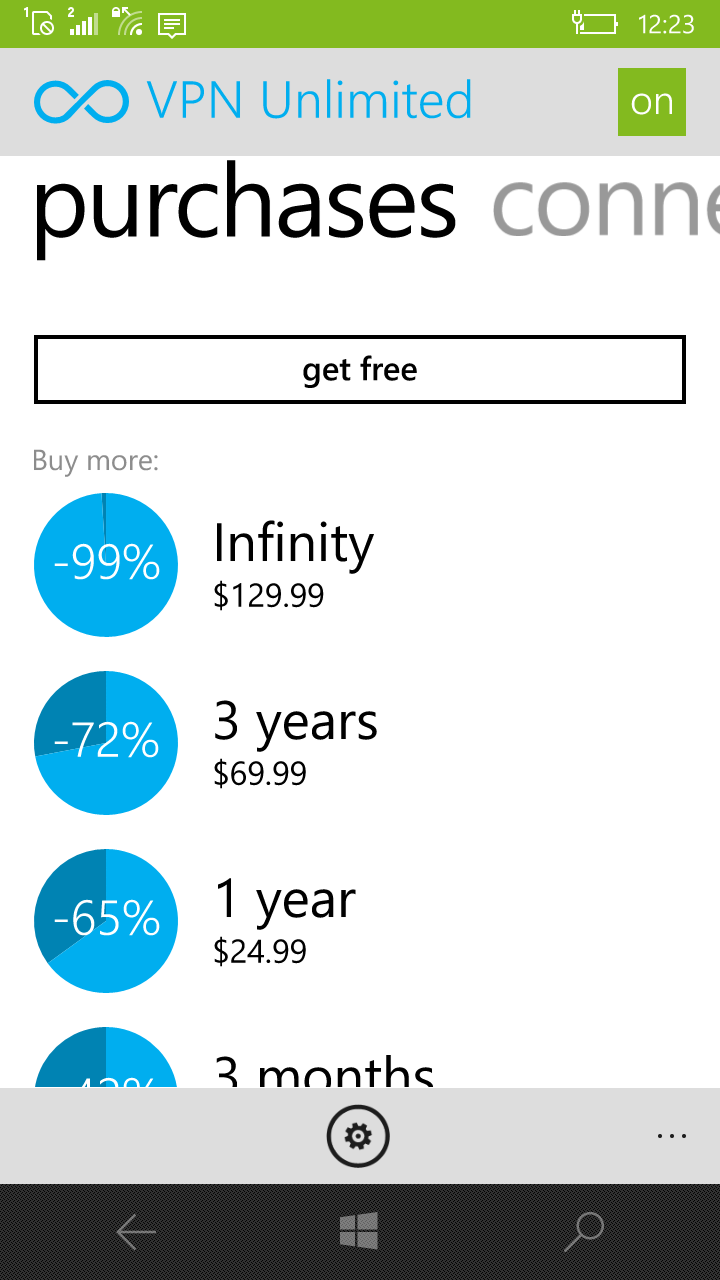
To open Settings, tap on the ![]() button at the bottom of the screen.
button at the bottom of the screen.
In the Settings menu you can see two more tabs. The first is “Account”. Here you can view your account name, change the password and log out from the application.
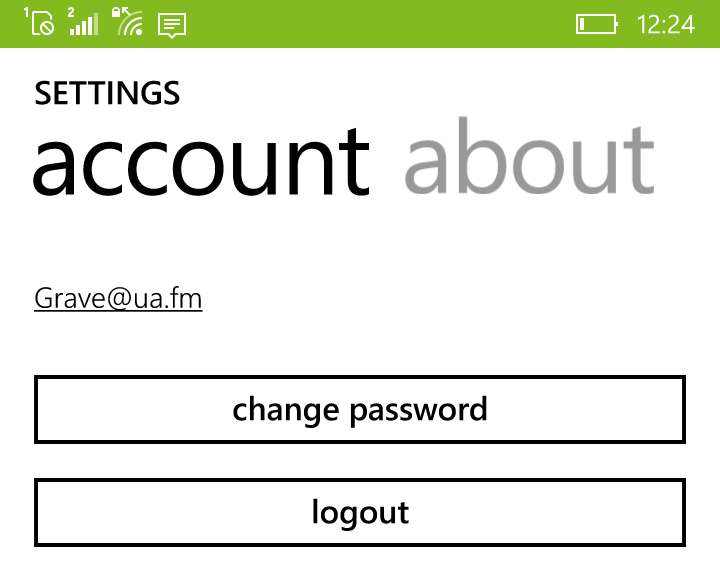
The second tab is “About”. It contains the links to our knowledge base, support team, and a number of socializing features. Let’s consider them in depth:
-
“Quick tour”: Have a brief introduction to the VPN service, and, in particular, to VPN Unlimited
-
“Contact Support”: Need help? Complete a support ticket and we will respond as soon as possible
-
“Rate us”: Write a review on the Windows Store
-
“Share”: Tell your friends about the app via email or social networks
-
“FAQ”: Here you can view the answers for the most frequently asked questions
-
“Privacy Policy”: Learn about our policy on your personal data and passwords security
-
“Follow us on Facebook”: Stay tuned with our latest news and exciting initiatives
-
“Follow us on Twitter”: Stay tuned with our Twitter page