- Enter the VPN Unlimited on your computer or mobile device
- Connect to one of our VPN servers
- Enable AirPlay Mirroring to Apple TV, or use the Network Sharing
- Watch videos
How to use VPN Unlimited on your Apple TV
If you want to use your Apple TV for viewing video content that is only accessible with VPN Unlimited, we recommend using of the AirPlay Mirroring feature of your Apple TV. This way you will be able to share your Mac or iOS screen using the HDTV attached to your Apple TV. The video from your Mac or iOS device will be shown on your Apple TV display.
It takes just a few simple steps:
How to enable AirPlay on Apple TV
Simply go to your Apple TV Settings - AirPlay - ON.
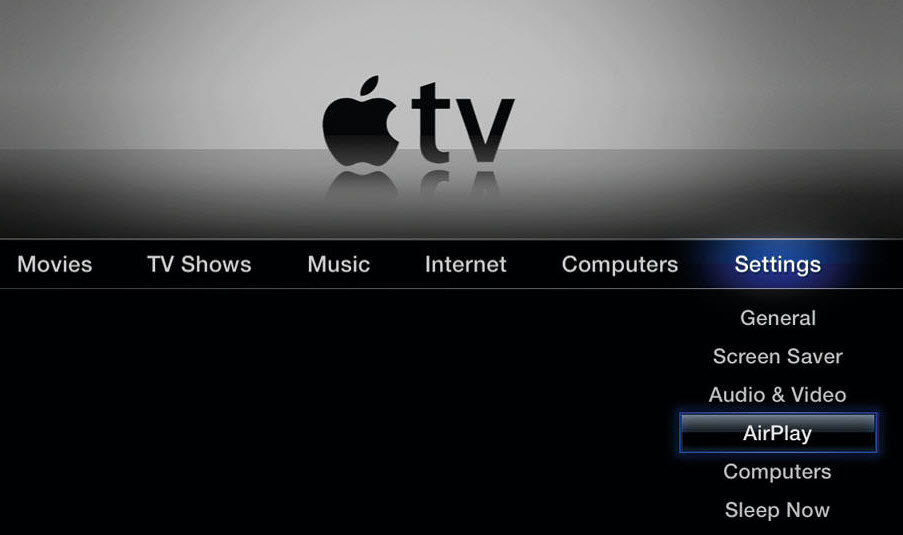
How to enable AirPlay Mirroring on your iOS device
- Make sure that your iOS device and your Apple TV are connected to the same Wi-Fi network
- Swipe up from the bottom of your iOS screen to open the Control Center
- Tap AirPlay button
- Select your Apple TV from the list of available devices
- Turn the Mirroring on. Now your iOS screen content will be displayed on your Apple TV
- Open VPN Unlimited app on your iOS device and connect to one of our VPN servers
- Once you're connected to a VPN Unlimited server, open the video you'd like to watch. The video will be displayed on your Apple TV
How to enable AirPlay Mirroring on your Mac
- Follow Apple's tutorial to mirror your Mac's screen to your Apple TV
- Open VPN Unlimited app on your Mac and connect to one of our VPN servers
- Once you're connected to a VPN Unlimited server, open the video you'd like to watch. The video will be displayed on your Apple TV.
- You can also connect your Apple TV to your Mac or MS Windows desktop computer and use the Network Sharing option.
How To Setup Network Sharing for Apple TV on macOS
- Open the 'System Preferences' on your Mac. Open 'Internet & Wireless' section and click 'Sharing'
- Click on 'Internet Sharing' in the list.
- Select 'Airport' from the drop down menu 'Share your connection from:'
- Select 'Ethernet'.
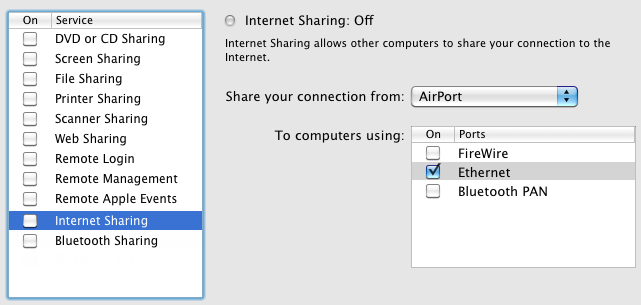
- Now your Apple TV can be connected to the internet through the Ethernet Port running from Apple TV to computer.
- Login to VPN Unlimited on your Mac and connect to required VPN server.
- Plug your Apple TV into your Mac and now you can use VPN on your Apple TV.
How to Setup Network Sharing for Apple TV on MS Windows
- On your PC open the 'Control Panel' then choose 'Network and internet'.
- In this window select the 'Network and Sharing Center'.
- Open 'Manage Wireless Networks' (for wireless connections) - 'Wireless Connection' - 'Adapter Properties'.
- To use Ethernet or USB click on 'Change Adapter Settings' and navigate to your connection properties.
- On the Sharing tab, check the box 'Allow Other Network Users to Connect Through This Computer connection'.
- Now your Apple TV can be connected to the internet through the Ethernet Port running from Apple TV to computer.
- Login to VPN Unlimited on your PC and connect to required VPN server.
- Plug your Apple TV into your PC and now you can use VPN on your Apple TV.

