DD-WRT PPTP configuration guide for VPN Unlimited users
This guide covers PPTP configuration on DD-WRT-flashed routers
If your router is not flashed with the DD-WRT firmware and you’d like to do so, please visit https://www.dd-wrt.com for that. Here, you can find all the necessary instructions on how to flash, which routers are supported, and other related information.
1. The very first step to take in configuring your DD-WRT router to work with our service is creating manual configuration files. In this regard, please follow a few simple steps described in our tutorial.
2. Once your router is configured for your ISP, and everything else is just how you like it, you can continue to configure the VPN connection. Please go to Services > VPN as shown below:
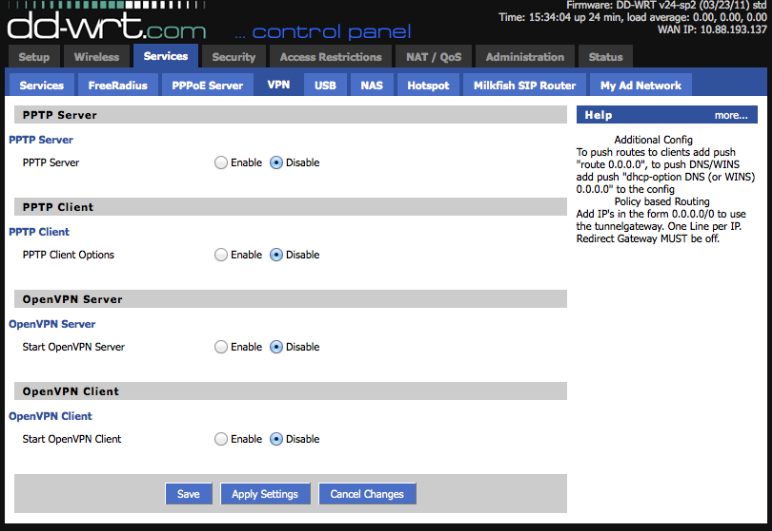
3. Input the following data:
- PPTP Client Options should be enabled
- Server IP or DNS Name: input a server name from the Domain name line in the generated configuration settings
- Remote Subnet and Remote Subnet Mask should be left zeroed
- MPPE Encryption: mppe required,no40,no56,stateless
- NAT has to be enabled
- User Name: enter a login from the configuration set
- Password: enter a password from the configuration set
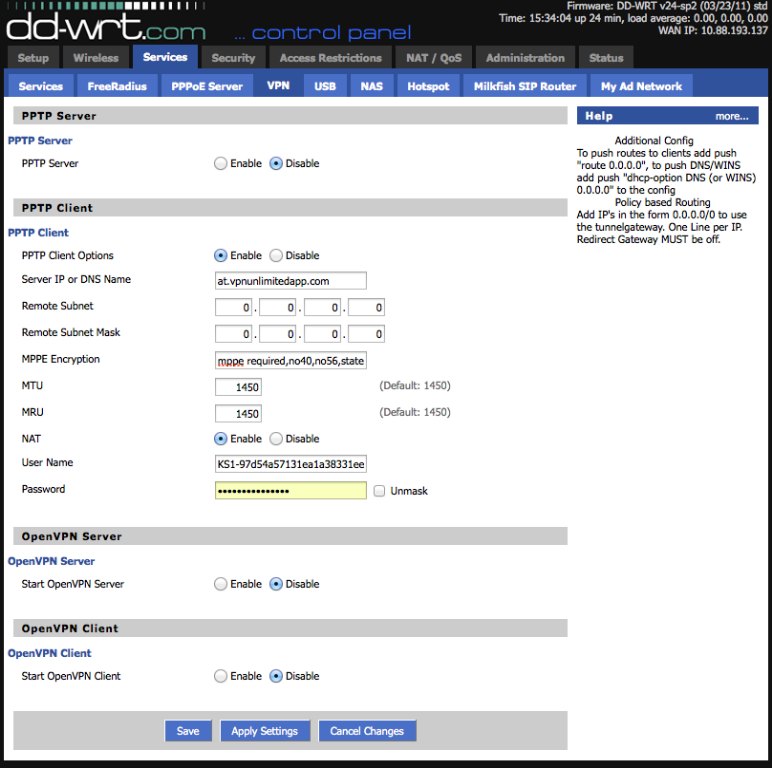
4. After that, click Apply Settings at the bottom. This will get you online via VPN. For DNS issues, please go to Setup > Basic Setup > Network Setup > Static DNS1 and 2, and set their values to 8.8.8.8 and 8.8.4.4 accordingly.
That’s about it! Now you have a running PPTP connection on your DD-WRT flashed router.
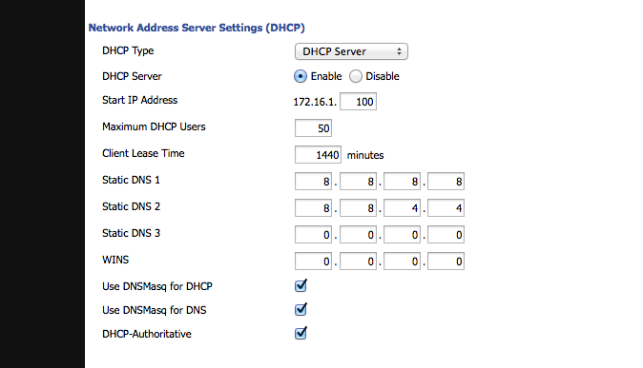
Troubleshooting:
- The first thing to do if your connection keeps failing is to ensure that you pasted the login correctly. Also, you can try to input an email only in the PPTP login field.
- If your ISP connection is PPTP as well, this might cause issues. In this case, refer to the other connection way (OpenVPN) if this one fails.

