How to install VPN Unlimited Application
on iOS
This guide contains a step-by-step instruction to help you get started with the VPN Unlimited application, and easily manage it.
1. Installation of the application
To download the application, please go to the following page and tap Download on the App Store. Or, open the App Store and type VPN Unlimited in the search field.
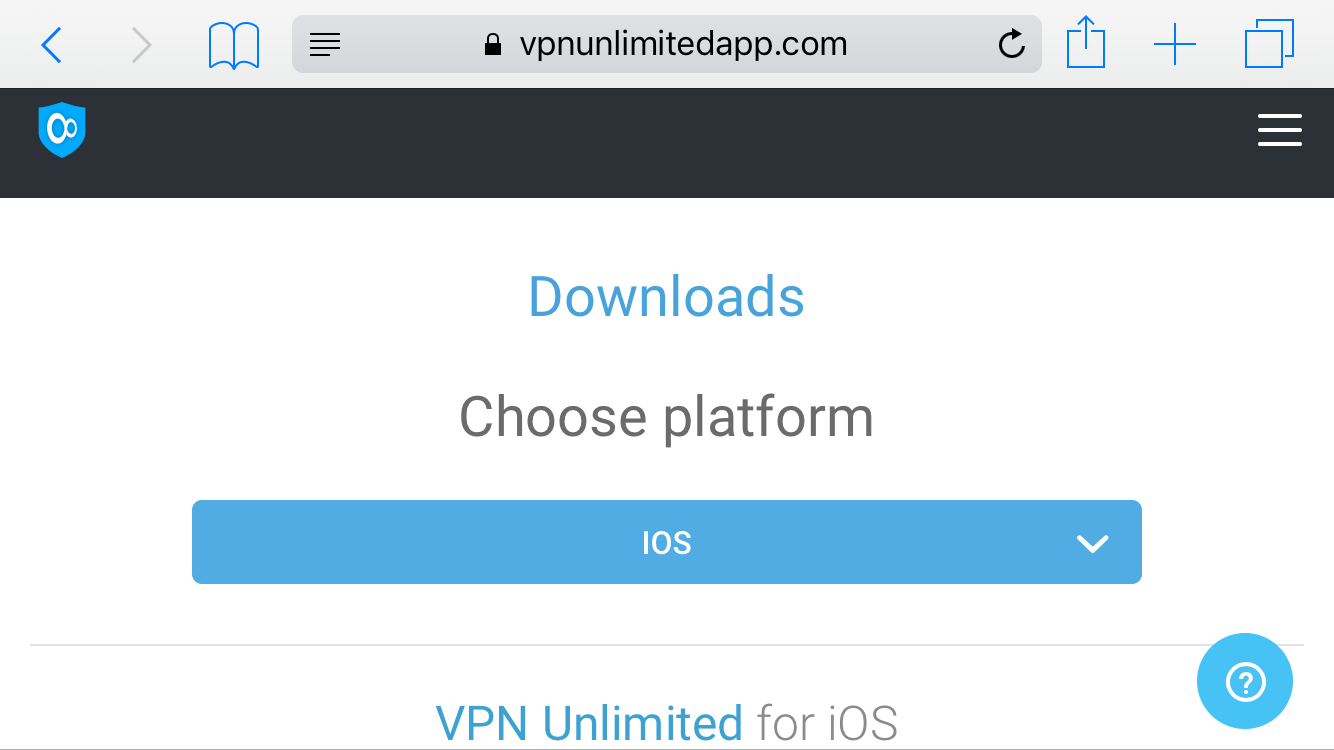
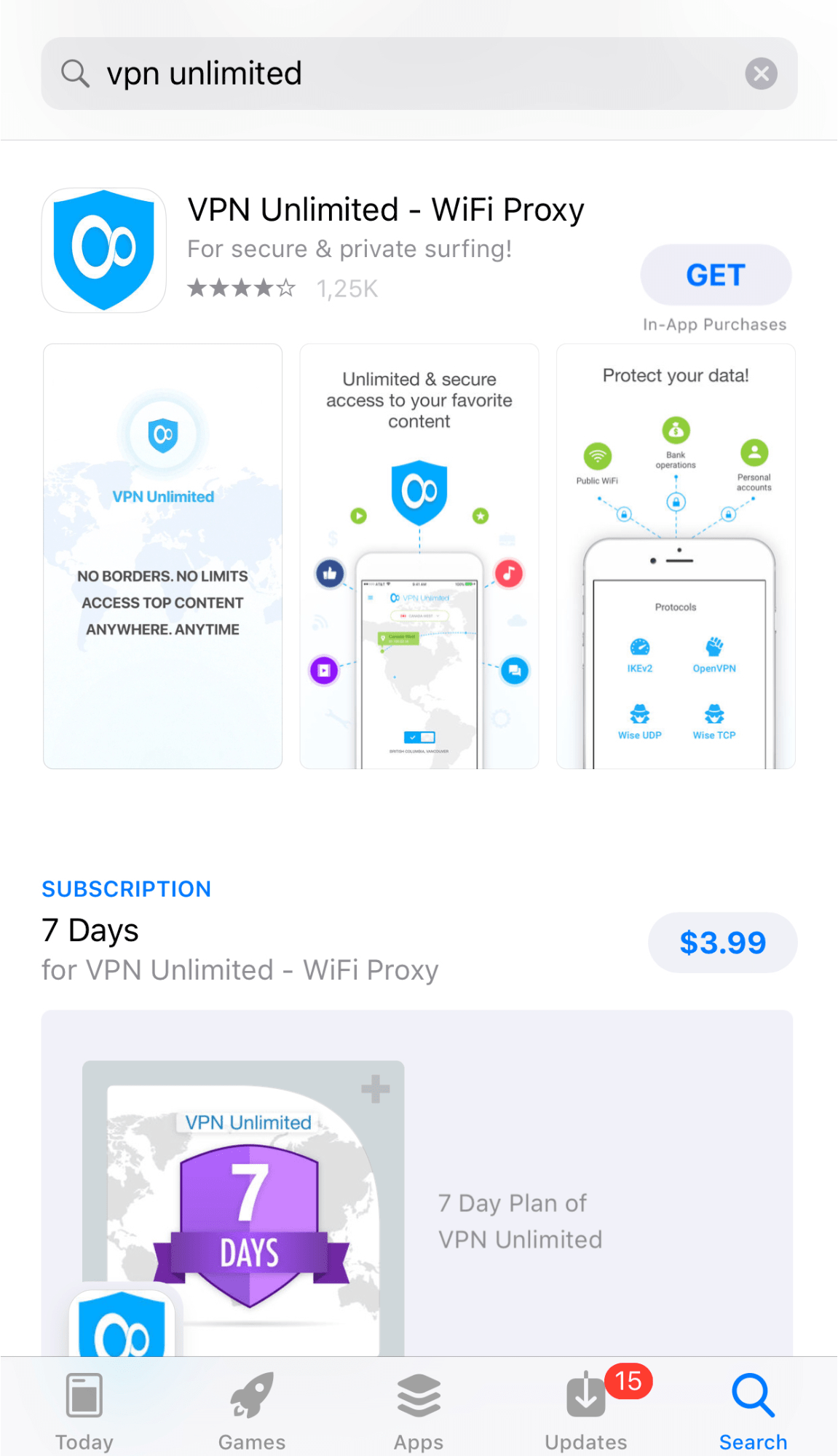
Tap Get to launch the downloading and installation process.
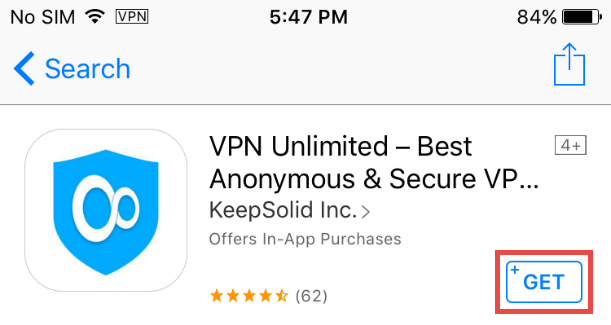
After the successful installation, the VPN Unlimited icon will appear on your screen.
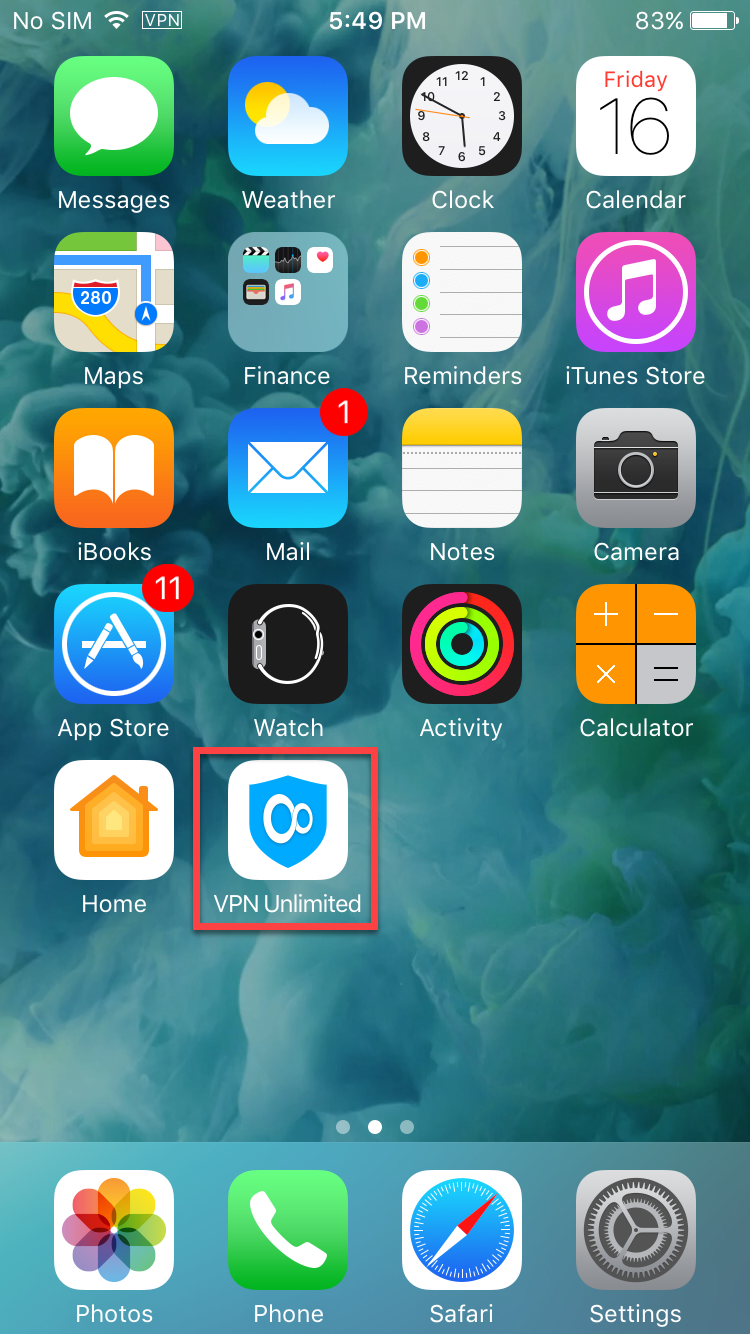
Now, the VPN Unlimited app is installed on your device.
2. First launch
Connecting to a VPN server for the first time, you will be requested to allow adding VPN configurations and downloading a VPN profile.
This is a standard system message when installing VPN configurations. No worries, all your data will be encrypted and protected by a VPN tunnel. As we do not store user logs, please stay assured your private data will remain private.
Click Allow to proceed.
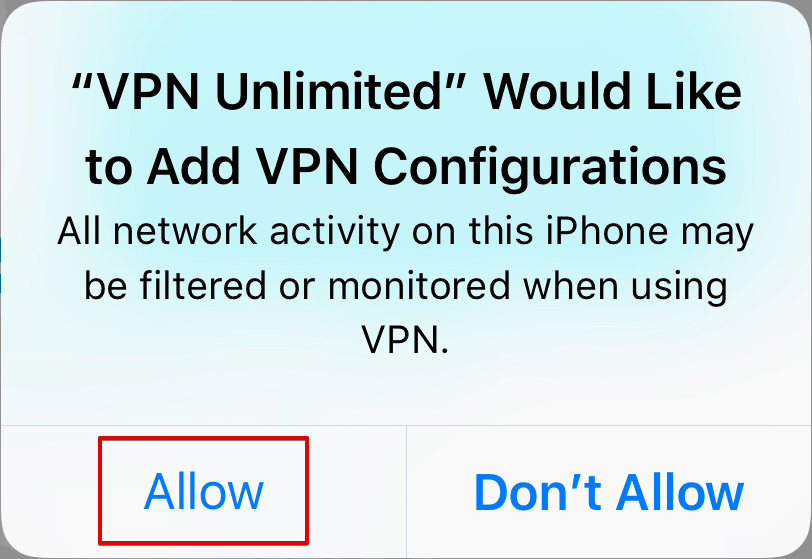
After that, the VPN Unlimited configuration will be added to the list of your VPN connections.
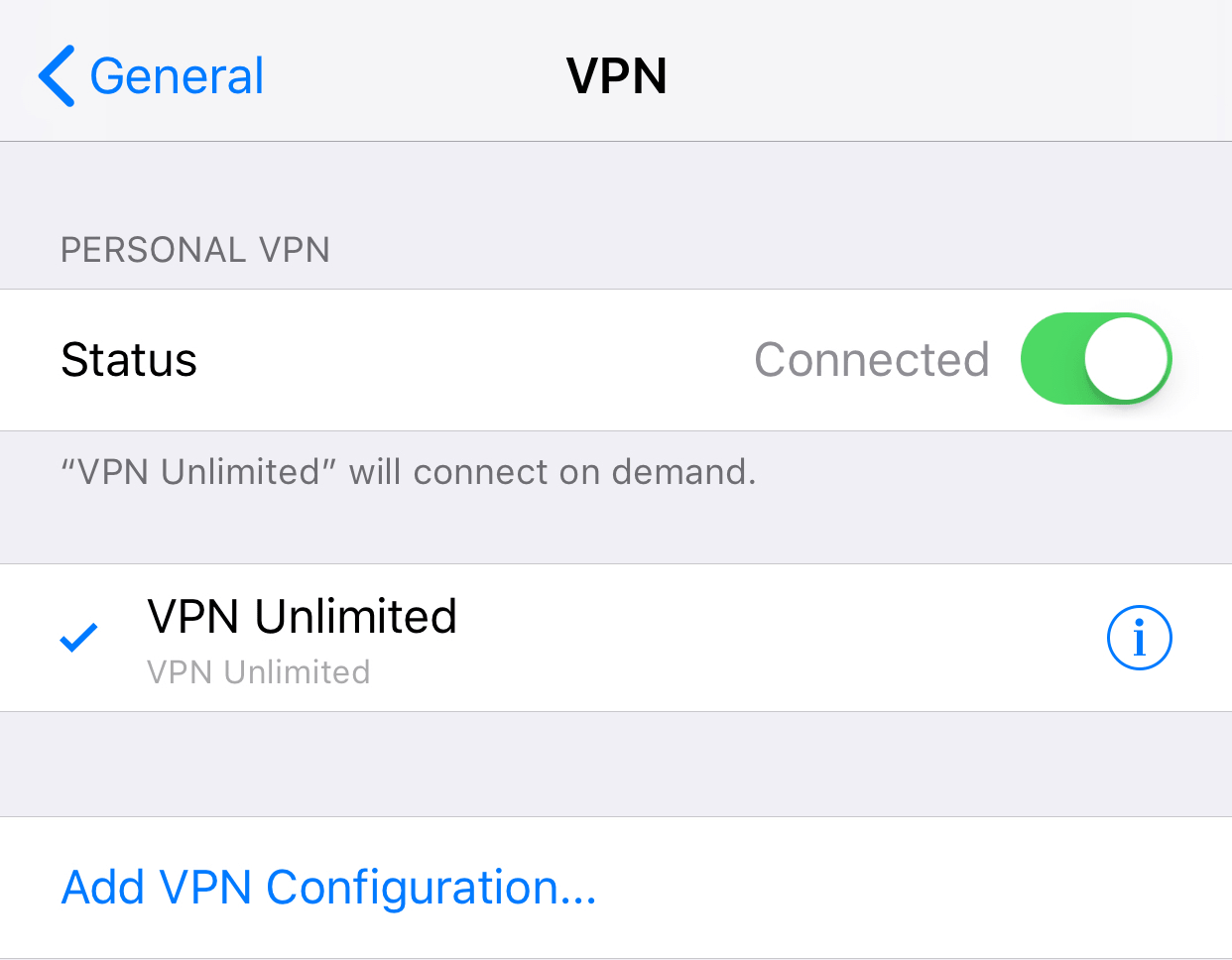
3. Connect on demand
This feature does not allow you to surf the internet if there are any disruptions in a VPN connection. This way, Connect on demand protects your real IP and location from accidental exposure in the result of dropped connection with a VPN server or other similar issues.
To enable or disable Connect on demand, go to Settings > General > VPN, tap  next to the VPN Unlimited configuration, and switch the toggle on or off.
next to the VPN Unlimited configuration, and switch the toggle on or off.
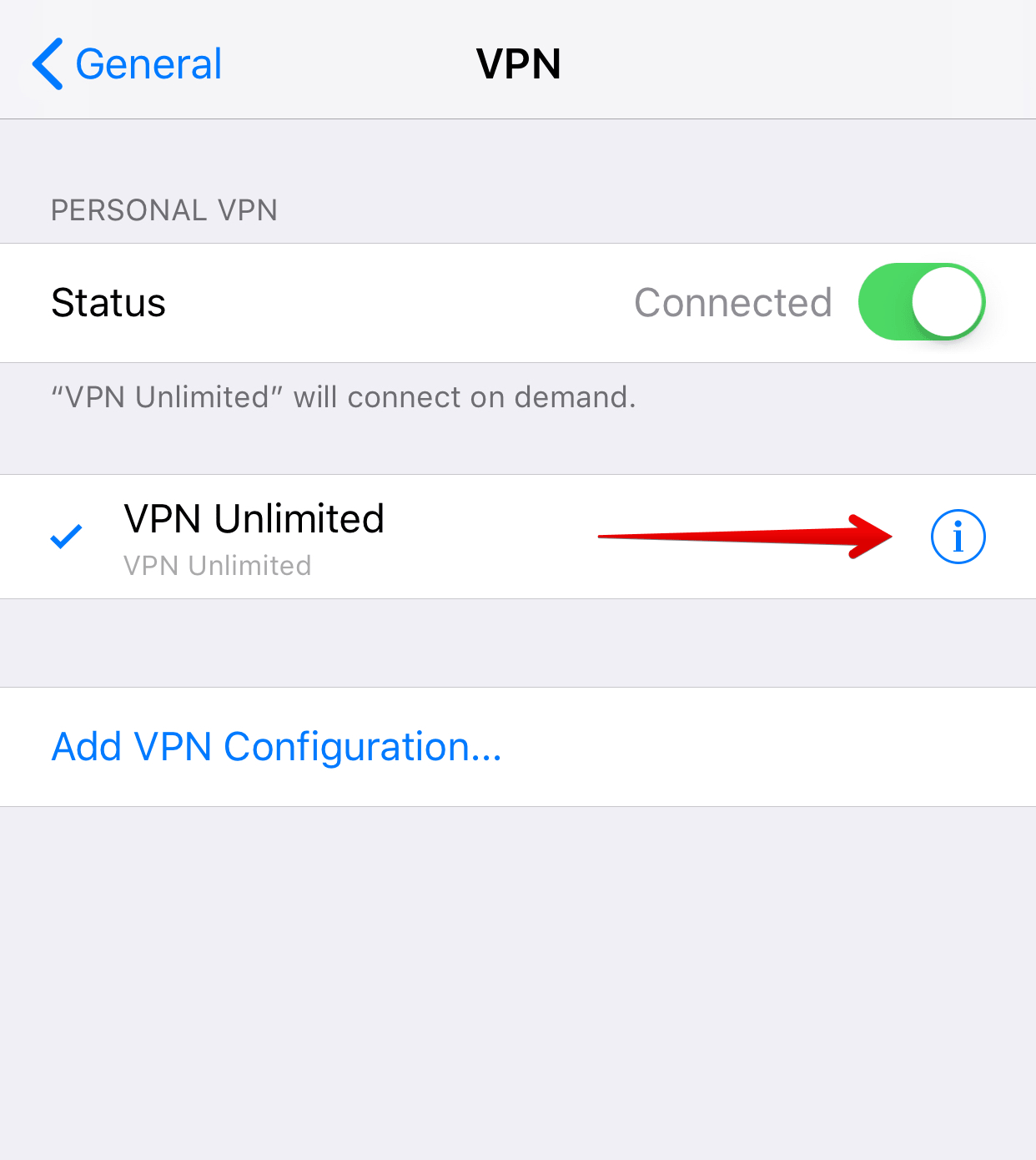
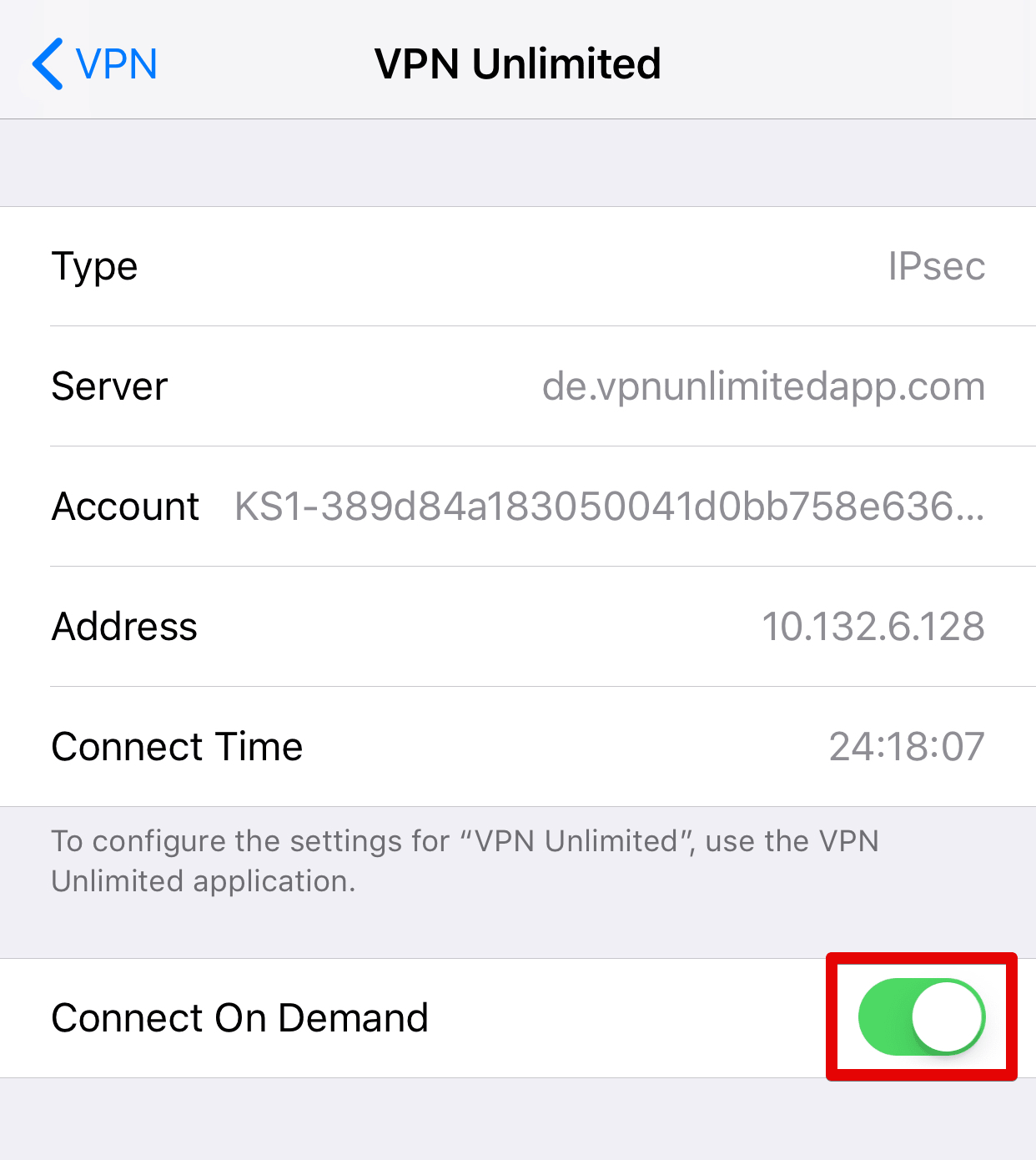
Here you can also view your connection data.
4. Removal of the application
To remove the VPN Unlimited application from your device, please tap and hold the VPN Unlimited icon, then tap  and Delete.
and Delete.
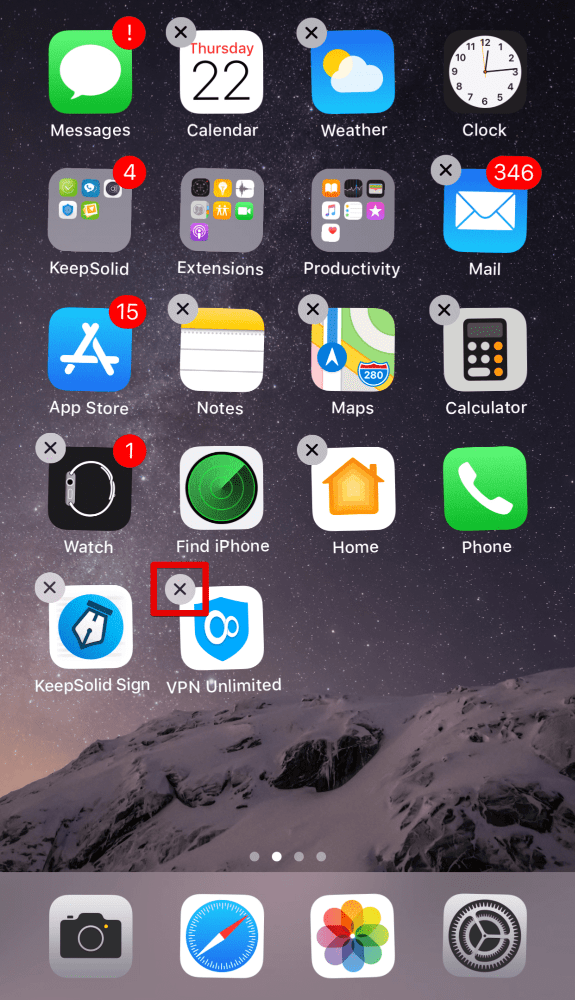
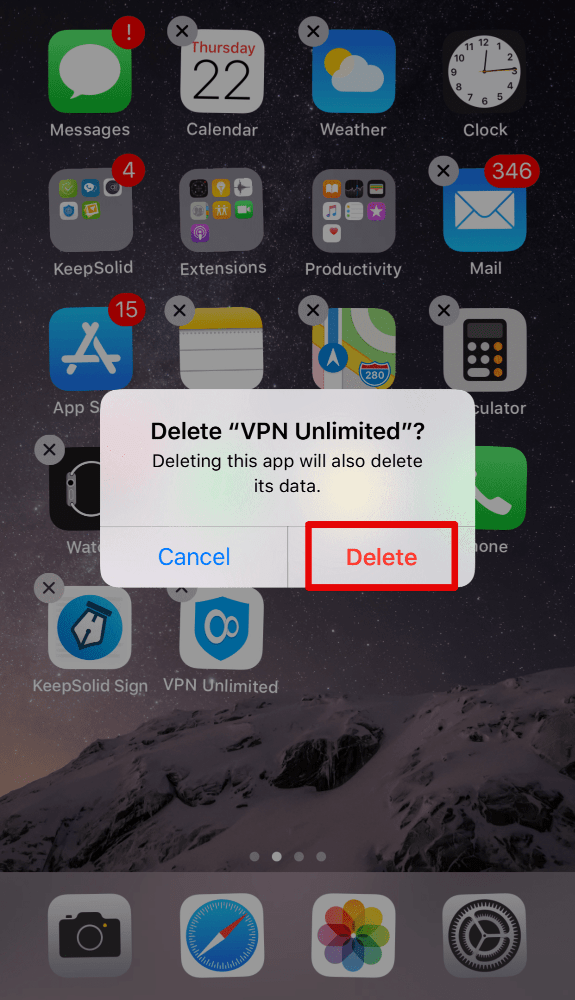
Now, the VPN Unlimited app and its VPN configurations are removed from your device.
Got a new device? Our security app is available on all popular platforms. Please refer to our guides , and learn how to install VPN Unlimited on your new device.
For more questions, please contact our

