How to install VPN Unlimited Application
on Linux
This guide contains a step-by-step instruction to help you get started with the VPN Unlimited application, and easily manage it.
1. Installation of the application
To download the VPN Unlimited application, please follow this link and select the appropriate Standalone Version.
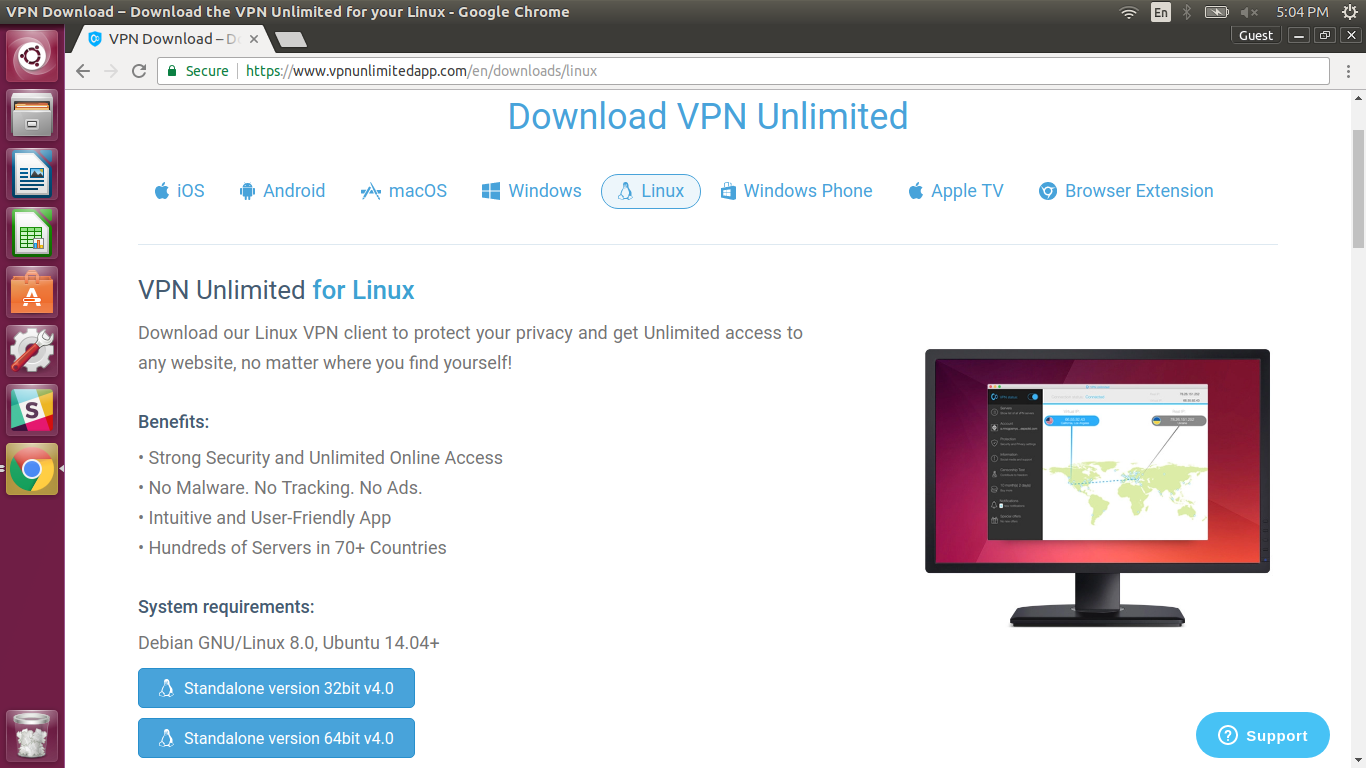
Then, execute the following commands in the Terminal:
sudo dpkg -i <file_name.deb>
At this step, please replace <file_name.deb> with the name of the downloaded package.
sudo apt-get -f install
Now you can find the VPN Unlimited icon at the Applications screen.
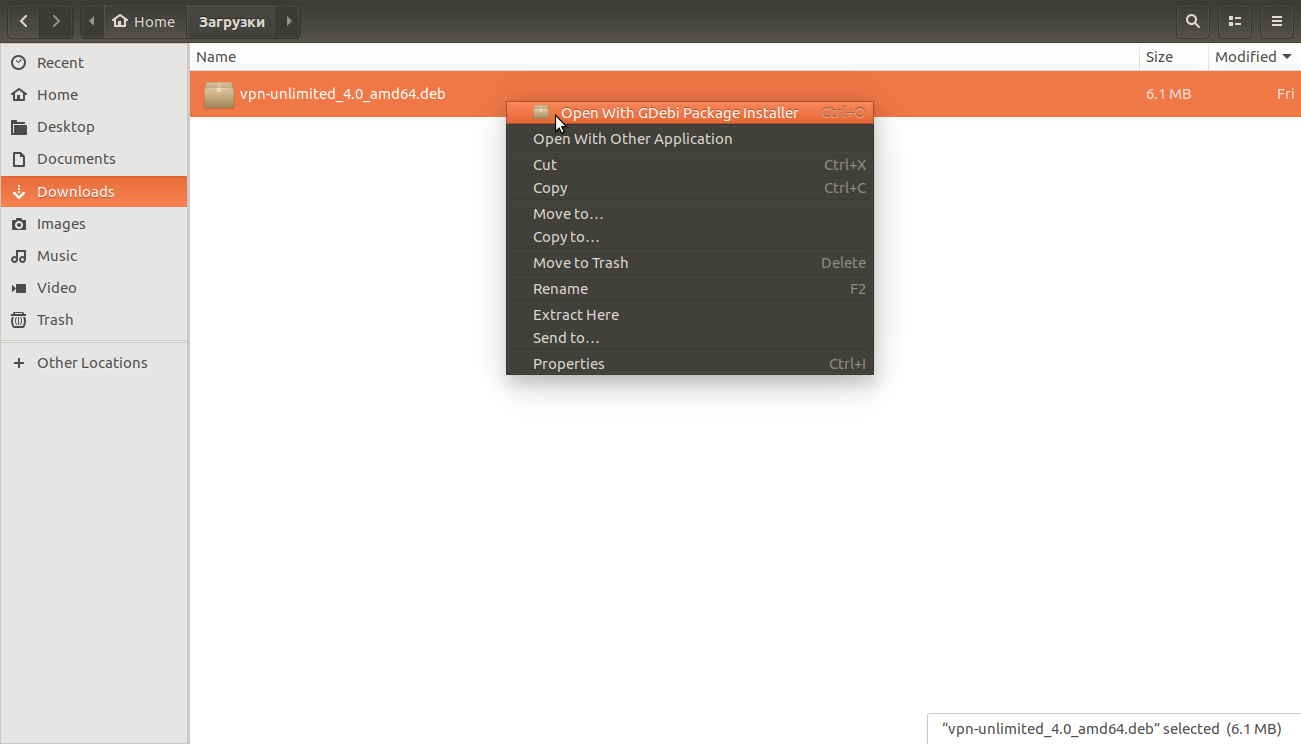
That’s about it! VPN Unlimited has been successfully installed on your Linux computer.
2. Update of the application
To update the VPN Unlimited app from v2.8 and earlier versions, please follow the next steps:
1. Delete your current version of VPN Unlimited.
For this purpose, execute the following commands in the Terminal:
sudo service vpn-unlimited-daemon stop sudo dpkg -P vpn-unlimited sudo apt-get autoremove sudo rm -f /etc/apt/sources.list.d/simplexsolutionsinc.list sudo rm -f /etc/apt/sources.list.d/keepsolidinc.list
2. Update packages:
sudo apt-get update sudo apt-get upgrade
3. Download the latest version of VPN Unlimited from our website.
4. Install the new version of the app:
sudo dpkg -i <file_name.deb>
At this step, please replace <file_name.deb> with the name of the downloaded package.
sudo apt-get -f install
Well done! Now your VPN Unlimited app is up-to-date.
3. Removal of the application
To delete the VPN Unlimited app from your Linux computer, just execute the following commands in the Terminal:
sudo service vpn-unlimited-daemon stop sudo dpkg -P vpn-unlimited sudo apt-get autoremove sudo rm -f /etc/apt/sources.list.d/simplexsolutionsinc.list sudo rm -f /etc/apt/sources.list.d/keepsolidinc.list

