PPTP configuration guide
for Windows 10 Mobile
This guide covers the VPN client connection via PPTP (Point-to-Point Tunneling Protocol) for Windows 10 Mobile devices.
The very first step to take here is creating the configuration set which includes login, password, server address, etc. In this regard, please follow a few simple steps described in our tutorial.
On your device, open Settings.
Navigate to the Network & wireless tab
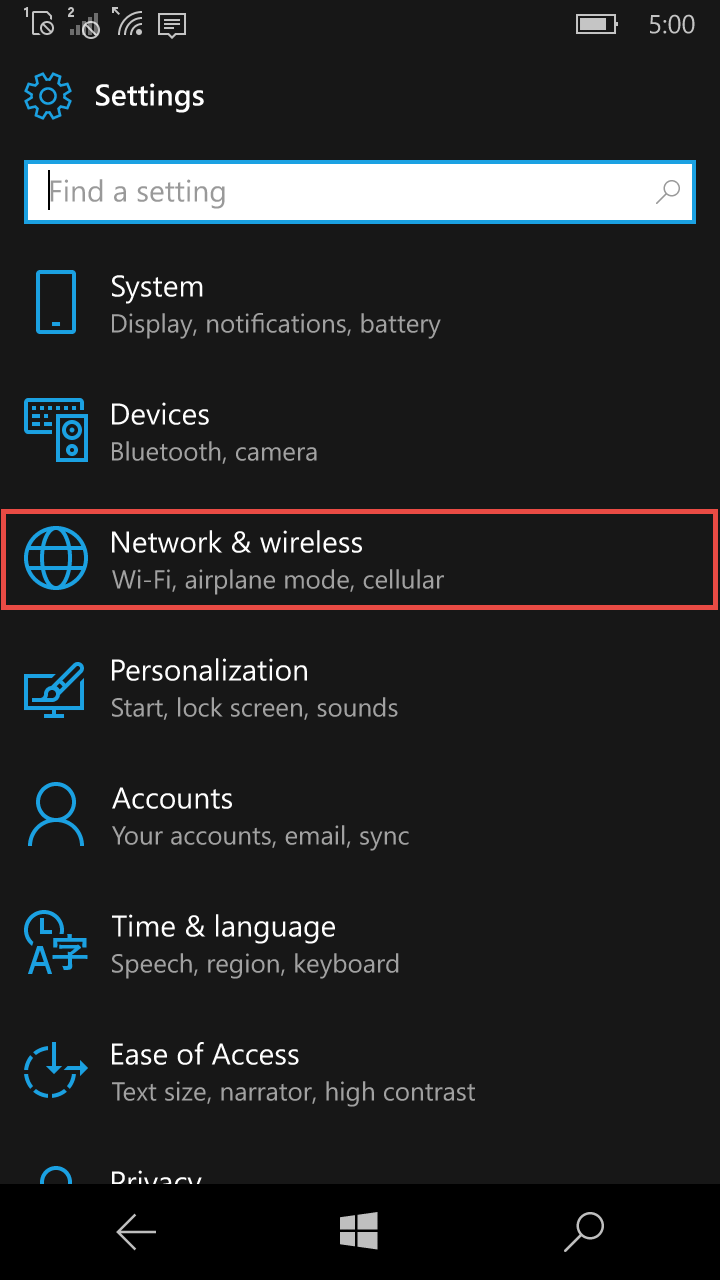
Choose VPN
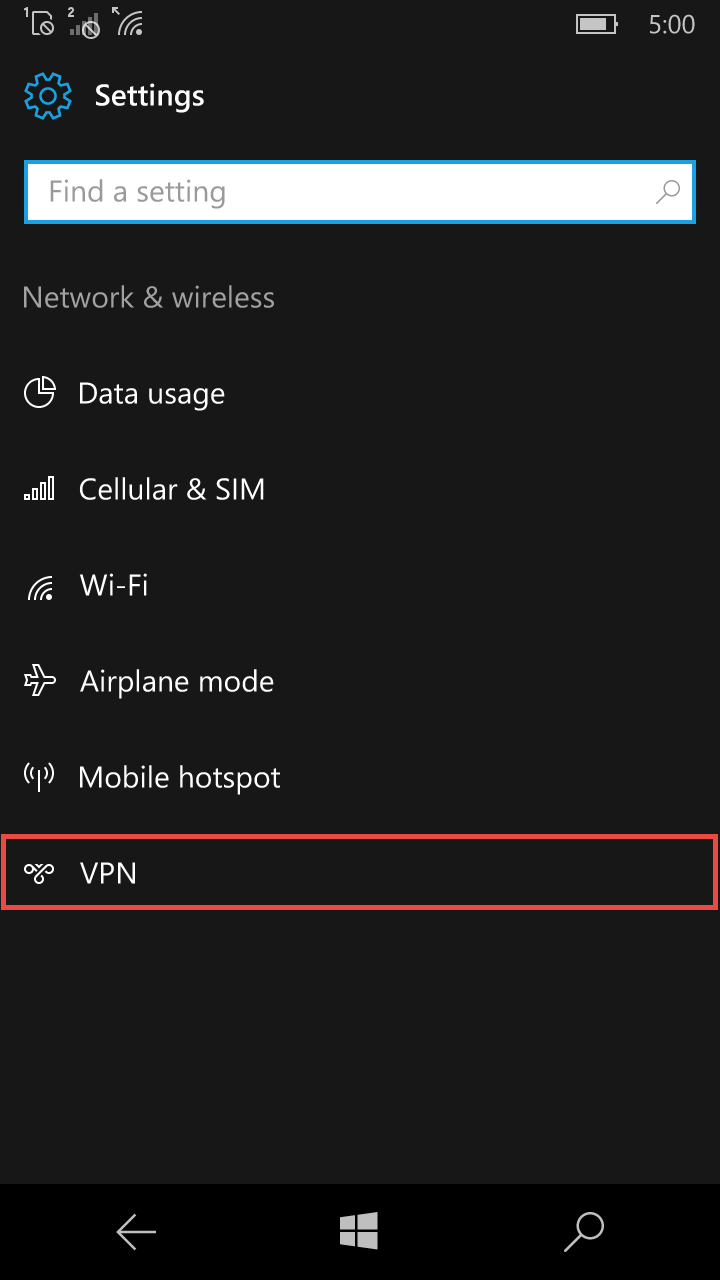
Tap Add a VPN connection
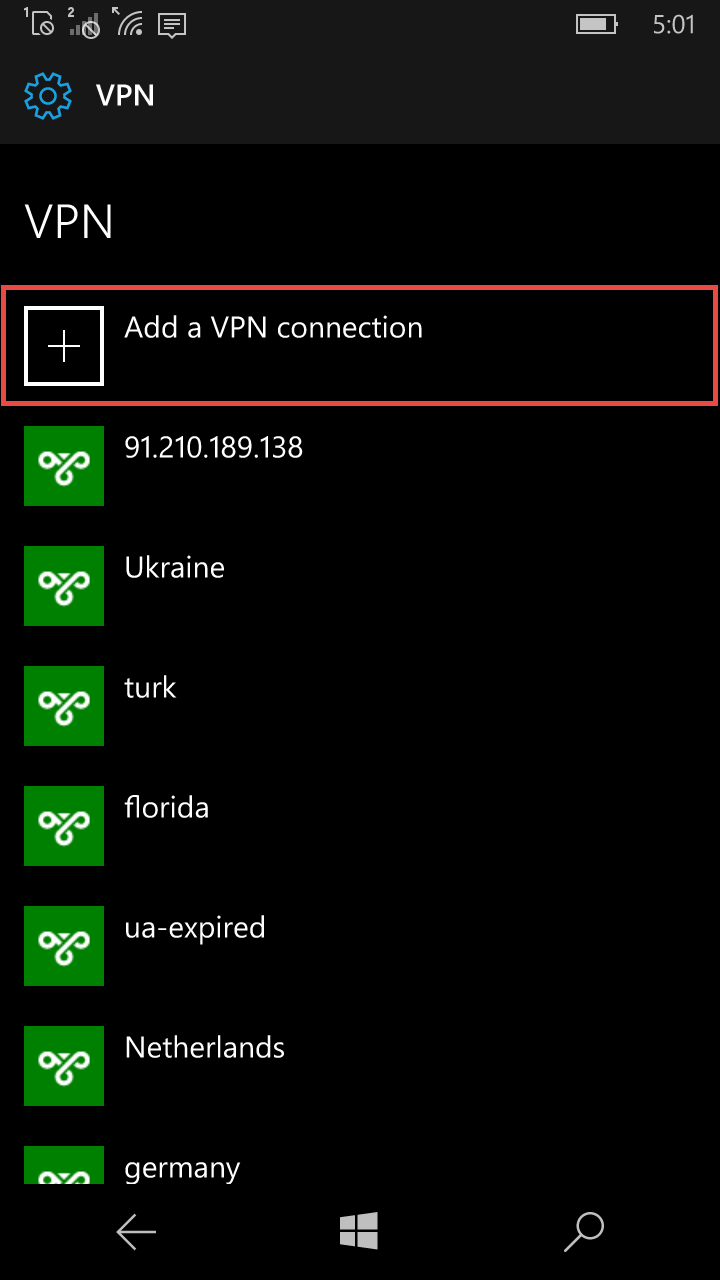
Then, input the following credentials, and tap Save:
| VPN provider | Windows (built-in) |
| Connection name | VPN Unlimited |
| Server name or address | Specify a server name from the created configuration set |
| VPN type | Point-to-Point Tunneling Protocol (PPTP) |
| Type the sign-in info | User name and password |
| User name (optional) | Input the User name from the created configuration set |
| Password (optional) | Input the Password from the created configuration set |
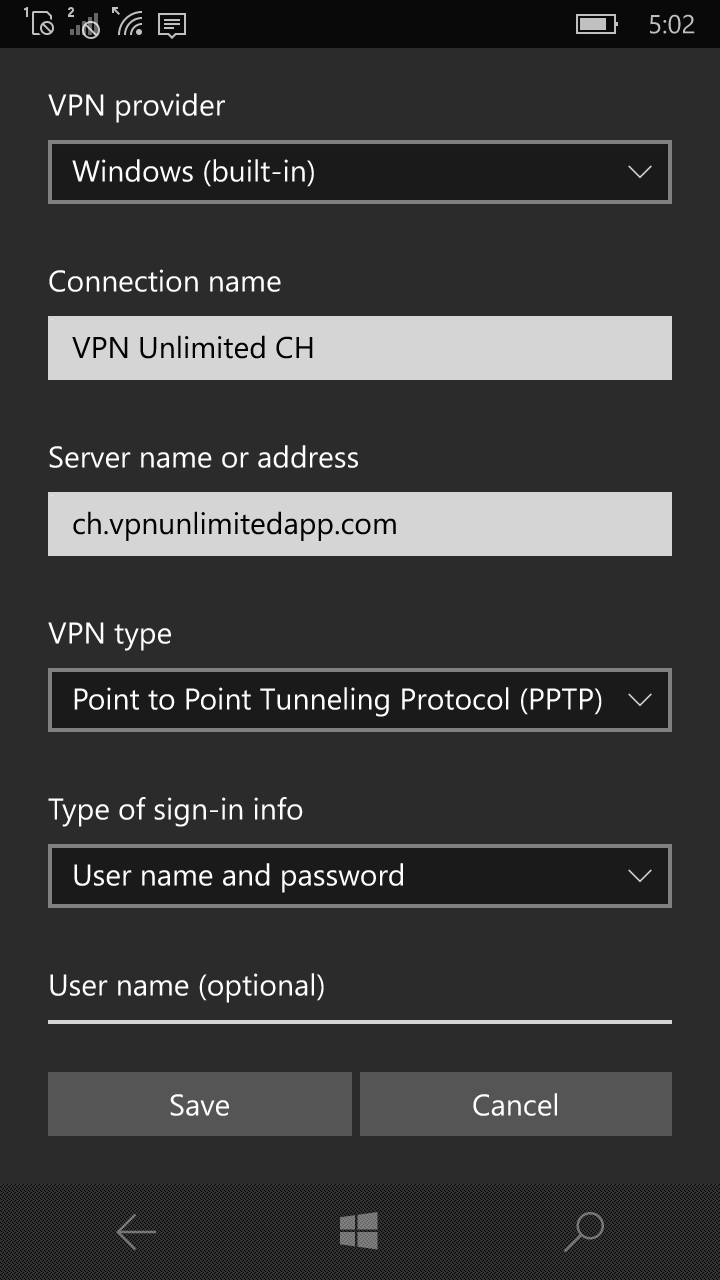
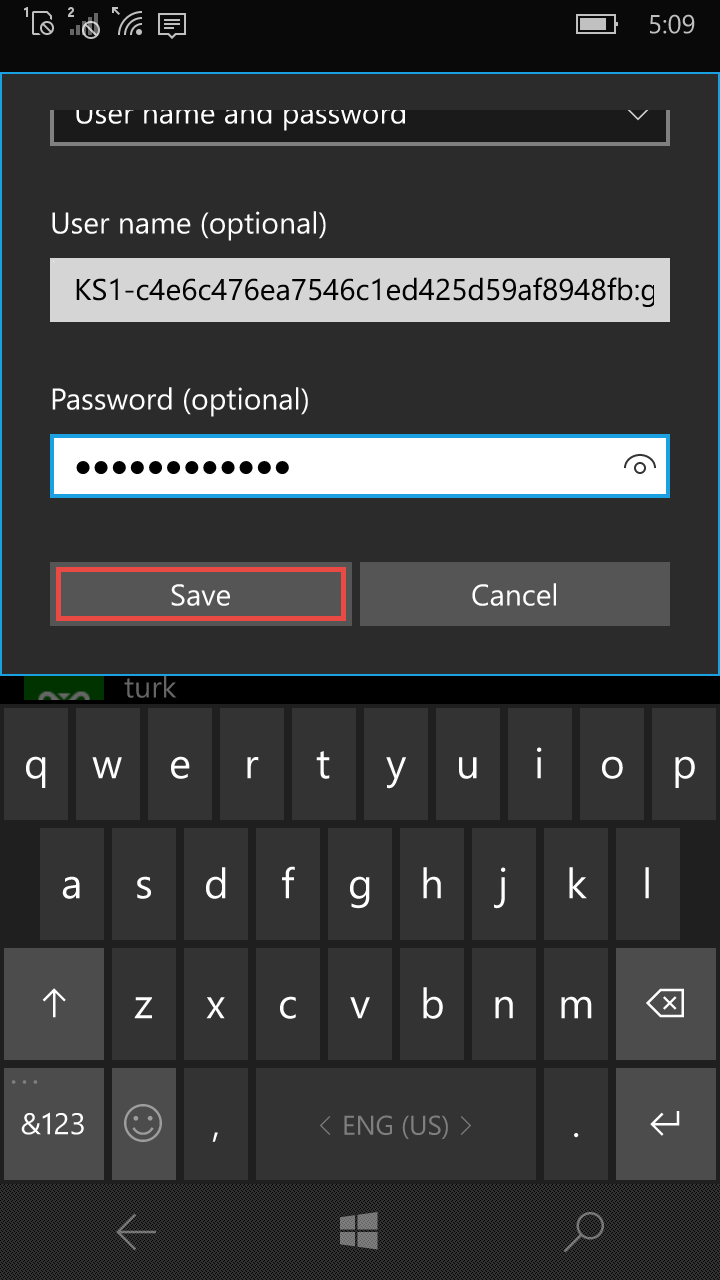
Then, select the newly created connection in the VPN connection list, and tap Connect.
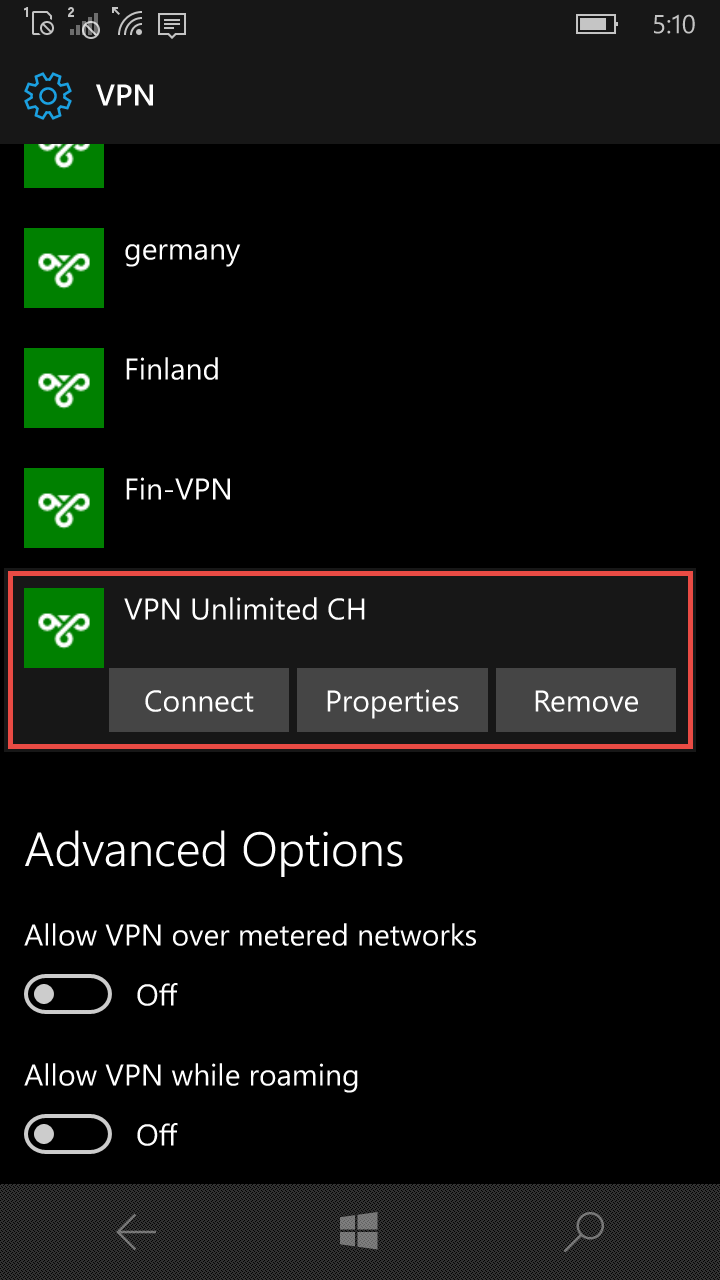
The process of connecting to the VPN server will start.
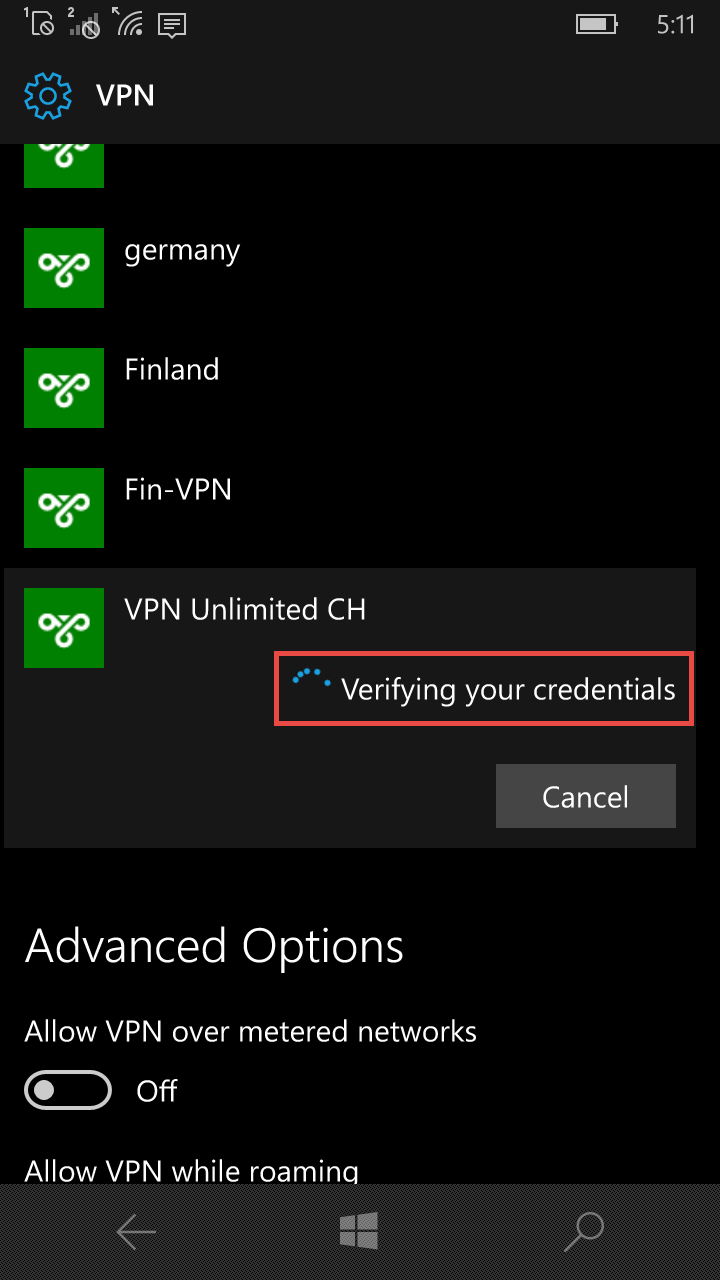
Upon completion of the connection process, the Connected status will appear under the connection name.
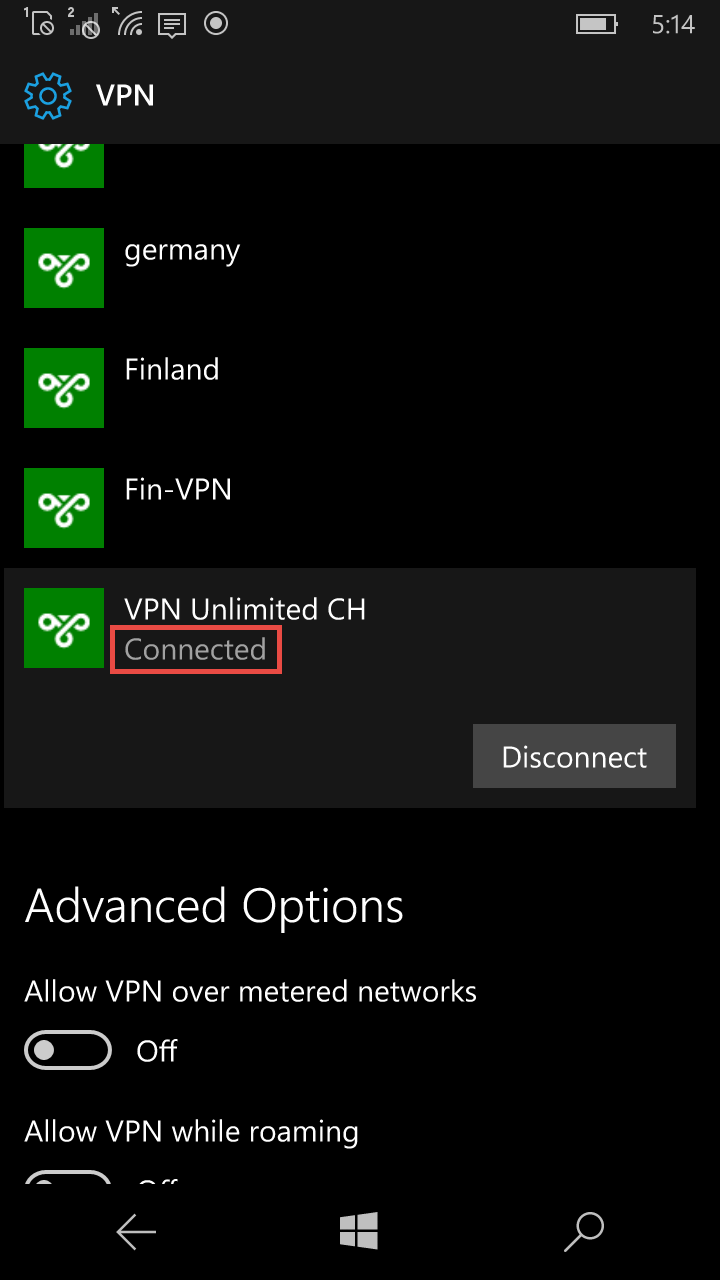
Need help? Contact the VPN Unlimited Support Team for immediate assistance.

