What is User Office and what is it for?
User Office is your personal control center where you can manage your subscriptions for KeepSolid products in a variety of ways.
In this manual, we will answer the most frequent questions about the User Office on the example of the VPN Unlimited service.
First, you need to go to my.keepsolid.com, login with your KeepSolid ID or Facebook/Google+ account, and click Manage for the appropriate product to start.
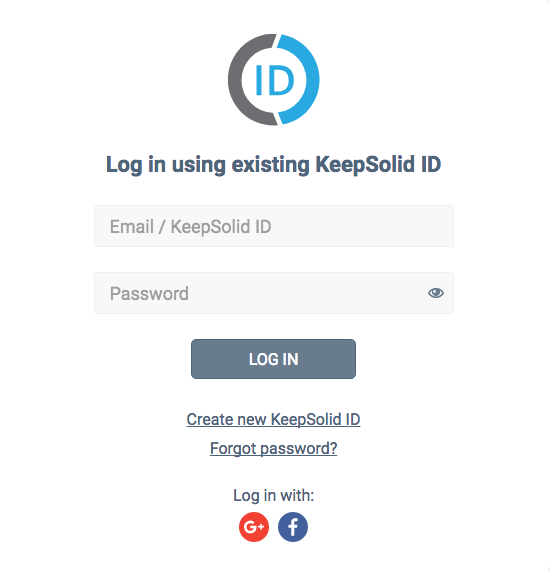
Note: Most of the covered cases are also applicable to other KeepSolid products.
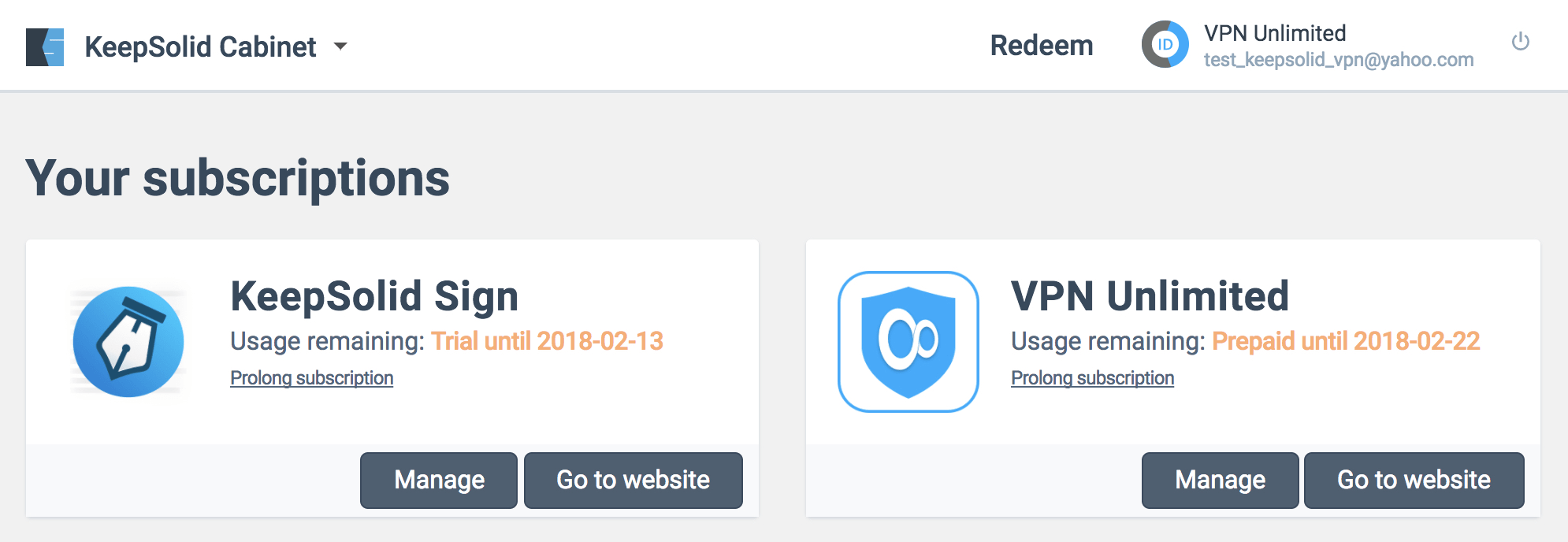
How to manage my devices?
According to our Terms and Conditions, the VPN Unlimited service allows to use up to 5 different devices (including various users within one operating system and different web browsers in case of using a VPN Unlimited extension) for each particular account. A device is recorded in the database at the moment you use it to sign in to the VPN Unlimited app. The device stays there until it is manually removed.
Note: Devices may duplicate themselves after software, hardware, and OS updates.
If you are out of slots but want to add a new device, first you need to delete one of the already registered devices. For this purpose, log in to your User Office, press Manage for VPN Unlimited, and navigate to the Devices section. There you can view the list of all your devices in use and manage them manually.
Note: You are allowed to delete 1 device per week in case you have any active paid subscription.
You can always extend the amount of slots for your account by pressing Get More Slots.
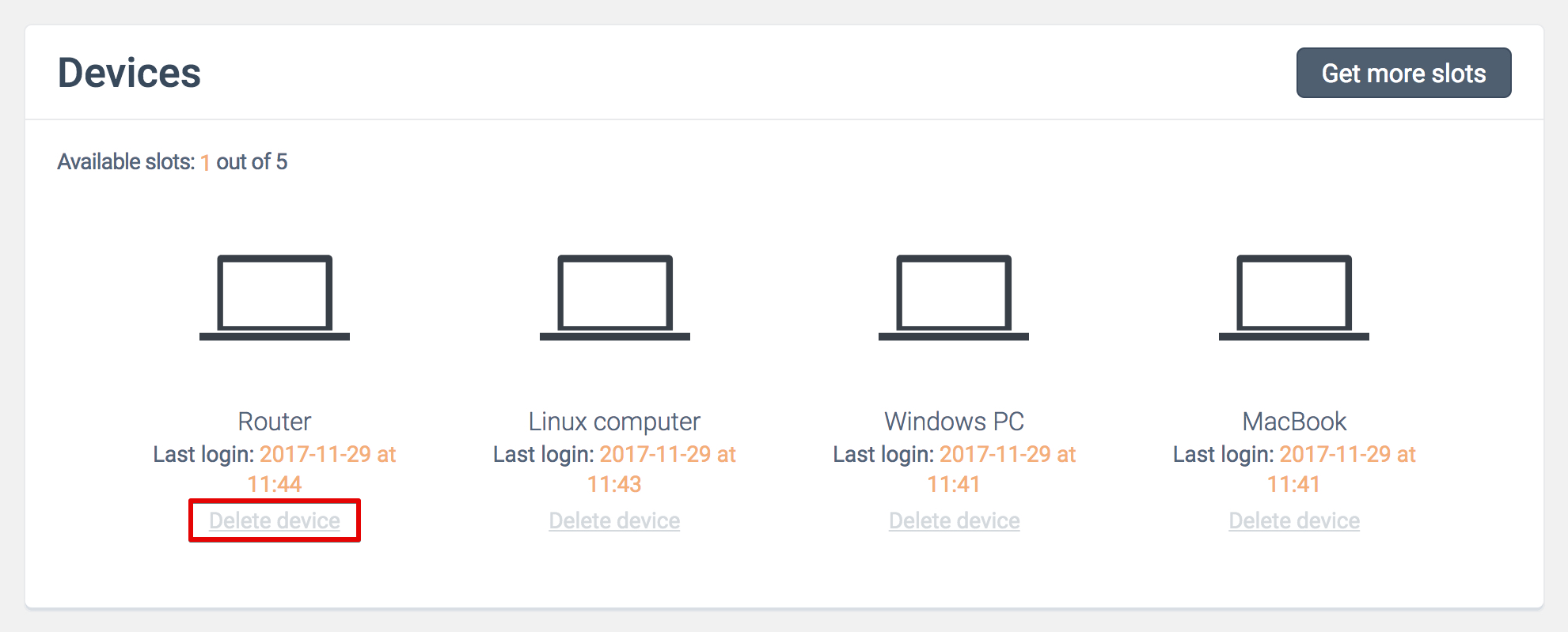
How to manage Entry Points?
If you used your Facebook or Google+ account to sign in to the VPN Unlimited app and now want to use the email/password method instead, please follow the next steps:
- Log in to the User Office with your Facebook/Google+ account.
- Click your KeepSolid ID at the top, navigate to the Profile section, and press Set Password.
- When you finish, click Save
This way you will be able to log in using your email and password.
If you used your email to sign in to the VPN Unlimited app and now want to use a Facebook or Google+ account instead, please follow the next steps:
- Log in to the User Office with your email and password.
- Click your KeepSolid ID at the top and press the Connect Account button opposite to the appropriate social network.
- When you finish, click Save.
This way you will be able to log in using your Facebook or Google+ account.
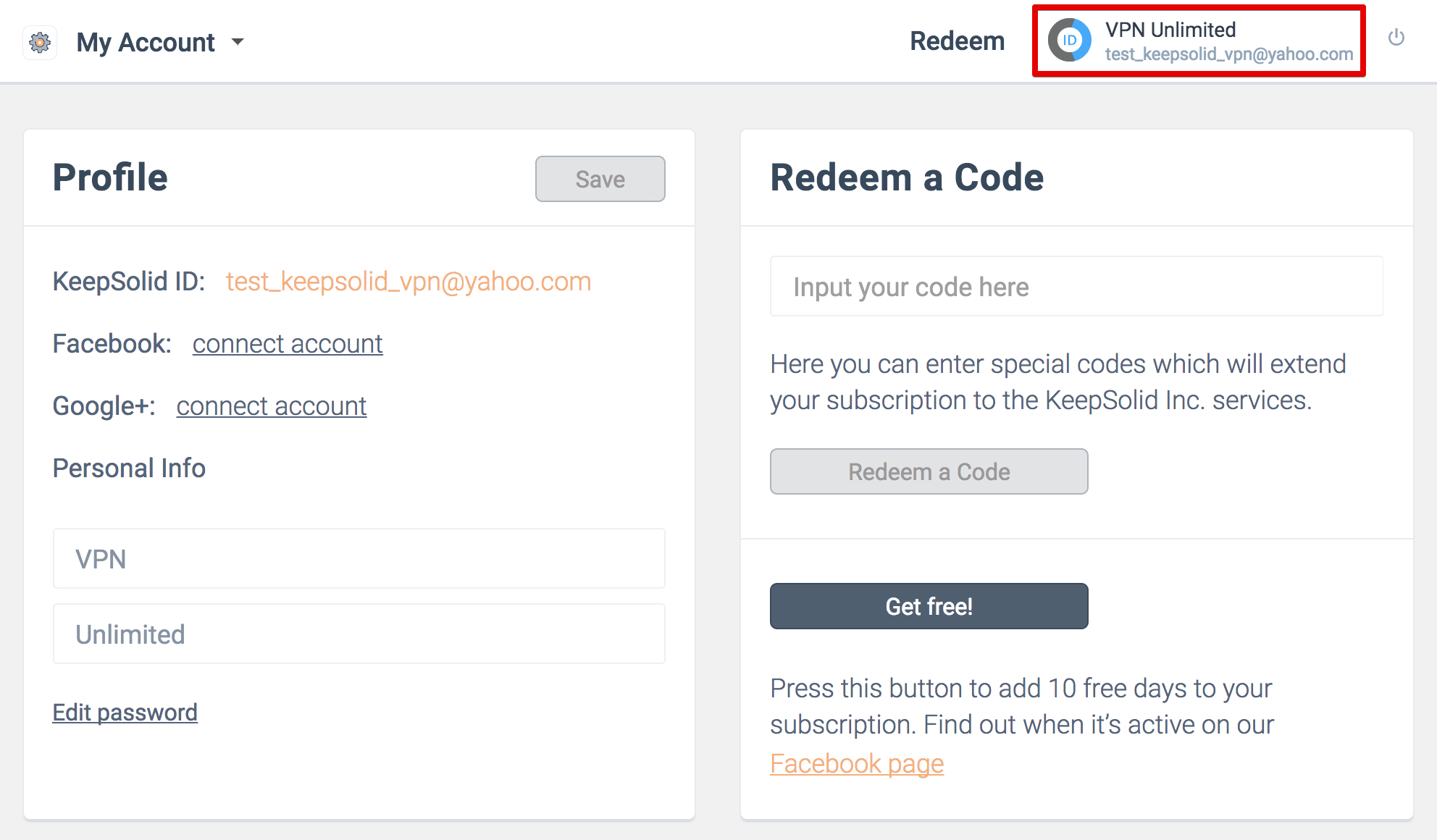
How to change my password?
- Log in to your User Office.
- Click your KeepSolid ID at the top and select Edit password.
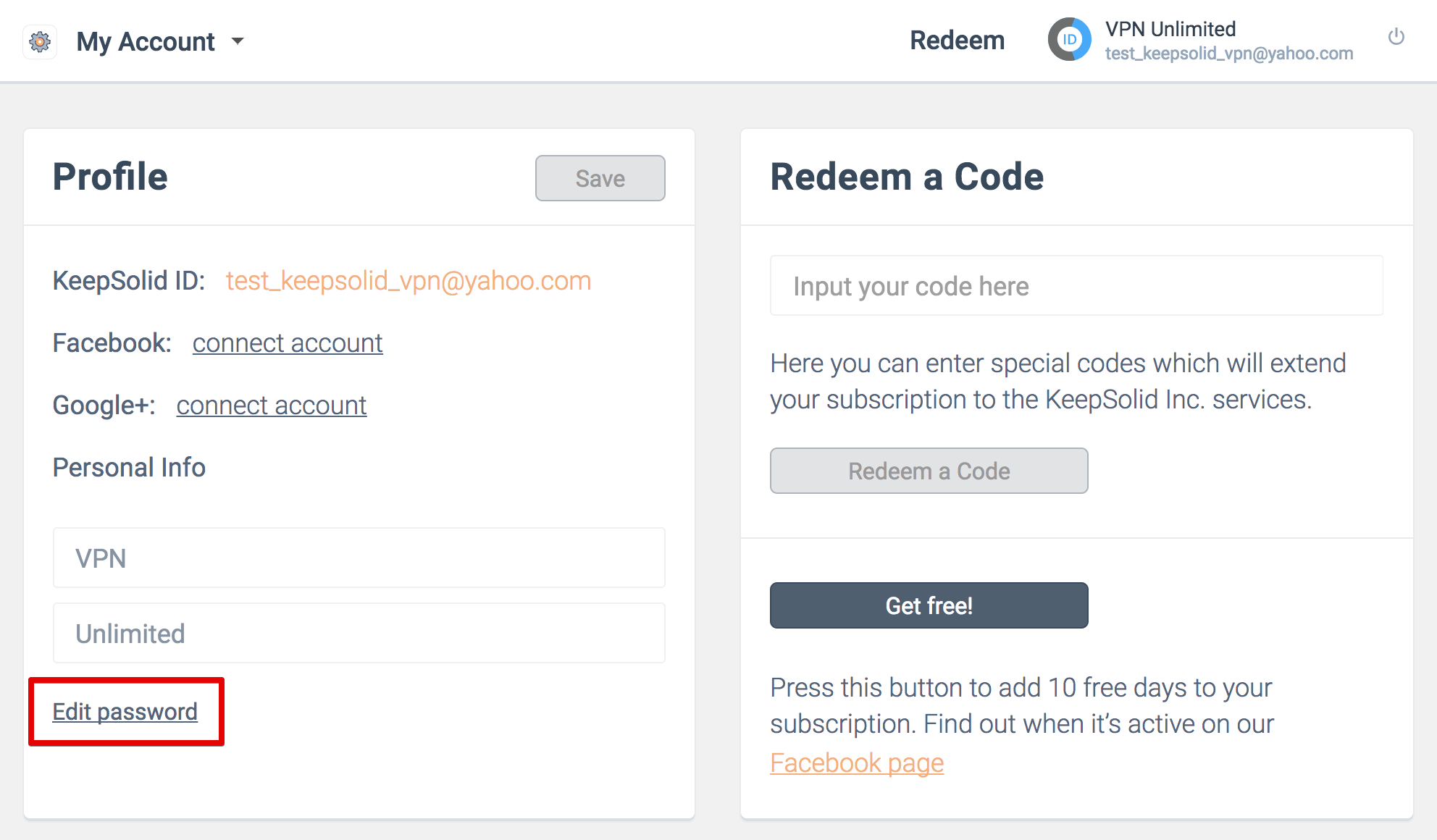
- Input your current password, then a new one, and repeat the latter.
- When you finish, click Save.
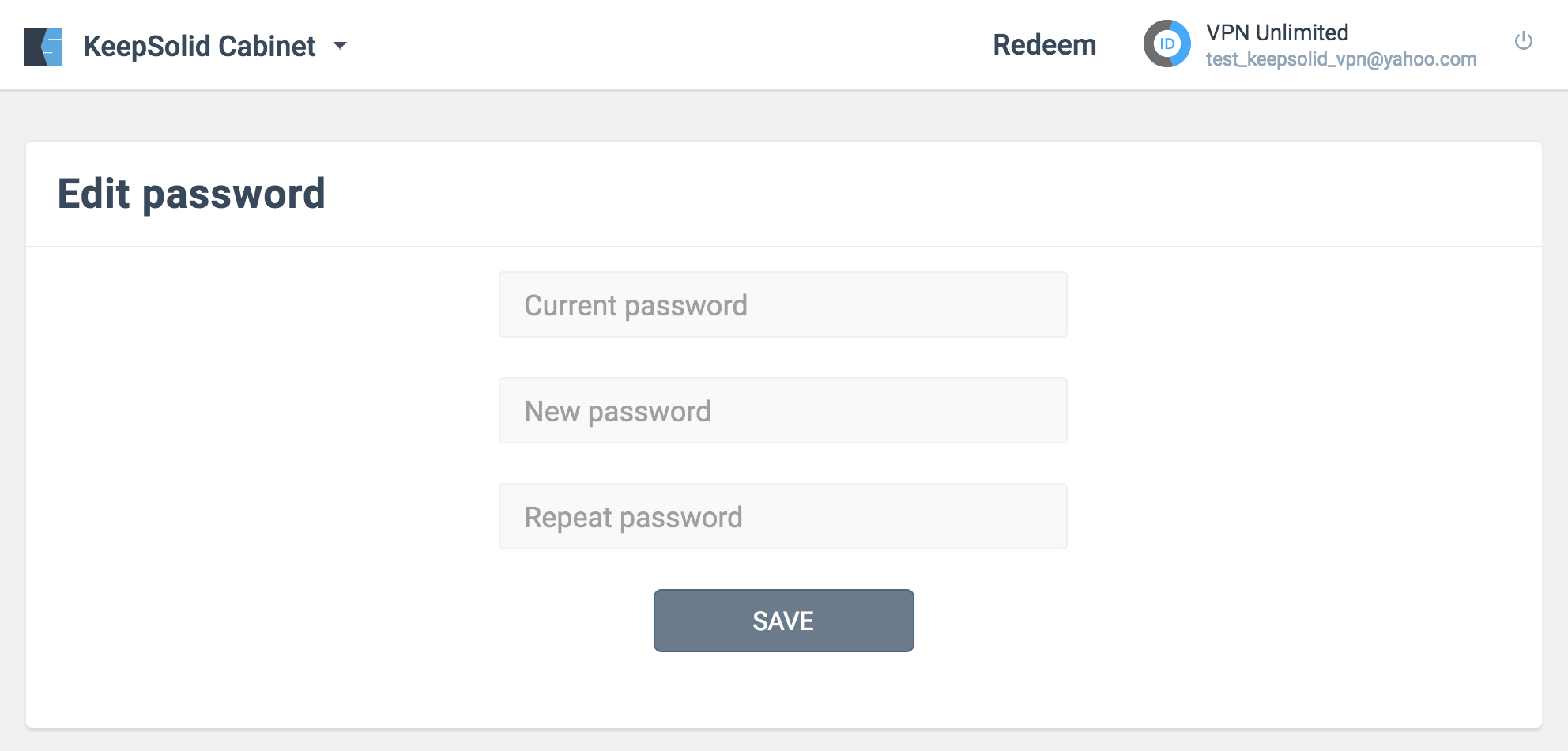
How to change the location of my Personal Server or Personal IP?
- Log in to your User Office and click your KeepSolid ID at the top.
- Press the Change Location button next to the appropriate Personal Server or Personal IP.
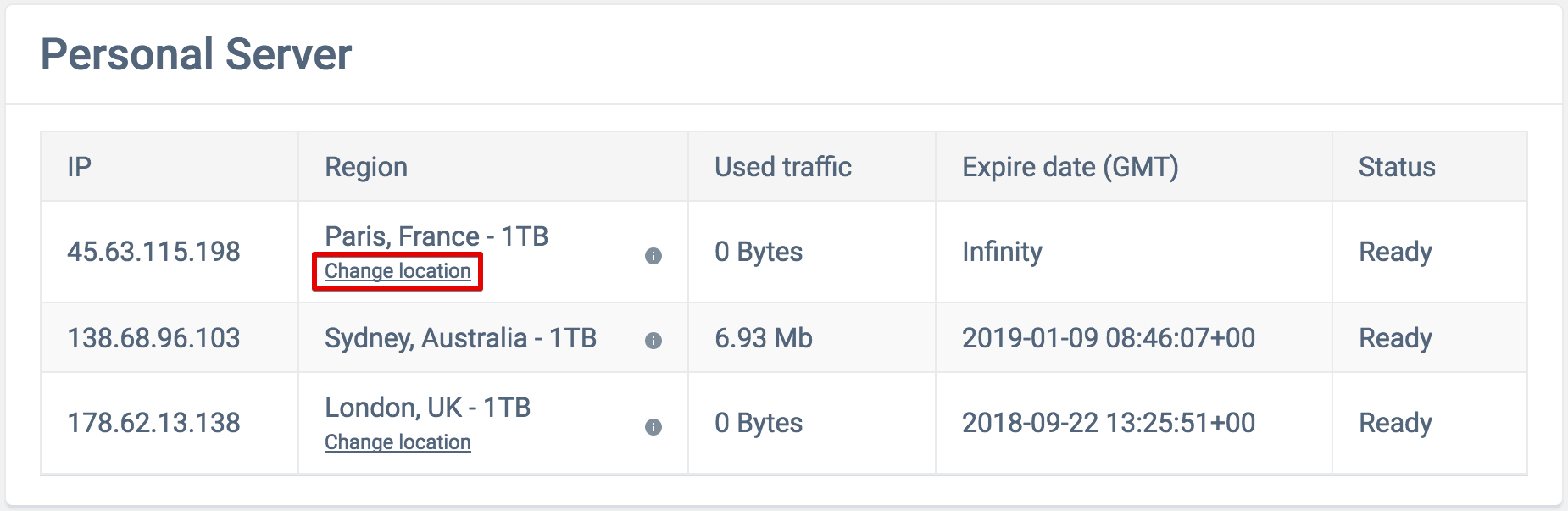
- At this stage, you will see a pop-up message indicating the number of days remaining to the free change option (available once in 30 days) and suggesting to change the location right now for only $10.
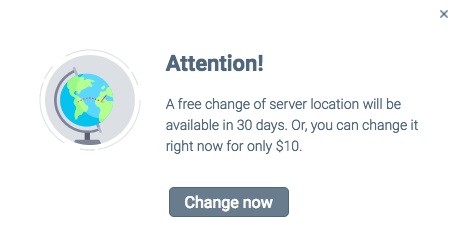
Therefore, you might use any of two options:
- a. Press Change Now, select the desired location, and perform payment via any available method.
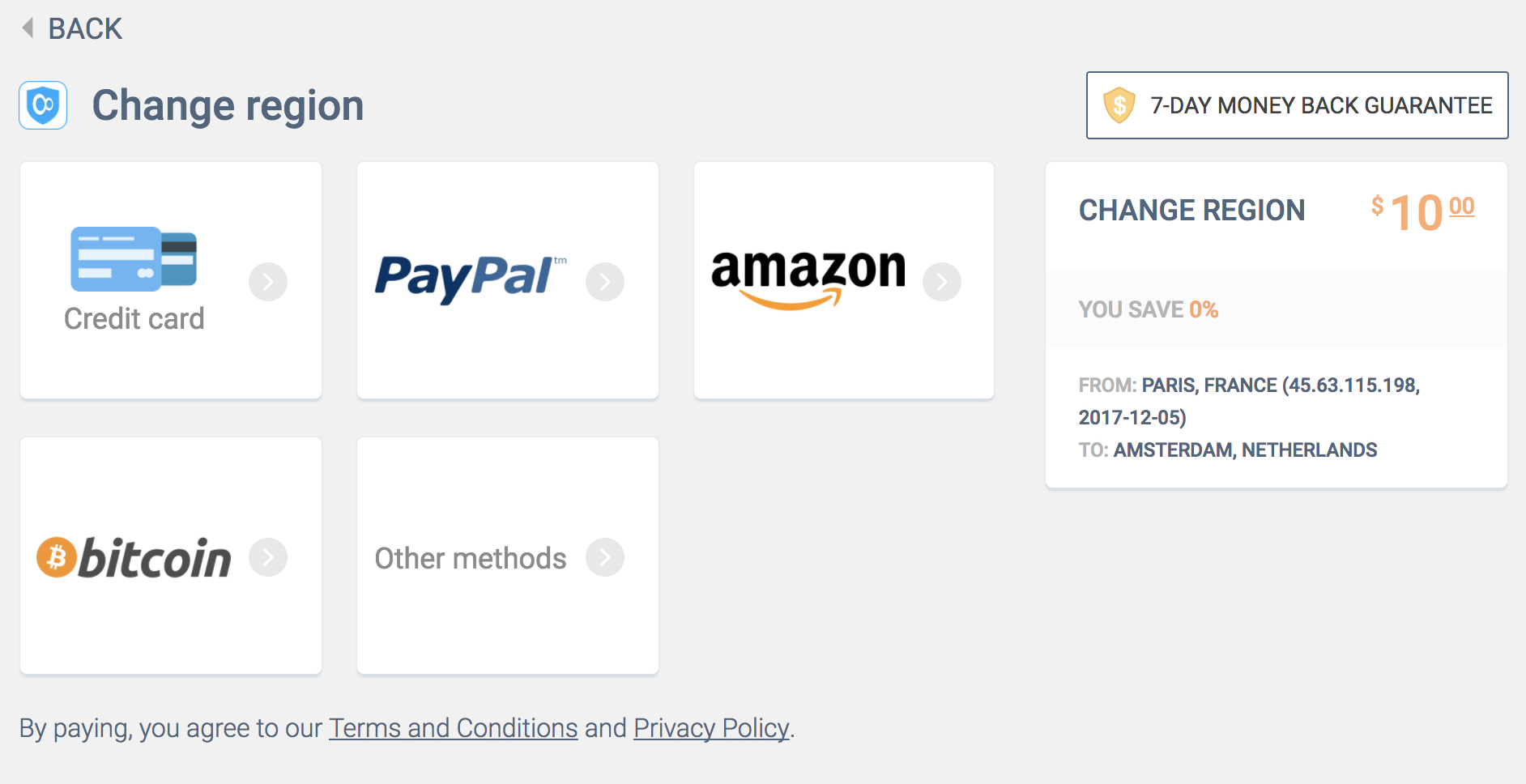
- b. If the free change is available, just select the desired location, and press Proceed.
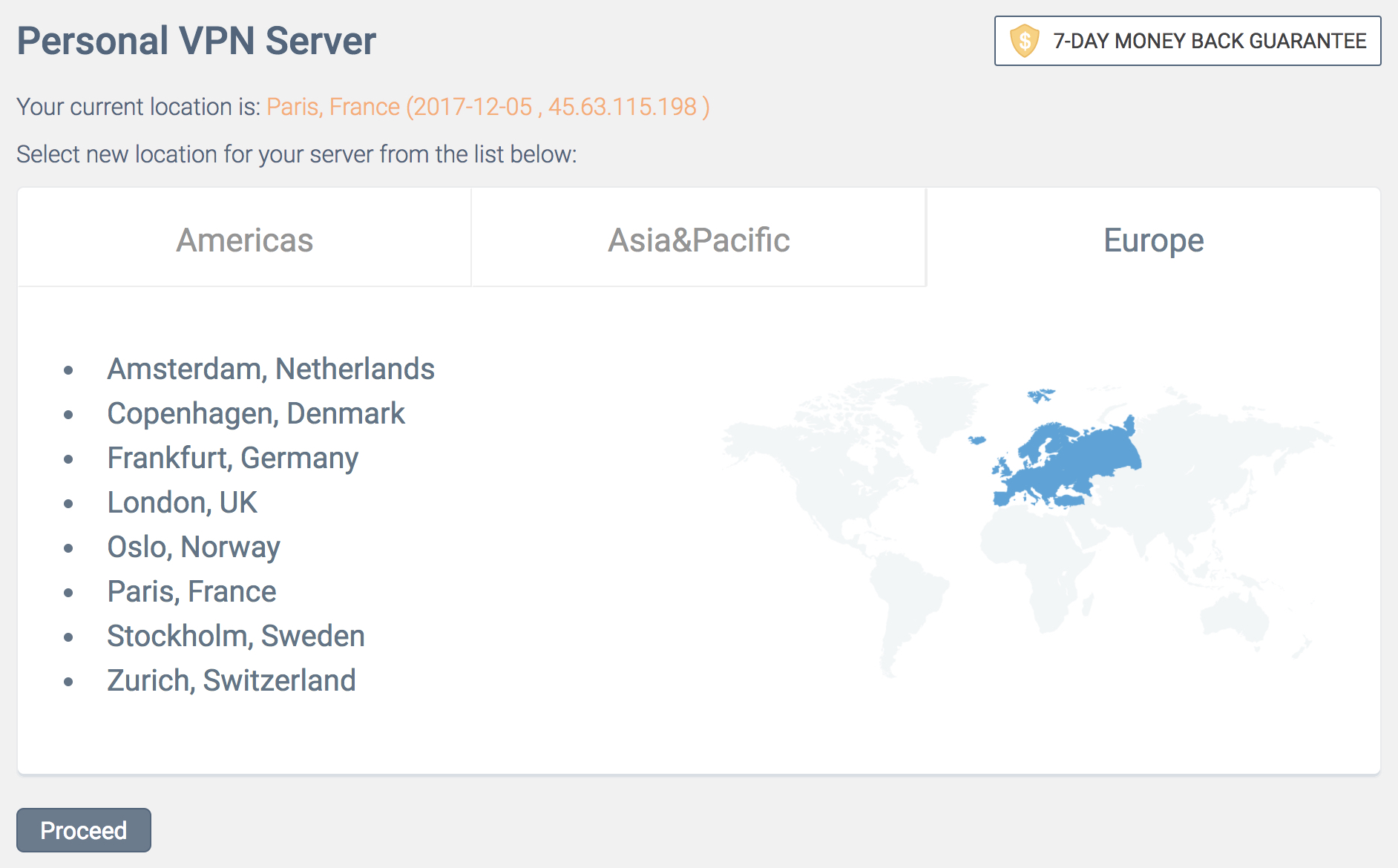
How to Prolong my Personal Server or Personal IP?
In case you have canceled the auto renewal option and want to extend your subscription manually, please follow the next steps:
- Log in to your User Office and click your KeepSolid ID at the top.
- Press the Prolong button next to the appropriate Personal Server or Personal IP.
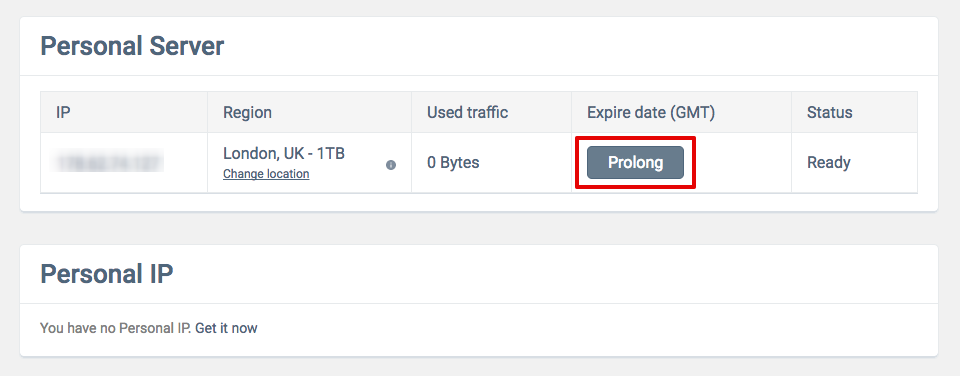
- Select the desired subscription
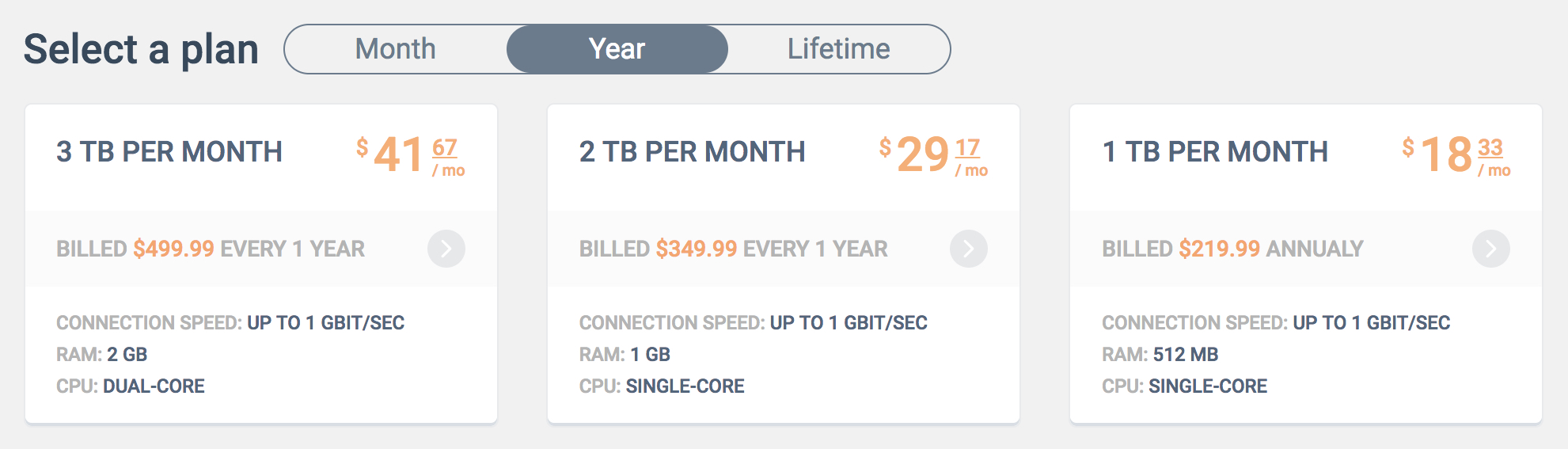
- Perform payment via any available method.
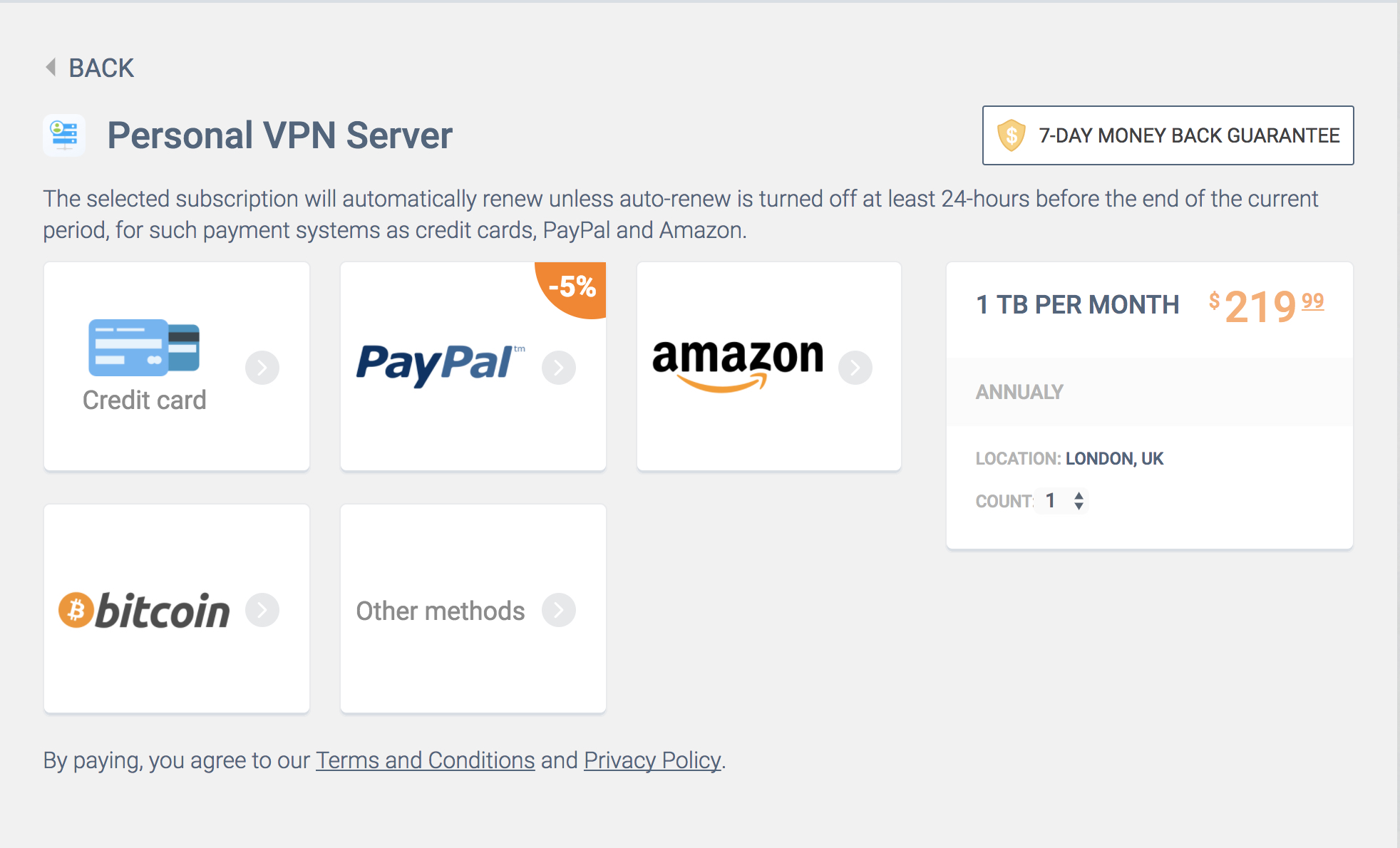
How to cancel automatic renewal of my subscription?
To turn off the auto-renew option, please follow these steps:
- Log in to your User Office.
- Click your KeepSolid ID at the top and navigate to Purchase history.
- Click next to the appropriate subscription.
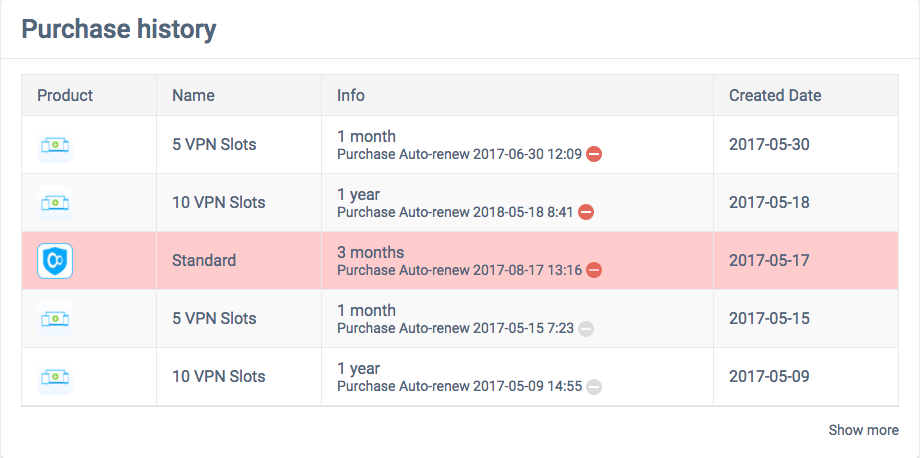
How to redeem a code?
- Login to the User Office.
- Press Redeem at the top.
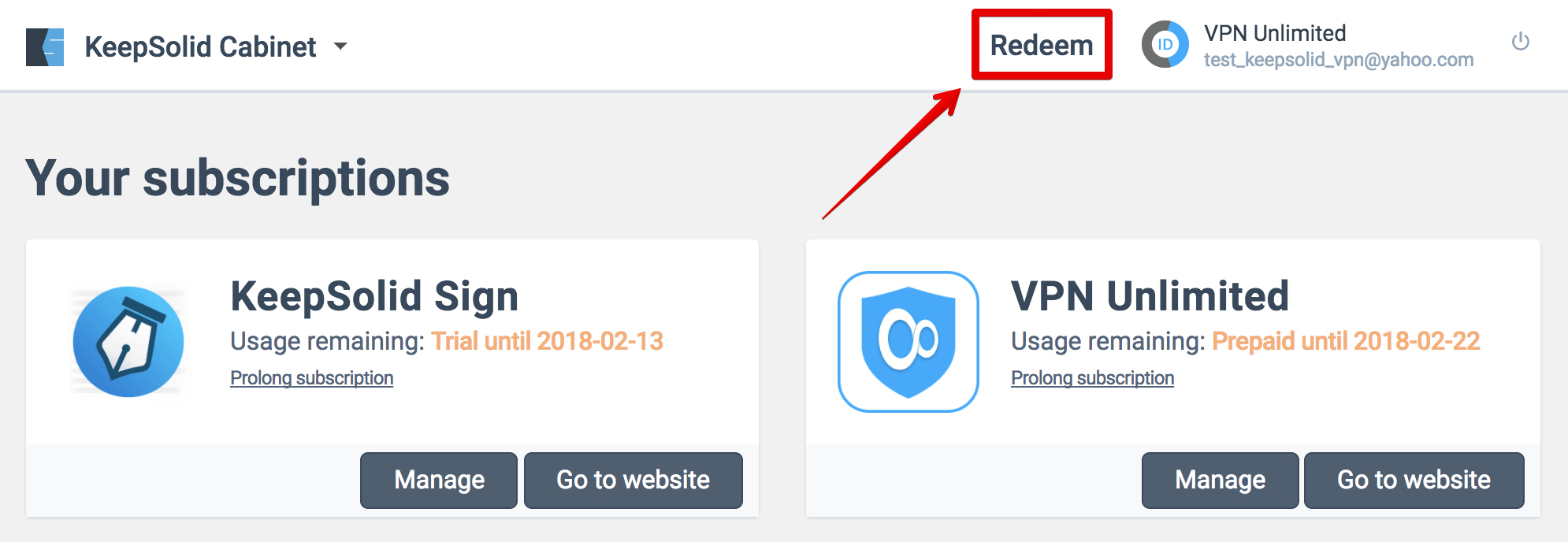
- Paste your code in the appeared window and press Redeem a code.
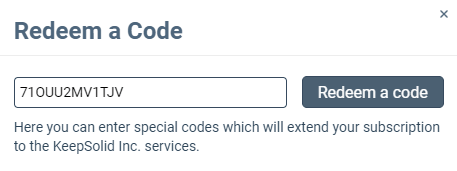
That’s about it! The code has been activated and the appropriate subscription has been credited to your account.
How to unsubscribe from the newsletter?
Newsletter is an integral part our service. However, you can manage their frequency or unsubscribe from receiving marketing and promotional materials at any time. Just go to your User Office, сlick your KeepSolid ID at the top, scroll down to the Subscription section, and choose the desired option.
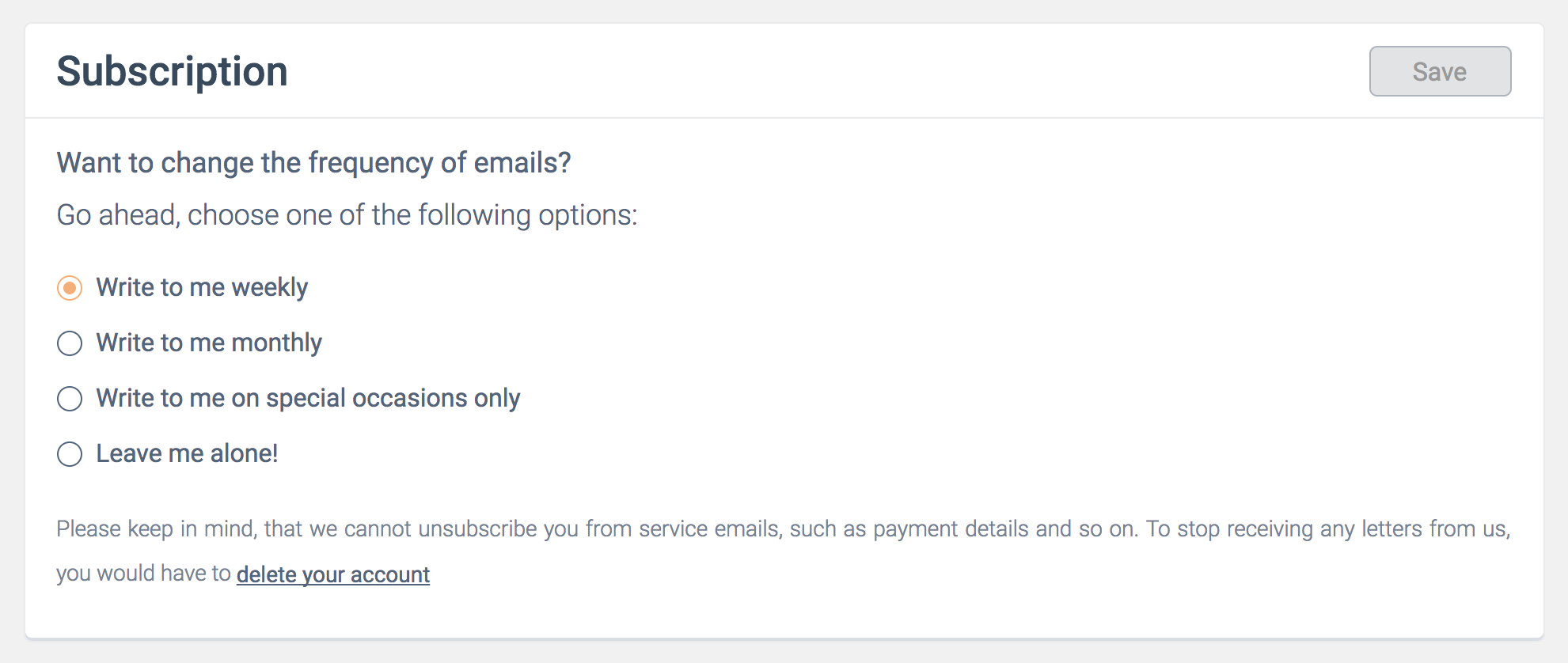
Please keep in mind, that regardless to the chosen option you will still be getting service emails, such as payment details and so on.
If you do not want to receive any emails at all, you need to delete your account. You can do this at the same Subscription section by pressing the Delete Account button
Please note that all your purchases (if you have any) will become non-refundable after the account deletion.
How to delete my account?
- Log in to your User Office
- Click your KeepSolid ID at the top > Subscription > Delete account.
- You will receive an email containing a special link. Please follow that link to complete the deletion process.
Please note that all your purchases (if you have any) will become non-refundable after the account deletion.
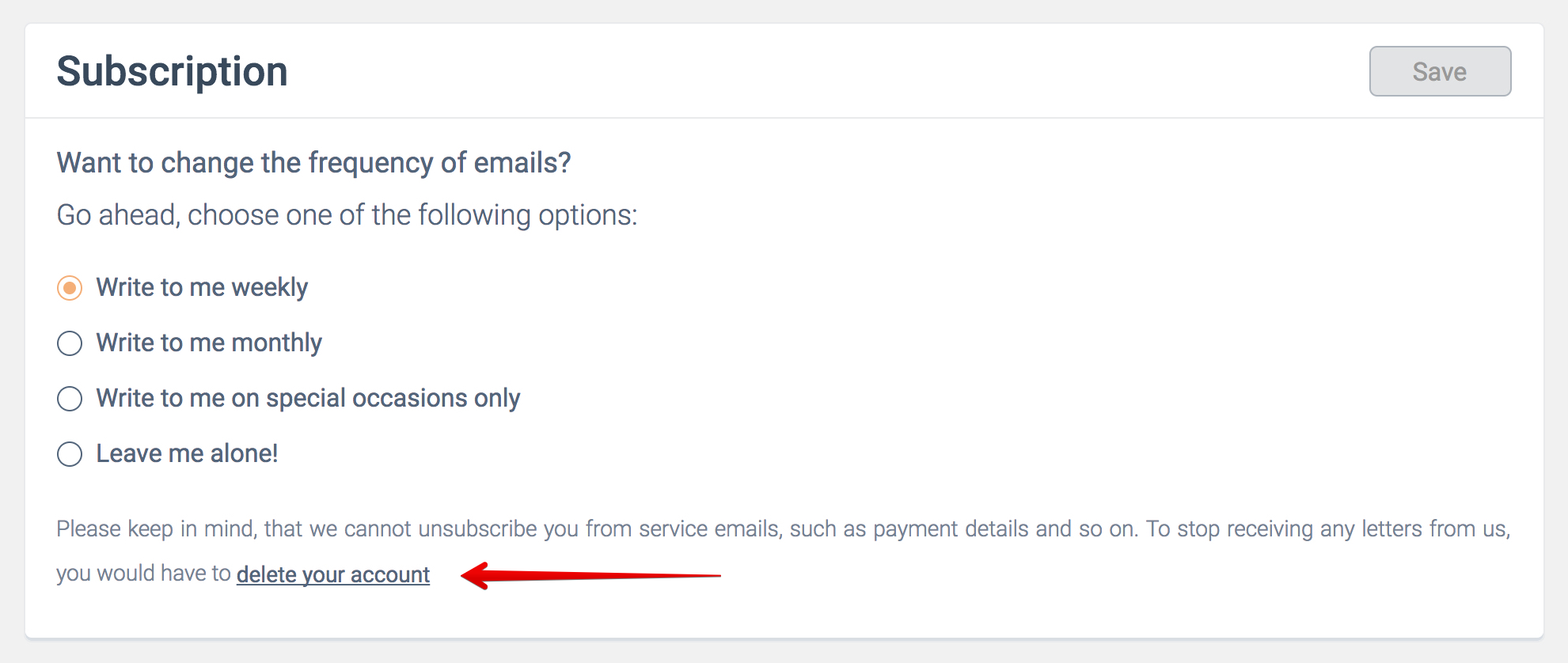
We hope that this manual was helpful and showed you how flexible your account management possibilities are.

