How to install VPN Unlimited Application
on Windows 10
This guide contains a step-by-step instruction to help you get started with the VPN Unlimited application, and easily manage it.
1. Installation of the application
To download the application, please follow this link and select the proper Standalone Version.
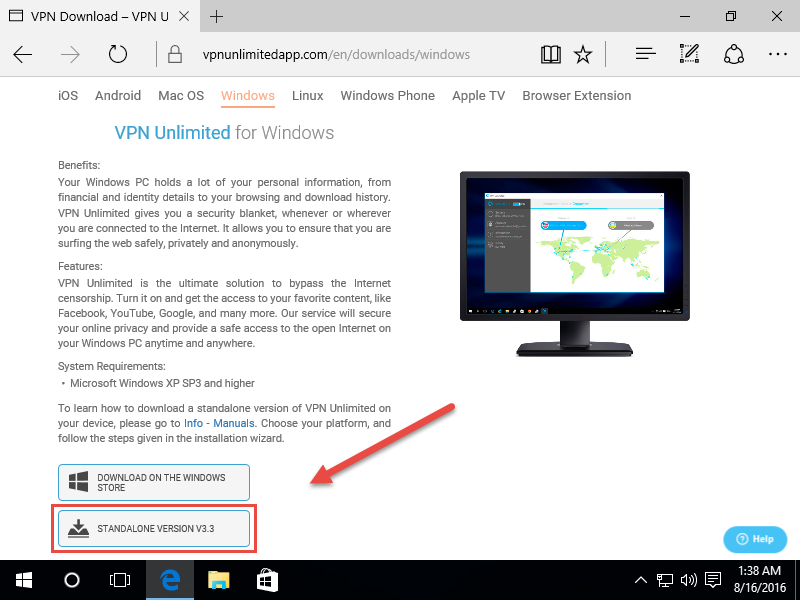
Download the installer and then launch it.
You may receive the following alert, if User Account Control is enabled in your system. Click Yes to proceed.
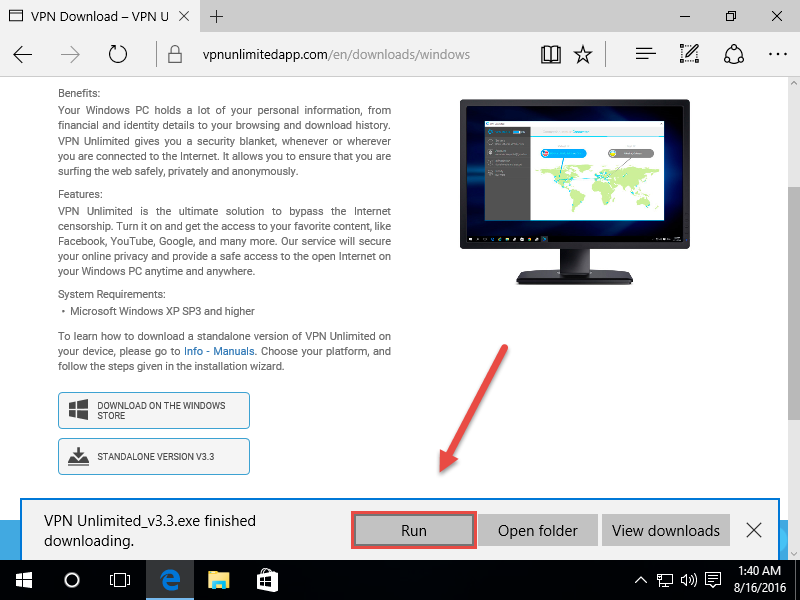
Now, complete a standard installation process. It is recommended to disable antivirus software to ensure that all components will be installed properly.
The next step is to install TAP Adapter. Please set the checkbox for Always trust software from ”OpenVPN Technologies, Inc.” and click Install.
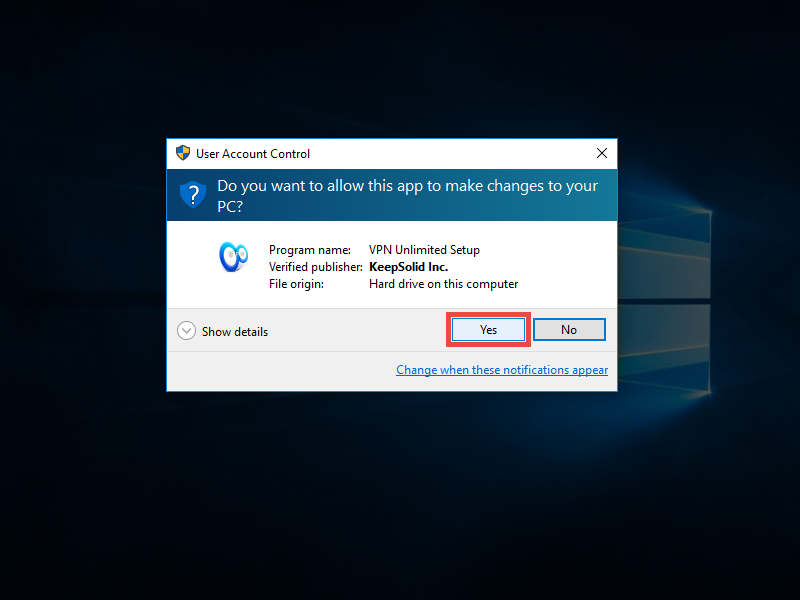
This software is required for a correct operation of VPN services. When installed, it can be found at Network Connections.
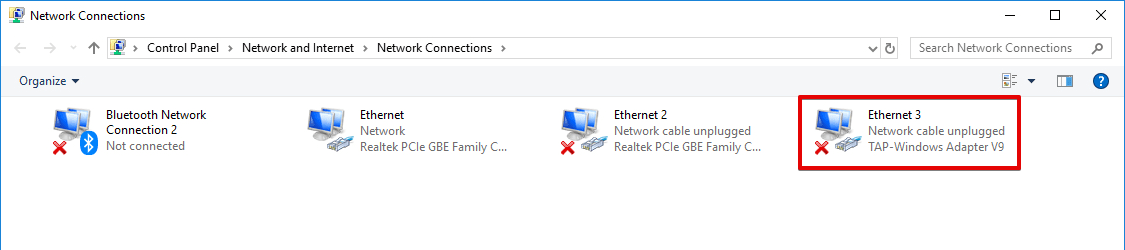
Click Finish after successful installation.
2. First launch
At the application startup, Windows Firewall or any other Firewall installed in the system, may request permission for the open-vpn.exe and vpn-unlimited.exe files to access the network. To proceed, please allow the access. If you accidentally denied the access at Windows Firewall, please open it by going to Control Panel > System and Security > Windows Firewall.
Select Allow an app or feature through Windows Firewall.
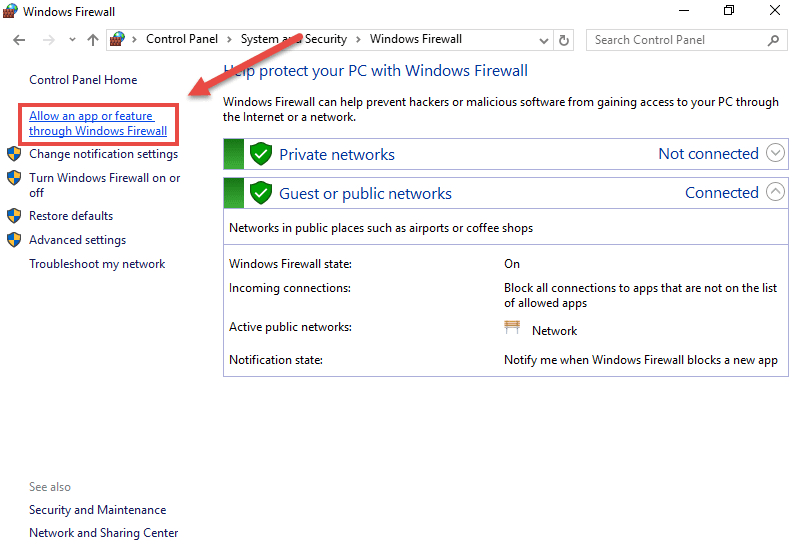
Click Change settings and set both checkboxes for VPNUnlimited and OpenVPN. Then click OK.
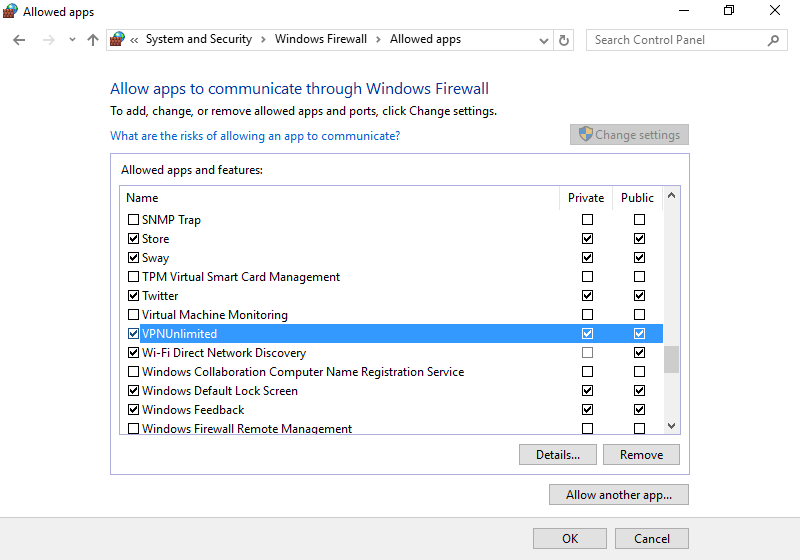
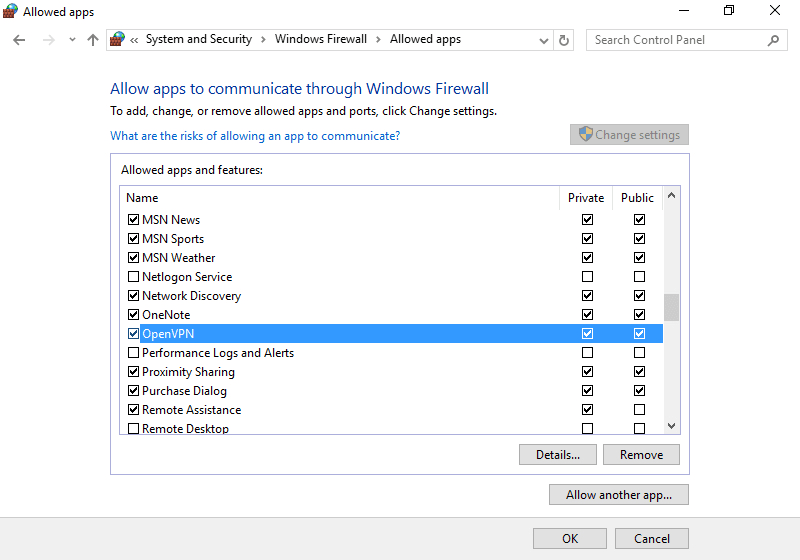
Now, VPN Unlimited is added to the Windows Firewall list of allowed apps.
3. Update of the application
The program checks for updates automatically every time when starting. However, you can check for a new version manually: open the VPN Unlimited app and select Check for update at the Information tab.
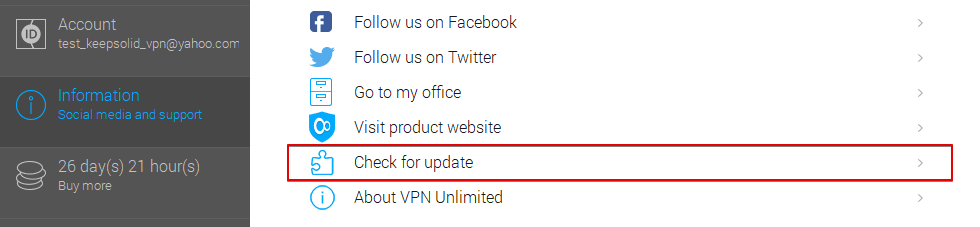
If a new version is available, you will be proposed to download and install it.
If an error occurs during the updating process, you will need to remove the application and download the latest version from the website.
4. Removal of the application
To remove the VPN Unlimited application, please go to Control Panel > Programs and Features. Select VPN Unlimited and click Uninstall.
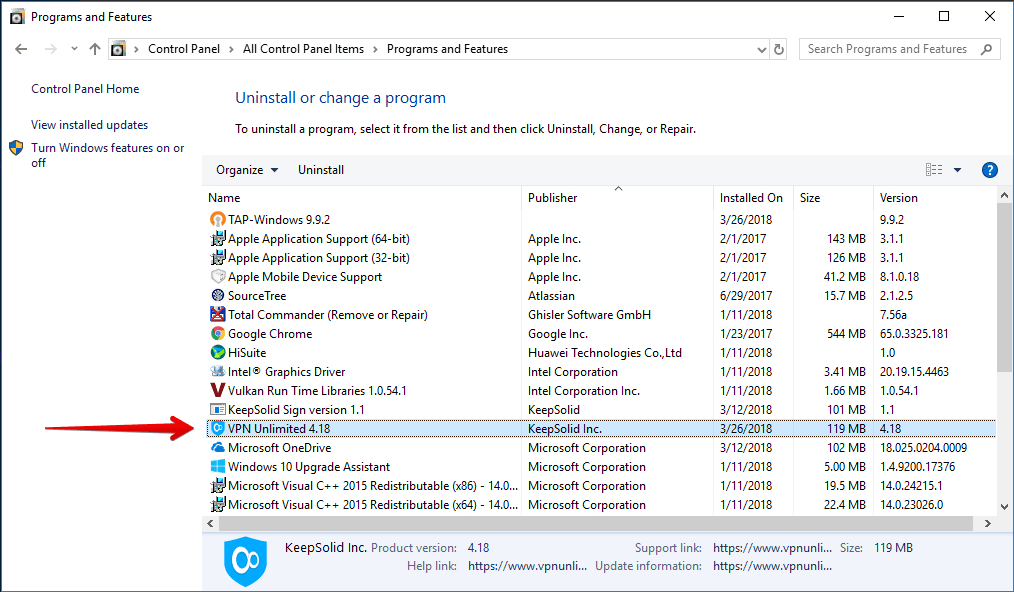
Then, do the same with TAP-Windows.

Now, VPN Unlimited is fully removed from your computer.

