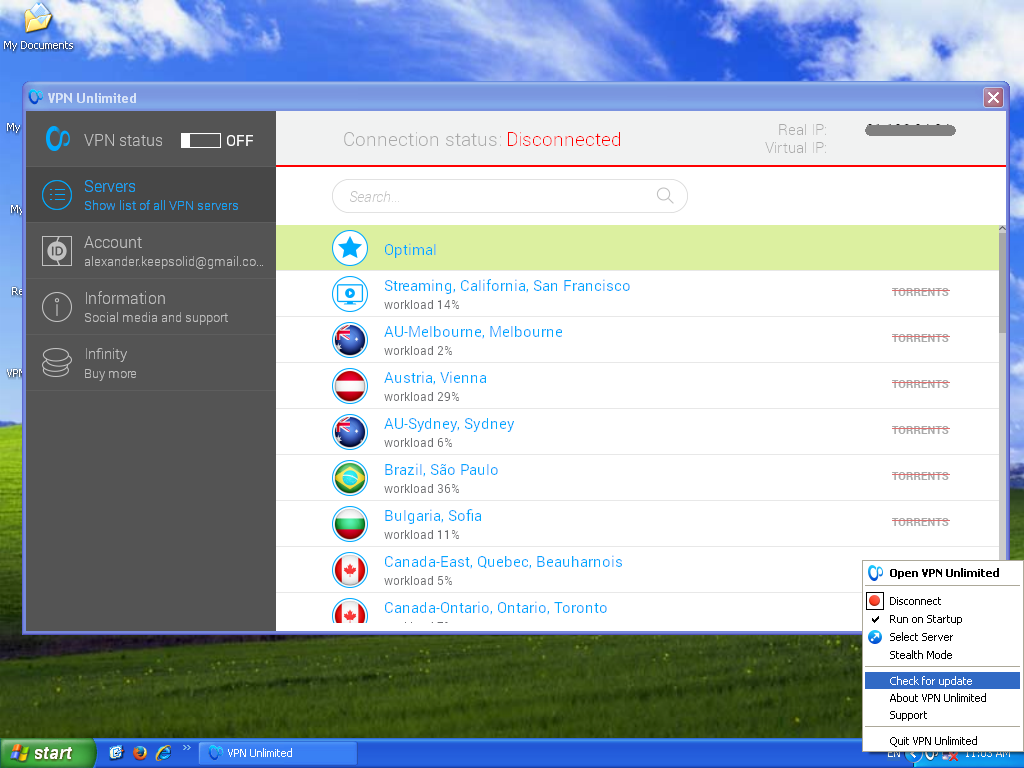How to install and use VPN Unlimited Application
on Windows XP SP3
This guide contains detailed steps that will help you to get started with the VPN Unlimited application, and easily manage it.
1. Installation of the application
To download the application, please go to the following page and select Standalone Version.
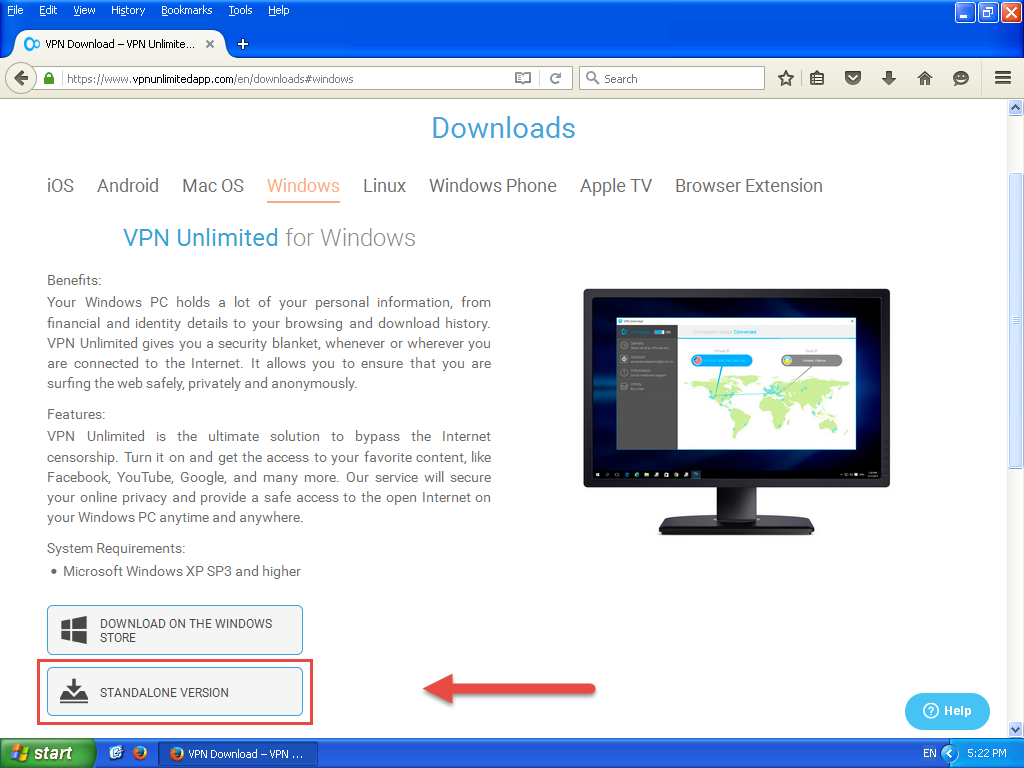
On the next page, select the latest available version of VPN Unlimited for Microsoft Windows, and download it.
Click Save File at the browser’s request.
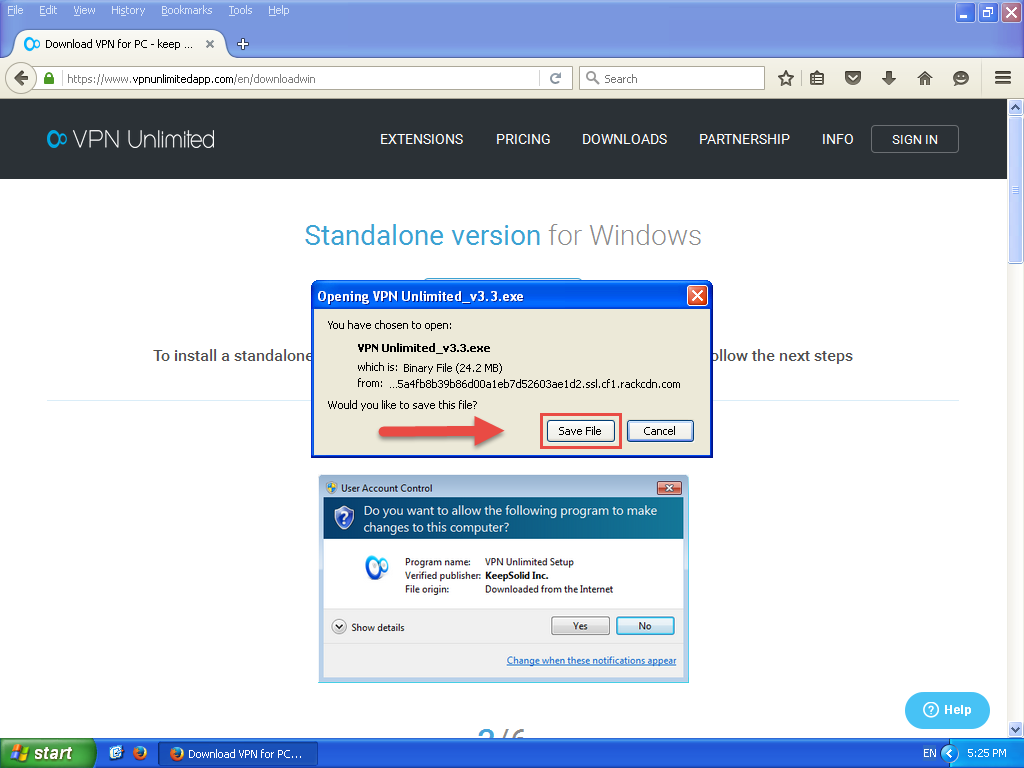
Thereafter, the file download will start. When the process is completed, launch the downloaded installer.
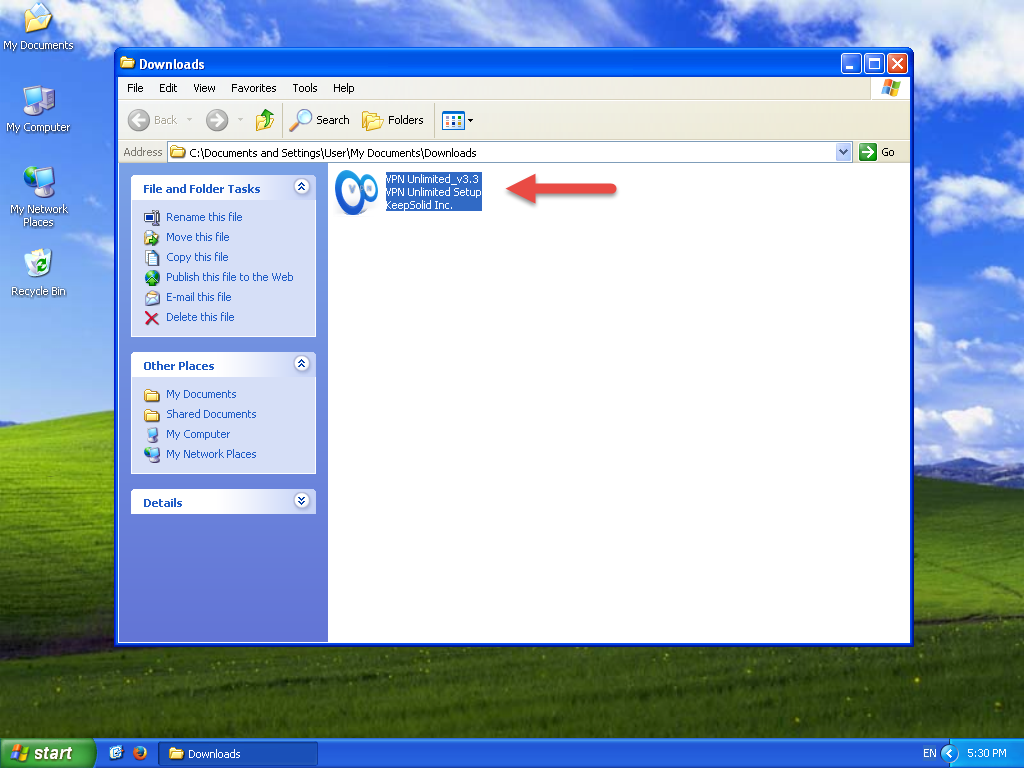
Click Next.
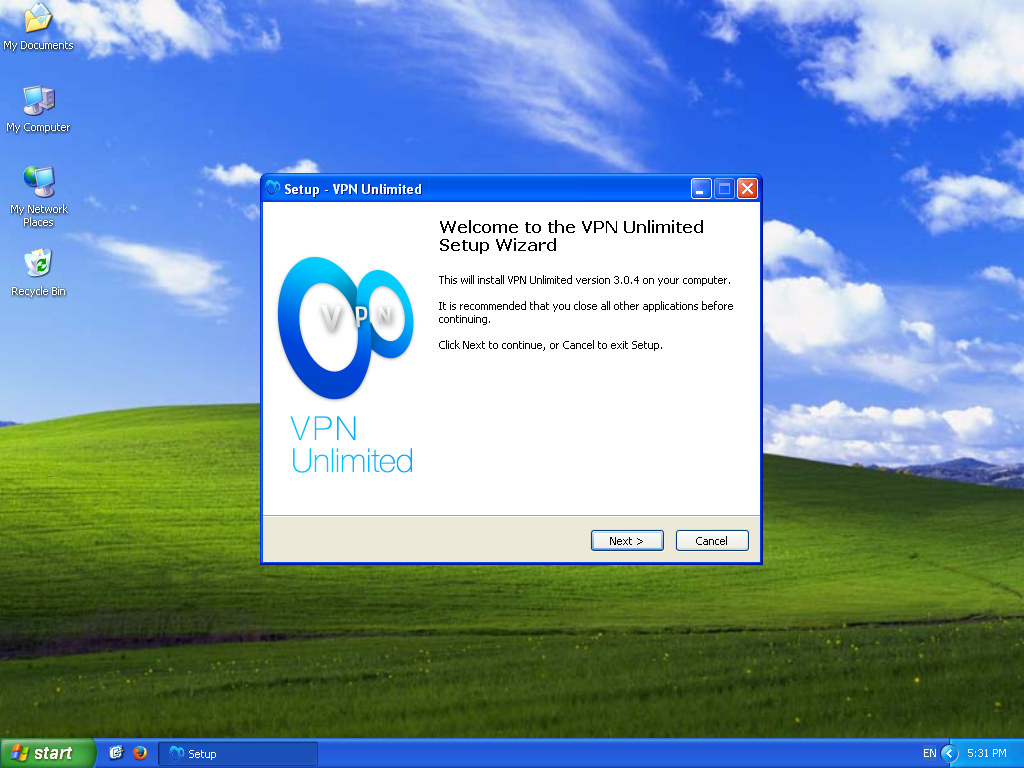
Select the path to install the program, or leave the default path and click Next.
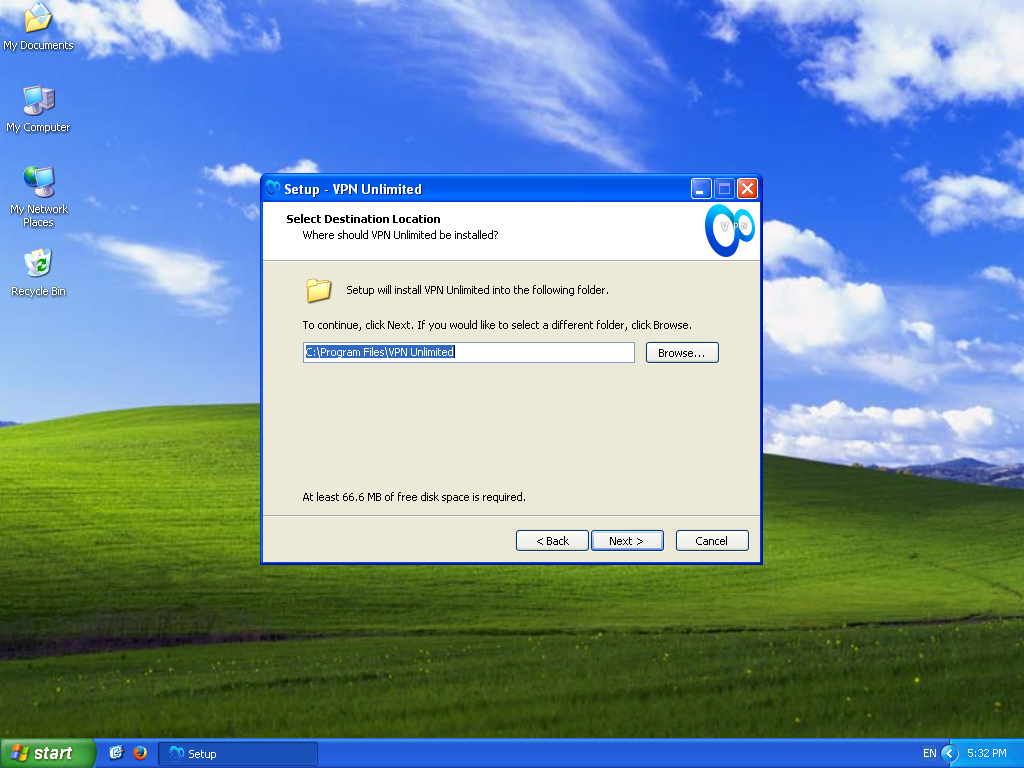
Select the folder name in the Start menu, where shortcuts of the program will be created or leave the default name and click Next.
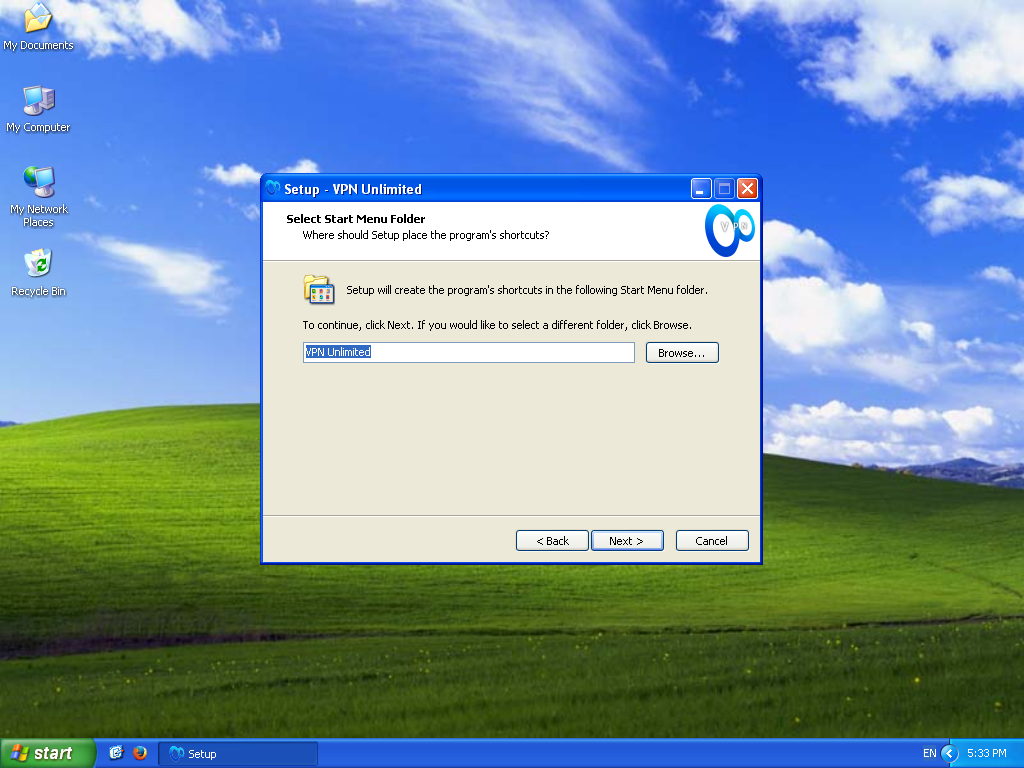
Select where you would like to create shortcuts for launching the program, and click Next.
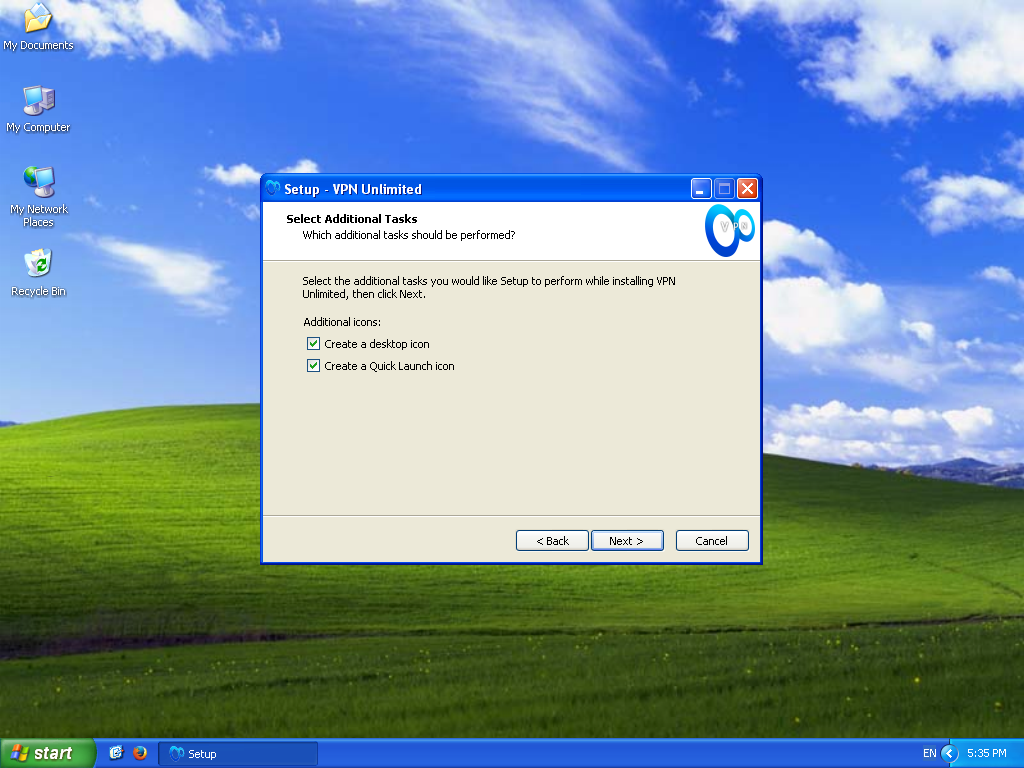
In the next window, click Install to start the installation.
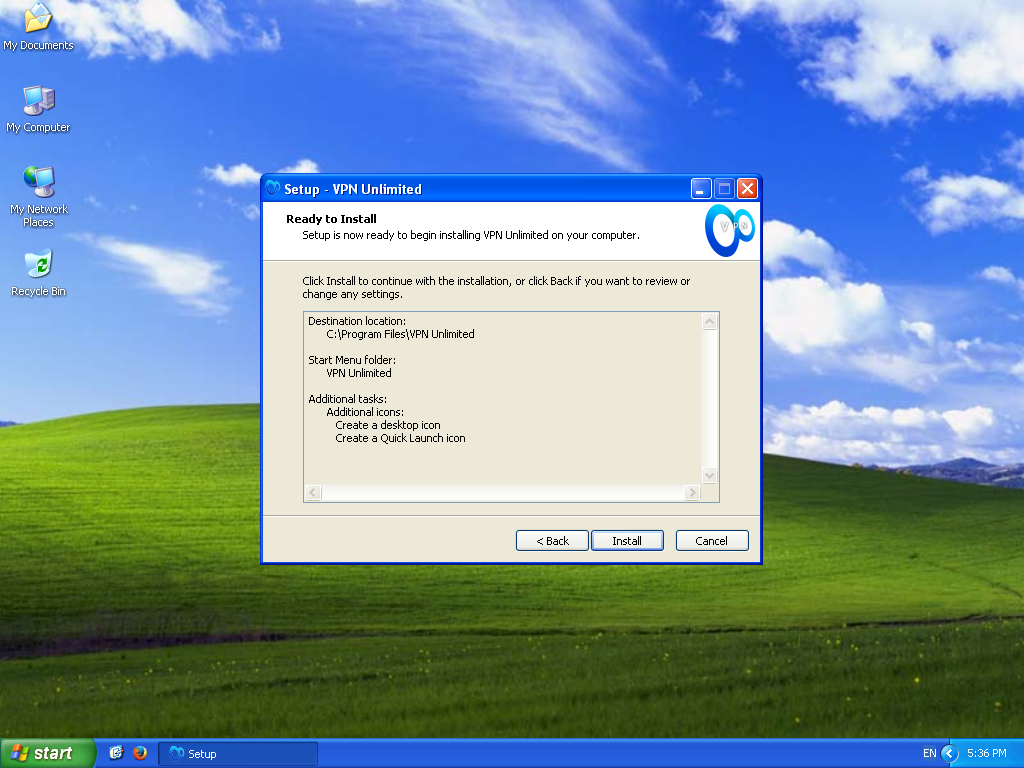
If you do not have the installed Microsoft Visual C++ Redistributable package, required to run the program, the installer will offer to install this package. To follow the process, please accept the license agreement and click Install.
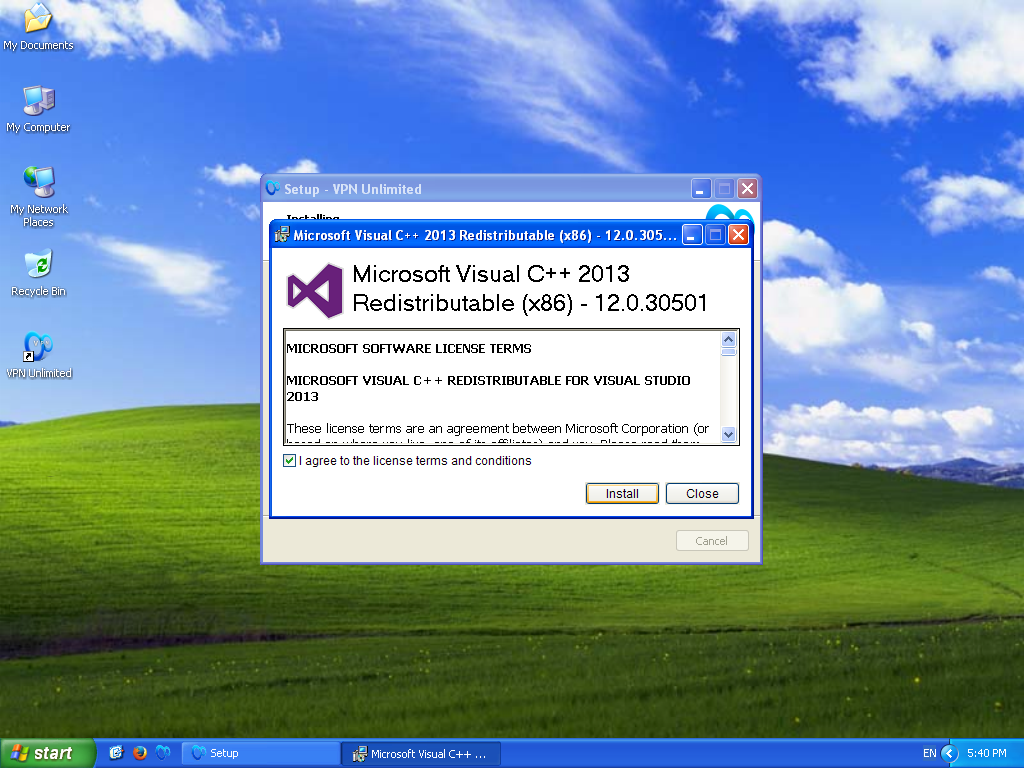
Click Close after successful installation.
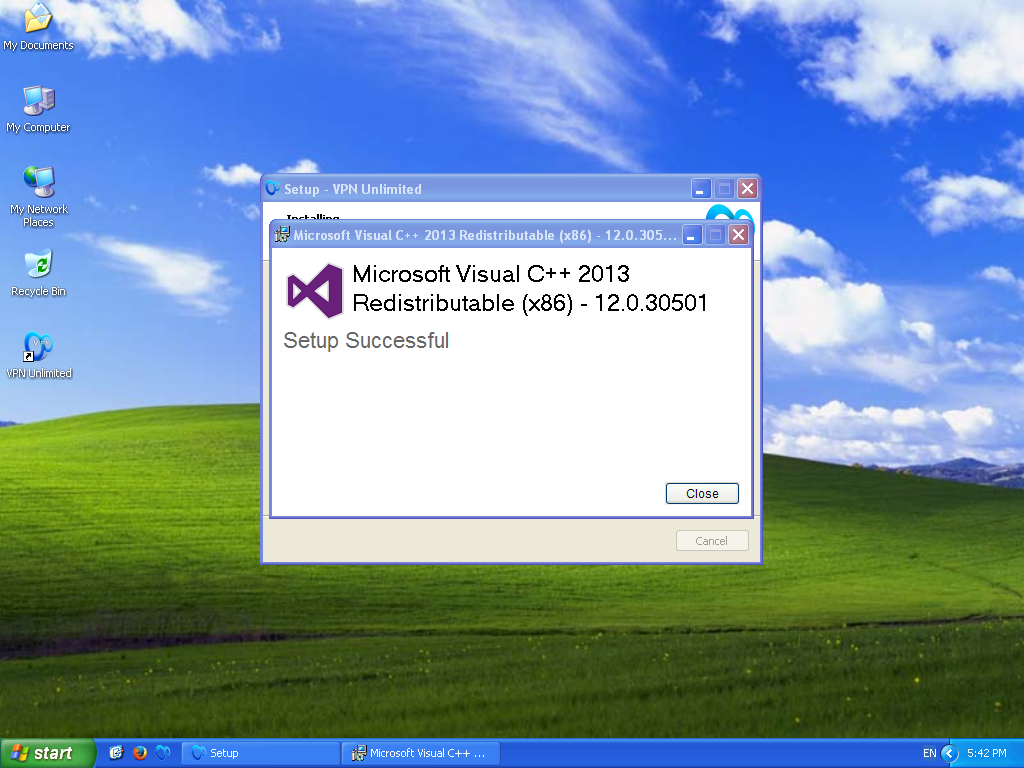
The next step is to install TAP Adapter. The next step is to install TAP Adapter. To do so, click Continue Anyway.
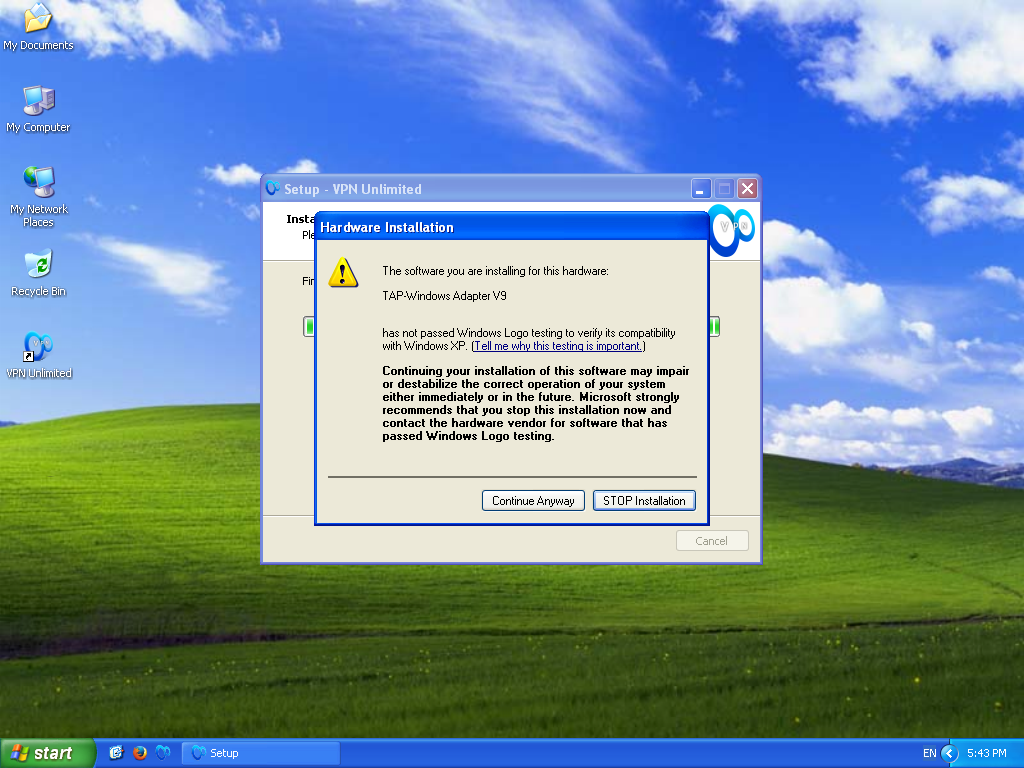
After the installation process is completed, you will be requested to restart your computer. Select Yes, restart the computer now, and click Finish.
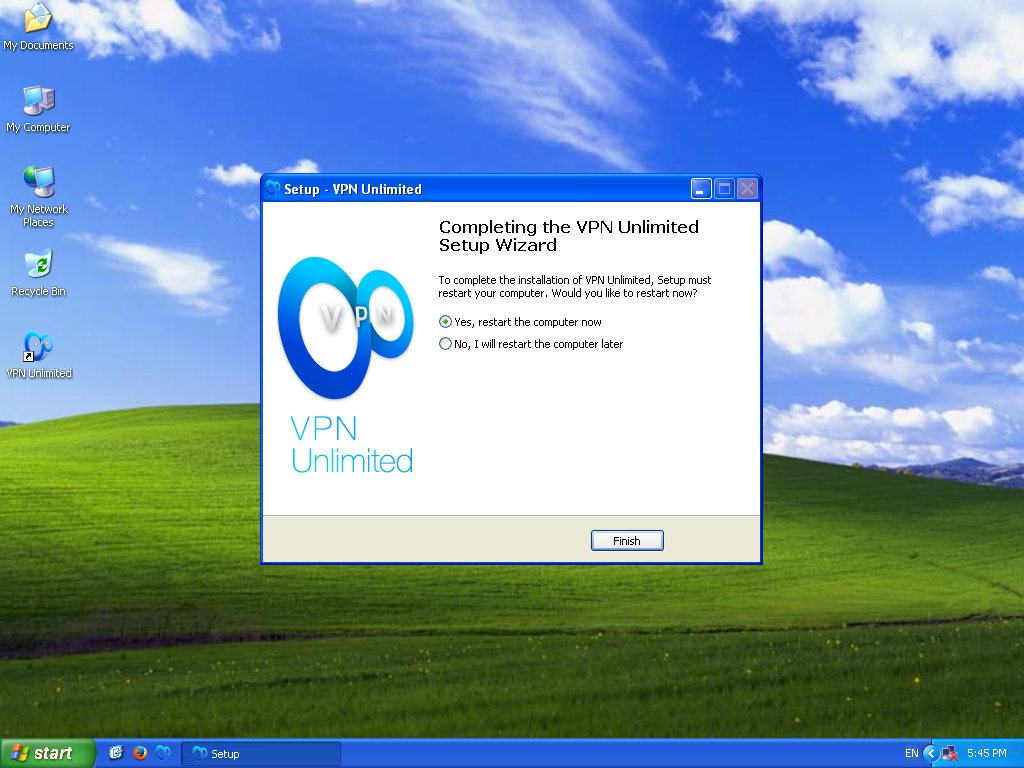
Launch the application: Start -> All Programs -> VPN Unlimited -> VPN Unlimited
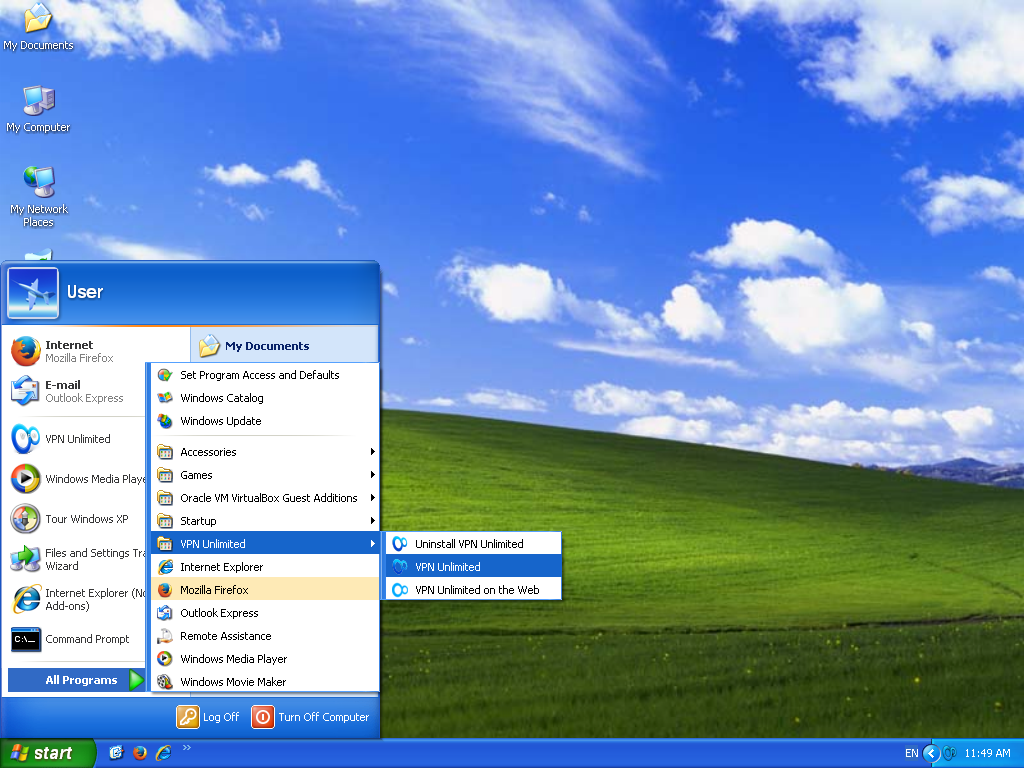
If at the start of the application, Windows Firewall or any other Firewall, installed in the system, requests permission for the open-vpn.exe and vpn-unlimited.exe files to access the network, allow the access.
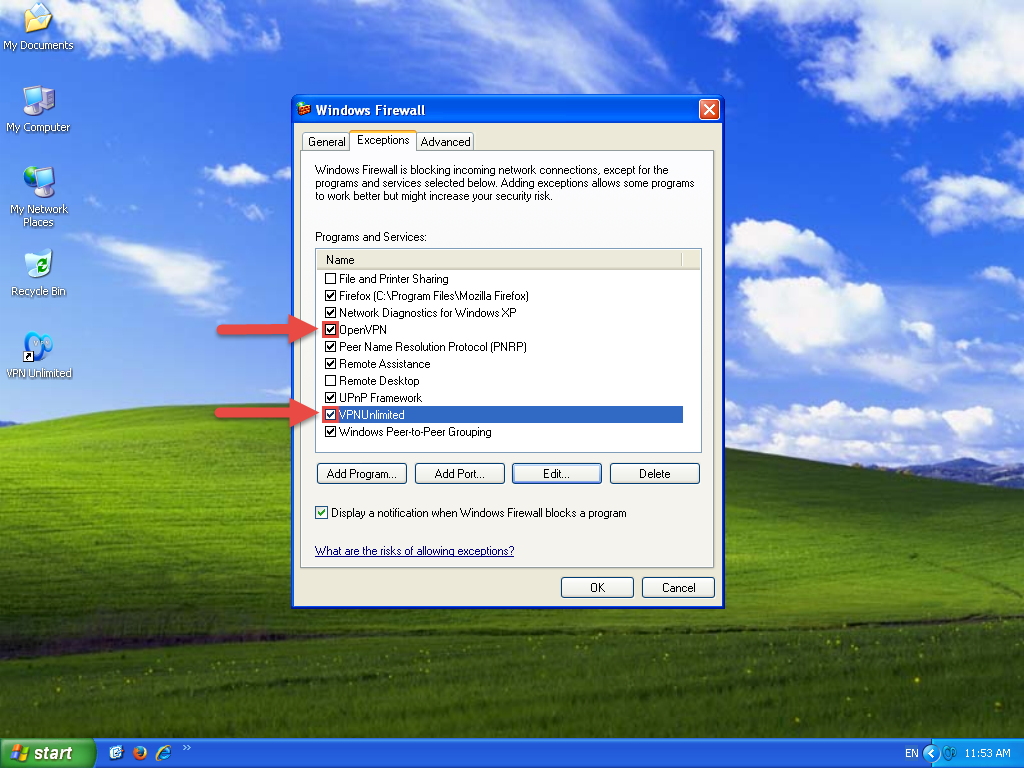
2. Removal of the VPN Unlimited application
To remove the application, please go to Control Panel -> Add or Remove Programs Select VPN Unlimited and click Remove. button
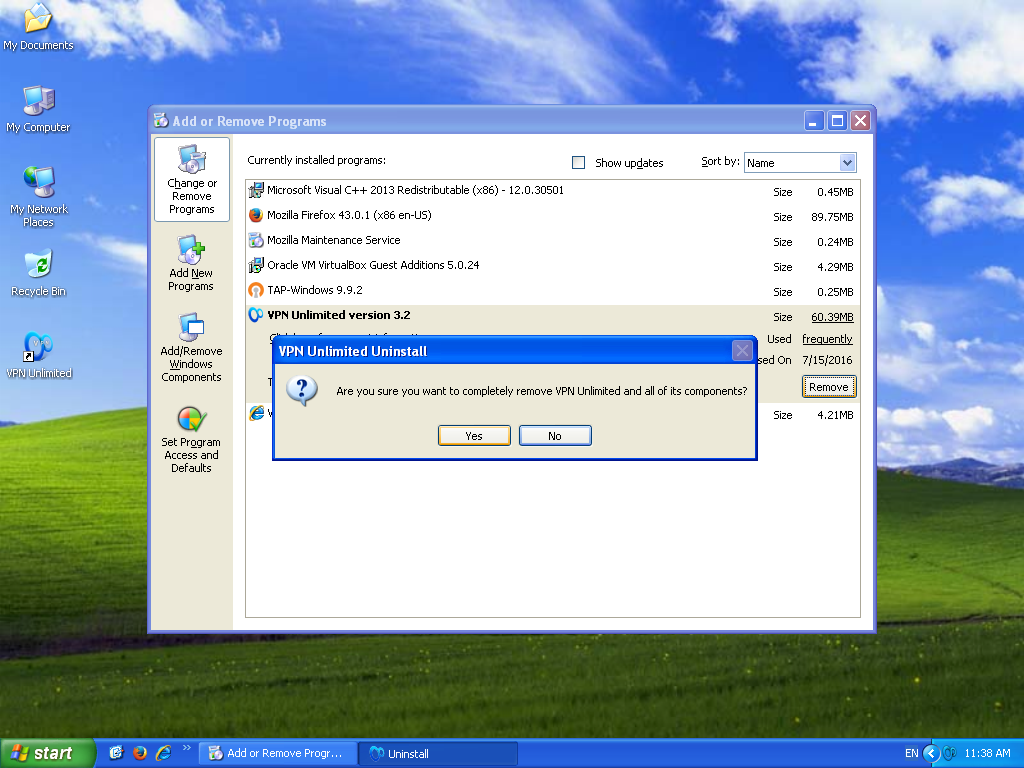
3. Update to the latest version of the application
The program checks for updates automatically every time when starting. However, you can check for a new version manually: right-click on the VPN Unlimited icon in the system tray, and select Check for Update.