DD-WRT OpenVPN configuration guide for VPN Unlimited users
This guide covers OpenVPN configuration on DD-WRT-flashed routers
If your router is not flashed with the DD-WRT firmware and you’d like to do so, please visit https://www.dd-wrt.com for that. Here, you can find all the necessary instructions on how to flash, which routers are supported, and other related information.
1. The very first step to take in configuring your DD-WRT router to work with our service is creating manual configuration files. In this regard, please follow a few simple steps described in our tutorial.
2. Once your router is configured for your ISP, and everything else is just how you like it, you can continue to configure the VPN connection. Please go to Services > VPN as shown below:
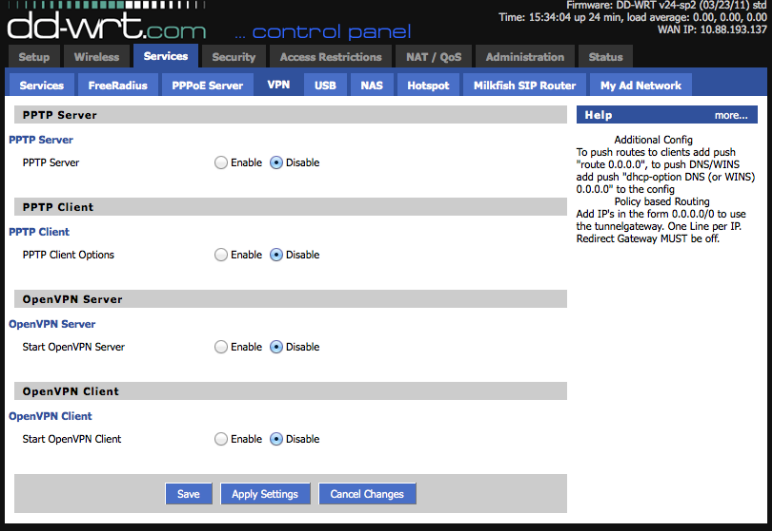
3. Here you are required to enable the OpenVPN Client option and fill the lines with the following info:
- Server IP or DNS Name - input a server name from the Domain name line in the generated configuration settings.
- Port and Protocol: you can select 1194 udp (ovpn default) or 80 tcp
- Tunnel device - select TUN
- Encryption Cipher - Blowfish CBC
- Hash Algorithm - SHA1
- Advanced Options - Enabled
- Use LZO Compression - Enabled
- Enable NAT - Enabled
- TLS Cipher - TLS-RSA-WITH-AES-128-CBC-SHA
- Additional Config section - Paste the following:
reneg-sec 0 persist-tun persist-key ping 5 ping-exit 30 nobind comp-lzo adaptive remote-random ns-cert-type server route-metric 1
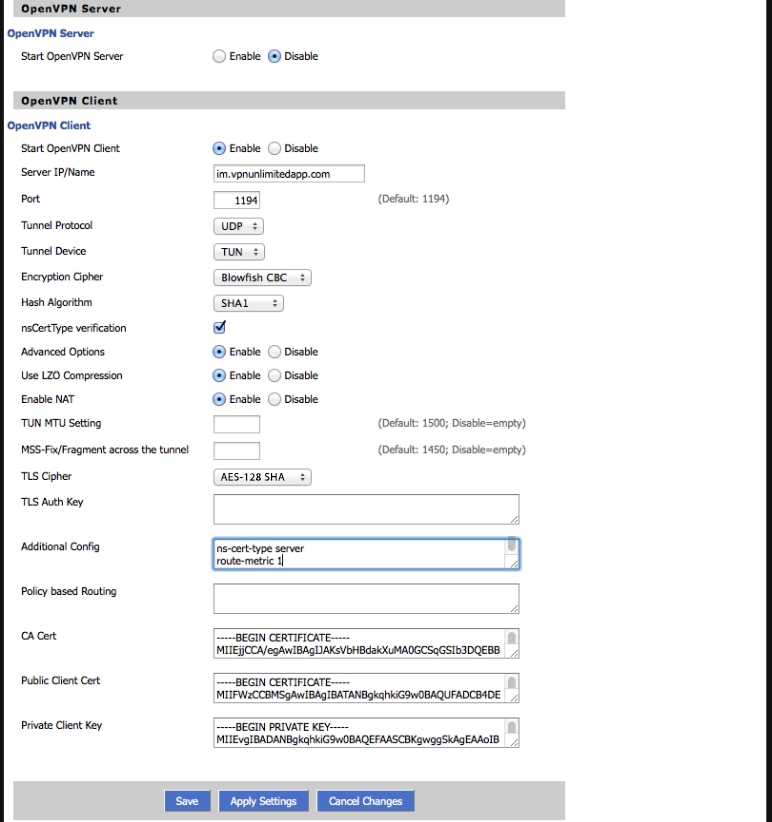
Now, to fill the following fields, please open the configuration file with your preferred text editor.
- CA cert – In the configuration file, copy the section between <ca> and </ca>, including ——BEGIN CERTIFICATE—— and ——END CERTIFICATE—— lines, and paste it into this field.
- Public Client cert - In the configuration file, copy the section between <cert> and </cert>, including ——BEGIN CERTIFICATE—— and ——END CERTIFICATE—— lines, and paste it into this field.
- Public Client key - In the configuration file, copy the section between <key> and </key>, including ——BEGIN PRIVATE KEY—— and ——END PRIVATE KEY——— lines, and paste it into this field.
4. After that, click Apply Settings at the bottom. This will get you online via VPN. For DNS issues, please go to Setup > Basic Setup > Network Setup > Static DNS1 and 2, and set their values to 8.8.8.8 and 8.8.4.4 accordingly.
That’s about it! Now you have a running OpenVPN connection on your DD-WRT flashed router.

