OpenVPN configuration guide for all major platforms
OpenVPN is one of the most popular protocols to establish a VPN connection thanks to its connection speed, performance, and security qualities. This guide will walk you through the OpenVPN setup on the most popular platforms, such as iOS, Android, macOS, Windows, and Linux. So let's start!
First of all, you need to create the OpenVPN configuration files. In this regard, please follow a few simple steps described in our tutorial.
Now, choose your platform and follow a few simple steps.
1. Download the OpenVPN app from the official website.
2. Install the app following the standard installation steps.
Important! On the following screen, you should leave the default checkmarks, without making any changes.
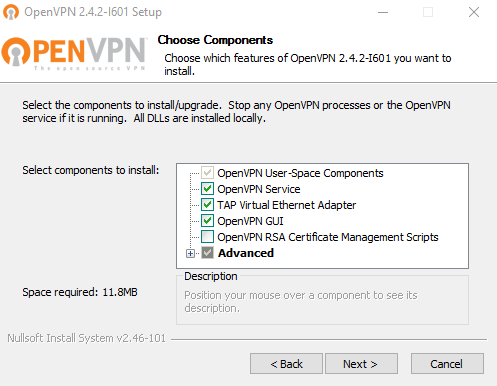
After the successful installation, you will find the app icon in the system tray.
3. This step may be different, depending on the OpenVPN app version you have installed.
For the version 2.4.2 and later:
In the system tray, right-click the OpenVPN app icon and select Import file…
Choose the configuration files corresponding to the desired servers.
Note: You can import as many files as you wish to be able to switch between VPN servers.
For version 2.3.16:
Simply copy and paste the appropriate configuration files to the “config” folder of the OpenVPN app.
4. When you are done, right-click the app icon again, select the desired server, and click Connect.
That’s it! Now you are connected to the VPN server via the OpenVPN protocol.
Important! Please note that you will need to configure your device using the generated settings by yourself at your own risk.

